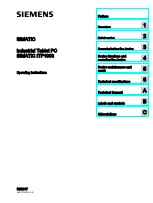4
I
NSTALLING THE
M
OTION
F
LEX
D
OCK FOR THE
LE-S
ERIES
THIS PRODUCT COMES WITH A LIMITED WARRANTY
: TO SEE DETAILS ABOUT THIS LIMITED WARRANTY,
GO TO WWW.MOTIONCOMPUTING.COM.
Safety:
For general safety information, see the
Safety and Regulatory Guide
packaged with your Tablet PC.
Product Support:
For service and support, go to www.motioncomputing.com/support.
FCC Notice (United States):
This equipment has been tested and found to comply with the limits for a Class B
digital device, pursuant to part 15 of the FCC rules. These limits are designed to provide reasonable protection
against harmful interference in a residential installation. This equipment generates, uses and can radiate radio
frequency energy and, if not installed and used in accordance with the instructions, may cause harmful interference
to radio communications. However, there is no guarantee that interference will not occur in a particular installation. If
this equipment does cause harmful interference to radio or television reception, which can be determined by turning
the equipment off and on, the user is encouraged to try to correct the interference by one or more of the following
measures:
x
Reorient or relocate the receiving antenna.
x
Increase the separation between the equipment and the receiver.
x
Connect the equipment into an outlet on a circuit different from that to which the receiver is connected.
x
Consult the dealer or an experienced radio/TV technician for help.
IC Notice (Canada):
All Motion FlexDocks are classified by the Industry Canada (IC) Interference-Causing
Equipment Standard #3 (ICES-003) as Class B digital devices. This classification is located on the label on the
bottom of the Motion FlexDock. Look for a statement on the label similar to the following: Canada ICES-003,
Class/Classe B. This Class B (or Class A, if so indicated on the registration label) digital apparatus meets the
requirements of the Canadian Interference-Causing Equipment Regulations.
Cet appareil numérique de la Classe B (ou Classe A, si ainsi indiqué sur l’étiquette d’enregistration) respecte toutes
les exigences du Règlement sur le Matériel Brouilleur du Canada.
CE Notice (European Notice):
The Conformité Européne symbol found on the Motion FlexDock indicates
compliance to the EMC Directive and the Low Voltage Directive of the European Union. This means that the Tablet
PC or FlexDock meets the following technical standards: EN 55022 (CISPR22), EN 55024 (CISPR 24) (IEC 61000
4-2, 4-3, 4-3, 4-5, 4-6, 4-8, 4-11), EN 61000 3-2 (IEC 61000 3-2), EN 61000 3-3 (IEC 61000 3-3), EN60950
(EN60950-1/A11;2004).
PATENTS:
The Motion Computing products and services may be covered by one or more of the following protected
inventions. Additional patents may also be pending. US PATENTS: D480, 730, and 6,856,506. OTHER PATENTS:
GB3009545, GB3009546, AUS154529, AUS154837, CAN101617, CAN101618, FR027692, FR027691, J1188539,
J1216404. For more information, see
www.motioncomputing.com/info/patents
.