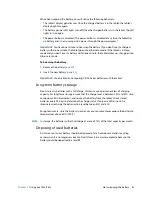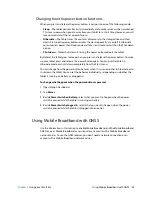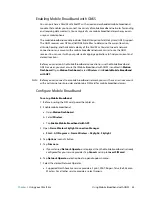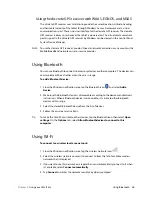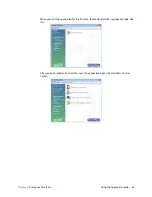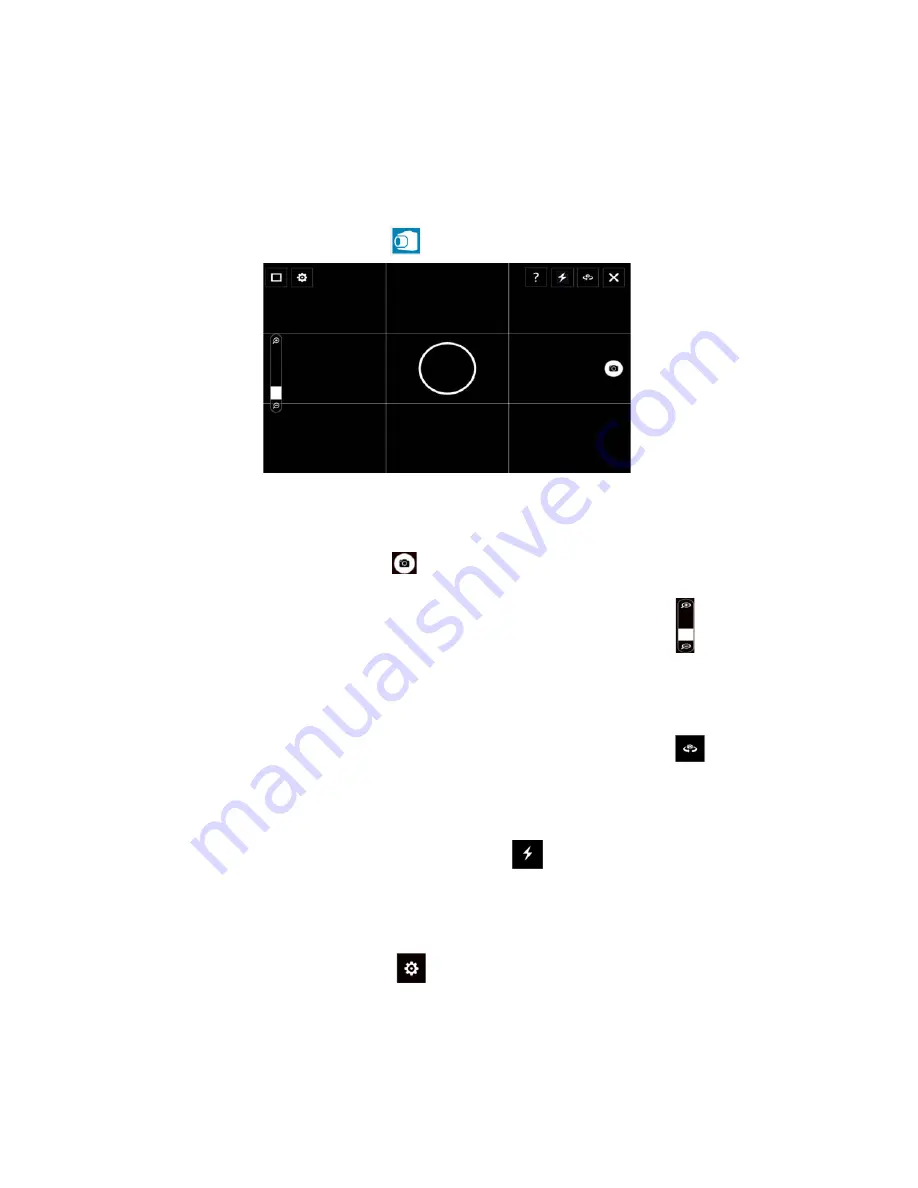
Chapter 2
Using your C5m/F5m
Using the cameras 33
SnapWorks™ by Motion®
The C5m/F5m includes an application called SnapWorks™ that enables you to shoot, save,
edit, email, print, and copy your photos.
Taking a photo with SnapWorks
1. Tap the camera icon
on the Windows taskbar to activate Motion SnapWorks.
2. Point your camera at the subject you want to photograph.
You can use the grid and center circle to help you line up your subject(s).
3. Tap the camera icon
on the right side of the screen or press the Camera button to
take a picture.
To zoom in or out on your subject, use the zoom adjustment slider
on the left side of
the screen.
4. Your photo is saved and stored in the image storage location specified in the SnapWorks
settings. By default, this is the
C:\Users\[your username]\Pictures
directory.
5. If you want to take a photo with the web camera, tap the Flip icon
in the upper
right-hand corner of the screen.
After you take your photo, you can tap the Flip icon again to return to the
documentation camera viewfinder.
6. To activate the flash, press the flash icon
once if you want to use the flash for taking
all photos. Press the flash icon twice to initiate auto flash mode, which activates the flash
only when required by the ambient lighting conditions.
Configuring SnapWorks settings
1. Tap the Settings icon
in the upper left-hand corner of the screen.
The SnapWorks configuration screen is displayed.