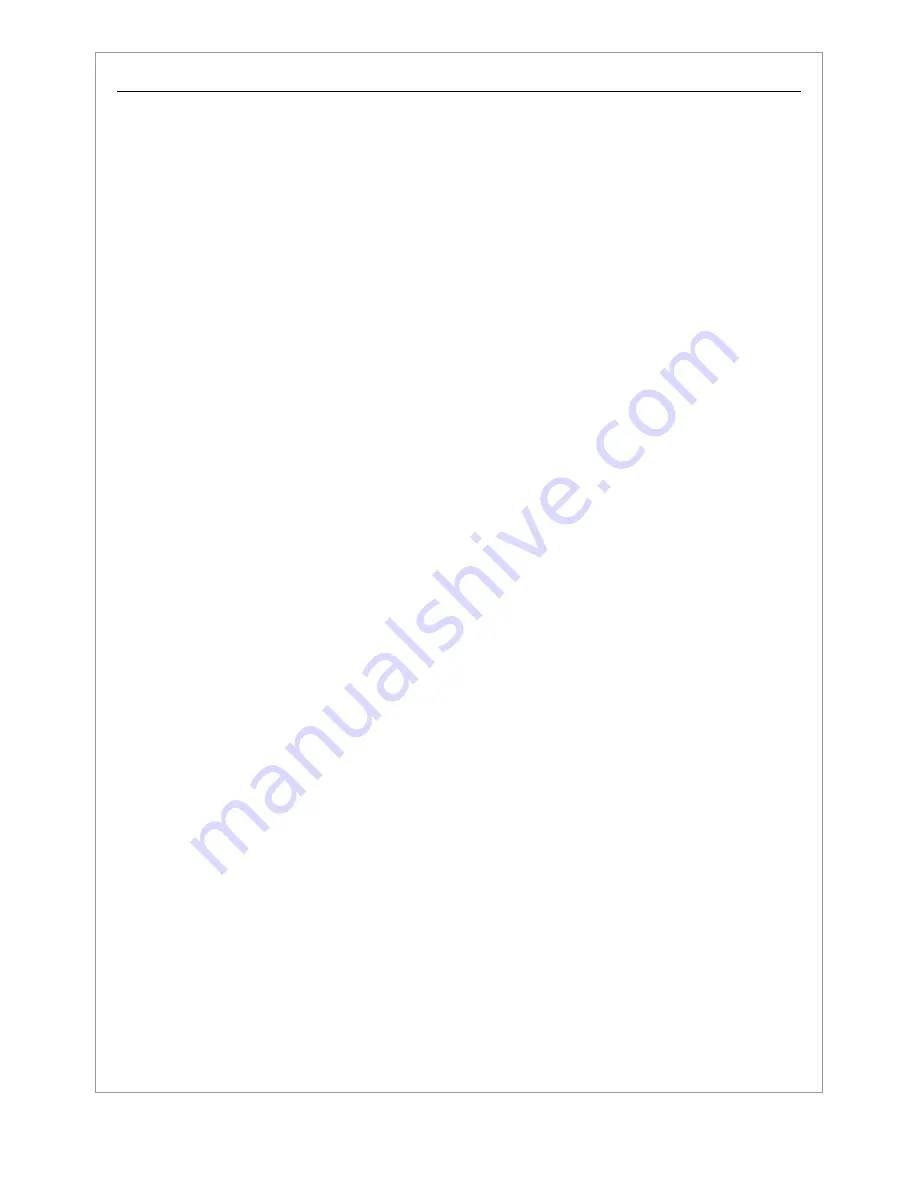
page 15
SportVue
Training the MSU for Your Motorcycle
The next and final step in the SportVue installation is to “train” the MSU for your particular wheel
size and gearing. One of the many features of SportVue MC1 is the ability of the software to
“learn” different settings for different motorcycles and allow the user to accurately set tire
circumference and therefore allow for an accurate speed reading.
The unit comes pre-set from the factory for 17” wheels with an outer tire circumference of 75”. If
your bike uses a stock 17” wheel on the sensored end of the bike, you can skip steps
#1-9 and proceed directly to step # 10.
Tire Diameter
1.
If your wheel is smaller or larger than 17” or your tire is non-stock and the outer
circumference is smaller or larger than 75”, then you must:
2.
Measure the outer circumference of the rear tire with a small tape measure or cloth
seamstress-style measuring tape. This is will be the number that will be entered into the
MSU through the Menu option.
3.
Place the helmet on your head so that you can see the display and turn the HMD unit on.
4.
With the motorcycle ignition in the “OFF” position, push and hold the button on the side of
the MSU marked “B”, while turning the ignition to the “ON” position. CAUTION - DO
NOT START THE MOTORCYCLE.
5.
The display should begin showing the word
“MENU”
release the “B” button.
6.
Now push the “B” button again to scroll through the menu setup options. The first should
say
“GEAR”,
then
“TIRE”.
7.
Now you can push the “A” button to increase or decrease the tire circumference. SportVue
is designed to allow for circumference inputs from as low as 30” to as high as 99”. This
corresponds to outer tire diameters as small as 9.5” to as large as 31”.
8.
The diameter is a 3 digit number where the last number represents .1 inches, the middle
digit represents inches and the first digit is 10’s of inches. In other words if the display
reads
“
765”
,
that represents a CIRCUMFERENCE (not diameter) of 76.5”. The
number is input one digit at a time. Use the “A” button to adjust the value. Use the “B”
button to switch to the next digit. Continue through all three digits of your value. Push the
“B” button to return to the menu.
9.
Once the wheel diameter is set, than you can begin “training” the MSU to recognize your
gear ratios.





























