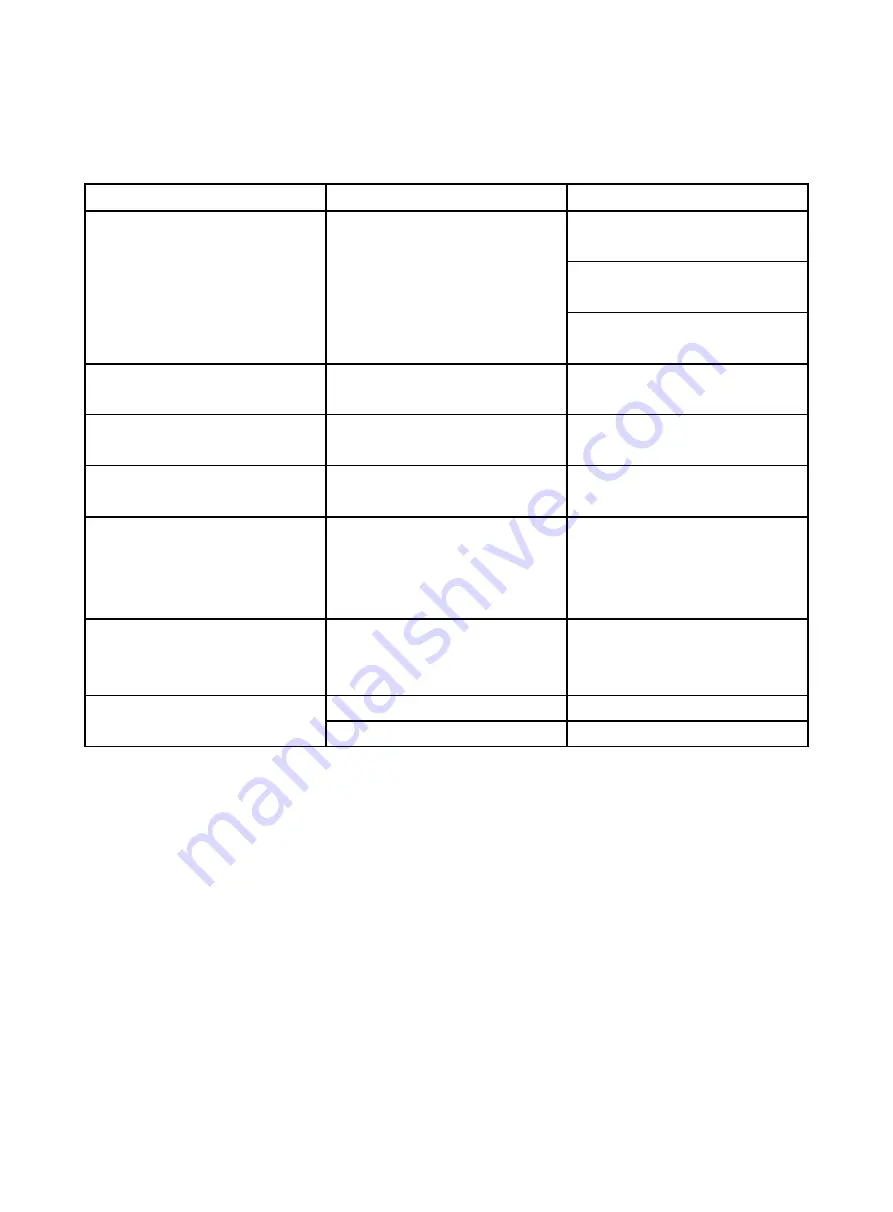
44
5.3 Trouble Shooting
Problem
Possibility
Method
EasyScanner software can’t be
opened
Can’t detect the MoticEasyScan
Pro 6N
1.Check USB3.0 cable is
properly connect
2. Check if power of
MoticEasyScan Pro 6N is switch
3. Switch off the MoticEasyScan
Pro 6N and restart it
No image display
Can’t detect the camera
Switch off the MoticEasyScan
Pro 6N and restart it
Scanning speed is slow
USB 3.0 camera is detected as
USB2.0
Switch off the MoticEasyScan
Pro 6N and restart it
Many blur spot
Real-time focusing failed
Re-calibrate the focusing
camera
Image has tiling symptom
The slide is not flat or the edge
of slide is not pushed against
the left side of Fig. 8b-
③
as
shown in (Fig. 9c)
Refer to 2.3.1 Slide Placement
Procedure
Image is not in focus
Slide thickness could be out of
the slide tolerance range of
0.9-1.2mm
Use the ISO standard slide
Image with poor contrast
Slide surface it dirty
Clean the slide surface
Objectives could be not clean
Contact Motic distributor




















