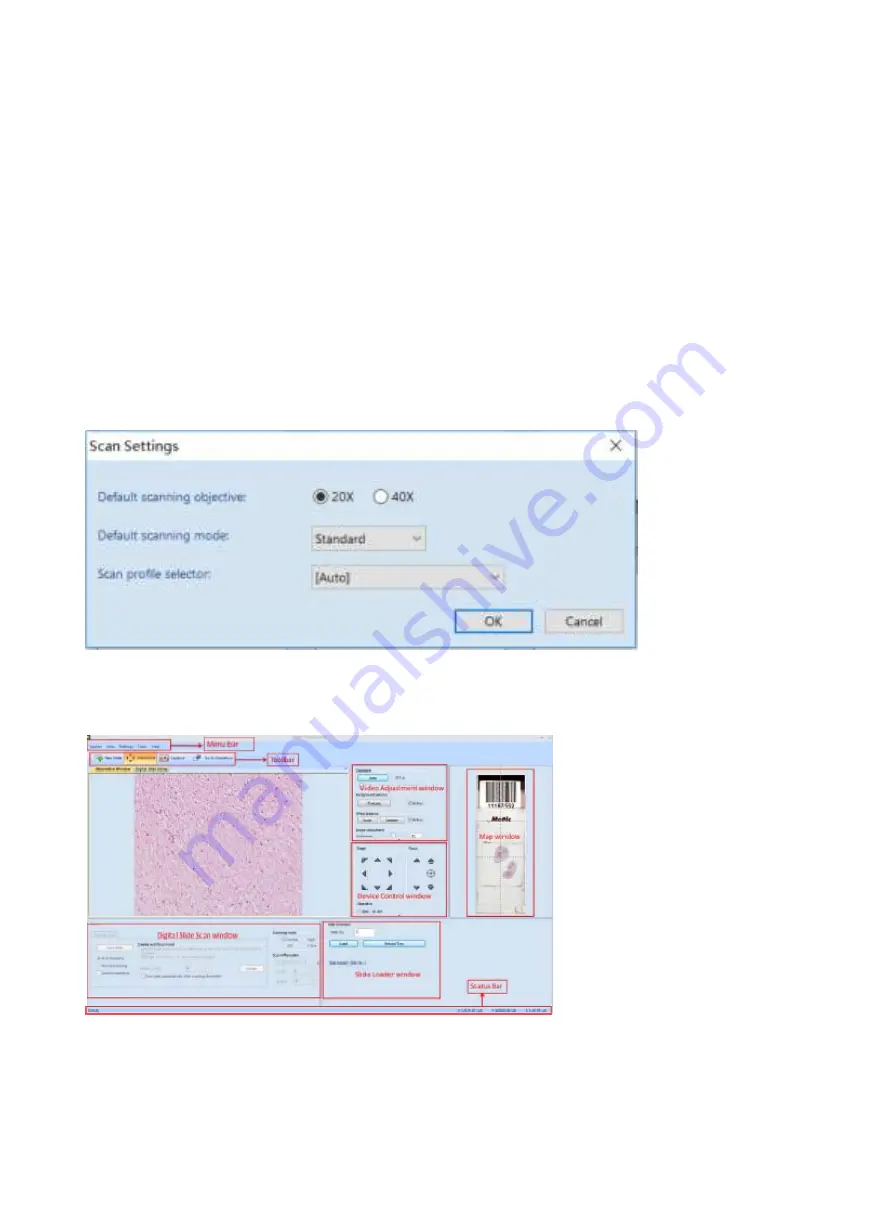
28
a.
Slide Folder:
Set up batch slide scanning saving route
b.
Preview:
The macro image of clicking the slide for batch scanning.
c.
Scan:
Click the slide for batch scanning
d.
Unload Tray:
slide tray will move to the left side (the dot on the slide tray will be pointed to the
triangle point of FINISH of left side positioning slot), then open the left flip cover and take the slide
tray out.
e.
Settings:
For setting the Magnification Mode 20x or 40x, Scanning Mode & Scanning Profile Once
the setting is complete, it will be the default setting. The system boot up will automatically detect
the default setting.
(if nothing to done on the setting, the system will use the default setting from the
factory)
During the operation any changes in the setting does not require reboot but the scanning
will adopt the setting parameter.
f.
Advanced Mode:
Click the advanced mode interface (need to input password, default password:
Motic12345).






























