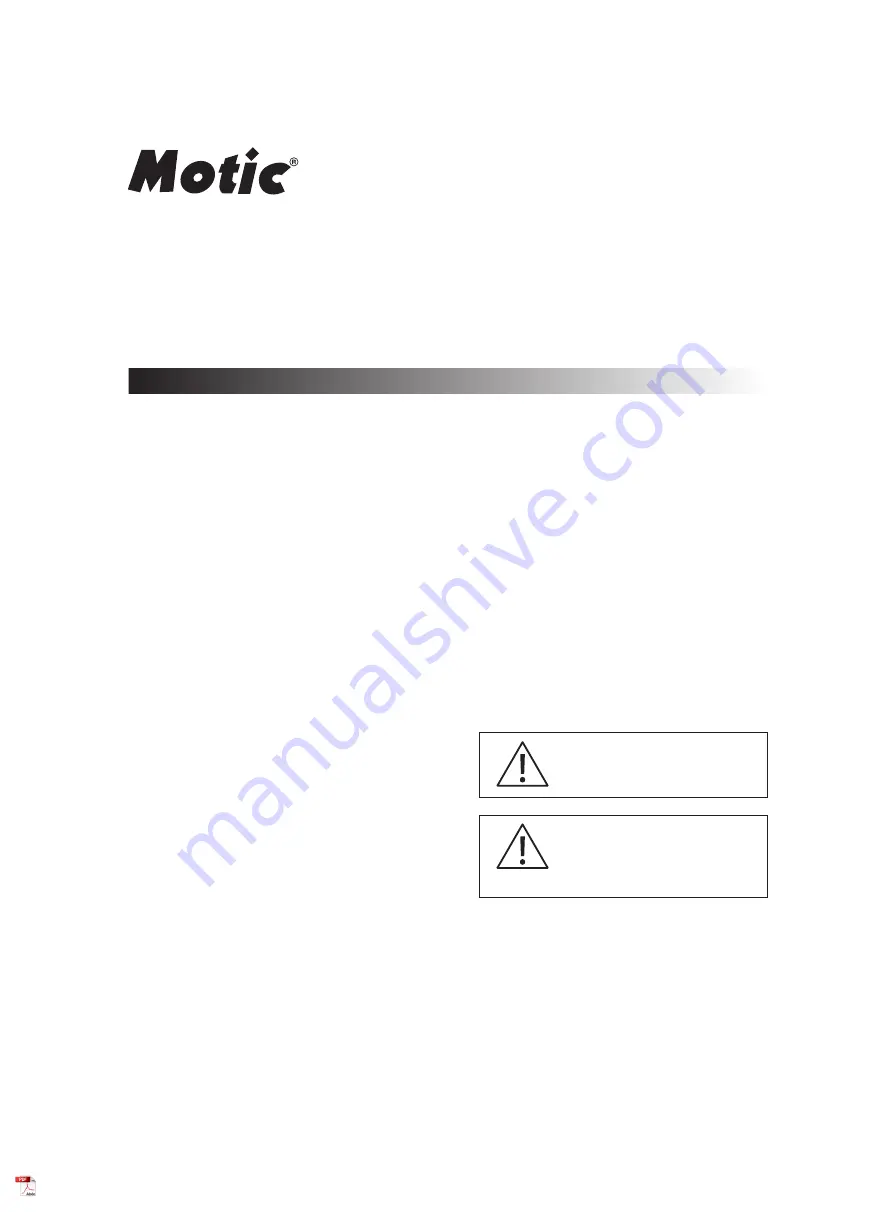
If the equipment is used in a manner
not specified by the manufacturer,
the protection provided by the
equipment may be impaired.
Note
Complete reading of this manual
before opeartion is required.
MoticEasyScan Pro 6N
Instruction Manual
Changes or modifications not
expressly approved by the party
responsible for compliance could
void your authority to operate the
equipment.
















