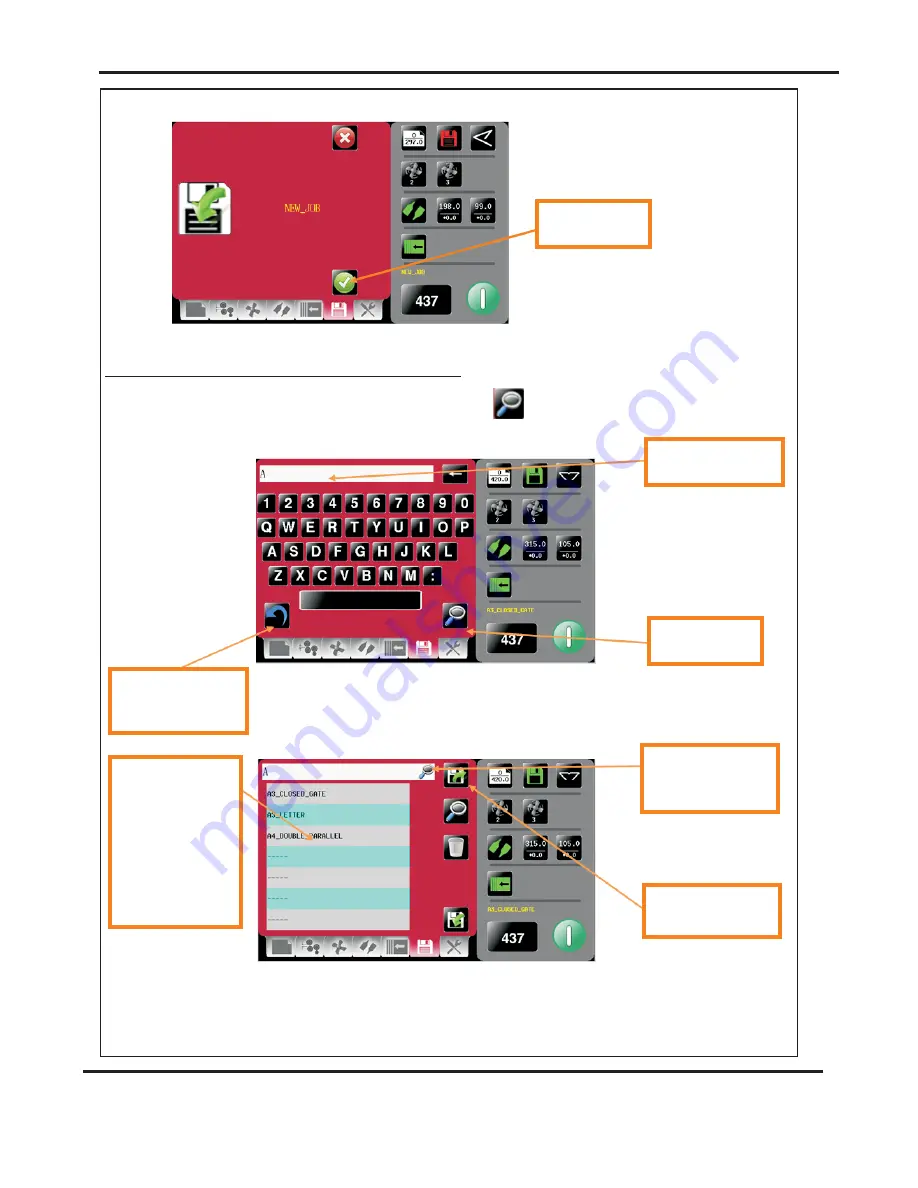
To change your mind &
return to the previous
screen click here.
To confirm saving
of job click here.
Type in job description
or first few characters
Press search icon
to start search
Jobs matching
characters in text box
will be shown in this
area - selecting job
from this area will
show job settings in
the right hand status
area. Job selected will
be shown in text box.
Press to load job
shown in text box.
Toggle between search
results & full list of
jobs
Page 27
SYSTEM
Save confirmation screen.
You can search for jobs by clicking the search icon
, this will bring up the
search keyboard for text input.
Search for current jobs to load or modify.
DigiFold Pro
Operating the AutoFold Pro






























