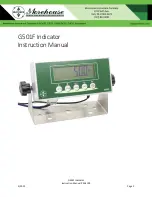Reviews:
No comments
Related manuals for G501F

Compact
Brand: Farfisa Pages: 14

TS
Brand: Valmet Pages: 63

MC2000
Brand: OHAUS Pages: 84

6530
Brand: Magtrol Pages: 83

SX-1
Brand: Tascam Pages: 4

NL-404
Brand: Harpers Pages: 8

PM-3133i
Brand: ICP DAS USA Pages: 71

HYDROTECHNIK MultiHandy 2025
Brand: ICS Pages: 8

PSY1
Brand: ICT International Pages: 24

R500
Brand: Rayjet Pages: 81

OX 2000
Brand: Oldham Pages: 34

HYGRASREG KH-30
Brand: S+S Regeltechnik Pages: 16

USB Inspector
Brand: S.E. International Pages: 30

BM5263
Brand: SZBJ Pages: 2

OPTIMASS 7000
Brand: KROHNE Pages: 56

YO Meter Pulse
Brand: YOSensi Pages: 27

730-028
Brand: Jula Pages: 9

LISST-PORTABLE XR
Brand: Sequoia Pages: 41