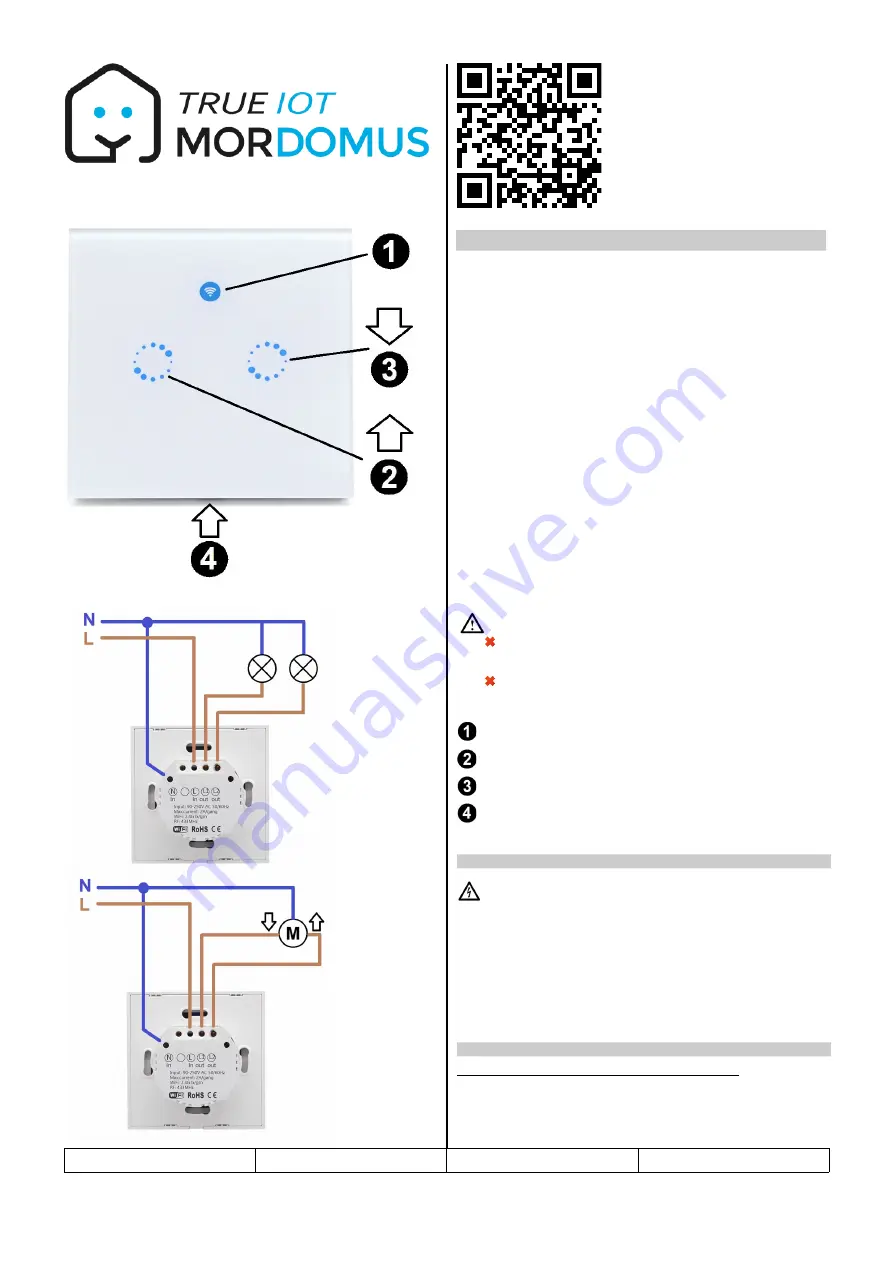
iSF22
iSF22 – 2 channel Wi-Fi Wall Touch
Switch
Features:
•
2 relay outputs with luminous status indicator.
•
2 touch inputs.
Applications:
•
Wall touch switch for illumination or device control.
•
Gradual control of one electric shutter, blind or curtain.
Electrical Specifications:
Power supply voltage:
90-250VAC
Power supply frequency:
50/60Hz
Max current per output:
2A
Max power per output:
400W
Wireless standard:
Wi-Fi 2.4GHz
Physical Specifications:
Touch plate dimensions:
86mm X 86mm.
Protection degree:
IP20, for indoor use.
Material:
ABS V0 and toughened glass.
ATTENTION:
Mordomus shall not be liable for any damages resulting from the
use of our equipment outside the specifications and/or for a purpose
other than that intended.
Do not exceed the output ratings.
Overview:
Connection status indicator
Touch sensitive area and output status indicator input 1/ OPEN
Touch sensitive area and output status indicator input 2/ CLOSE
Slot intended for removing front panel.
Caution! Before installing the switch, make sure that the mains power
is turned off.
1. Turn off mains power.
2. Perform the connection according to the respective schematic (illumination or
blind/curtain control).
3. By means of a flat screwdriver, gently pry off the front panel.
4. Use screws to fix the back panel inside the wall box.
5. Clip the front panel back on.
6. Power up.
Method 1 - Automatic Setup (Router must support WPS)
1. Since factory, on powering up the iSF22 is in WPS negotiation mode signaled
by the connection status indicator blinking fast continuously.
iSF22
v.1927
1/6
EN
2. Connection to WI-FI network and enrollment to Mordomus
1. Installation
























