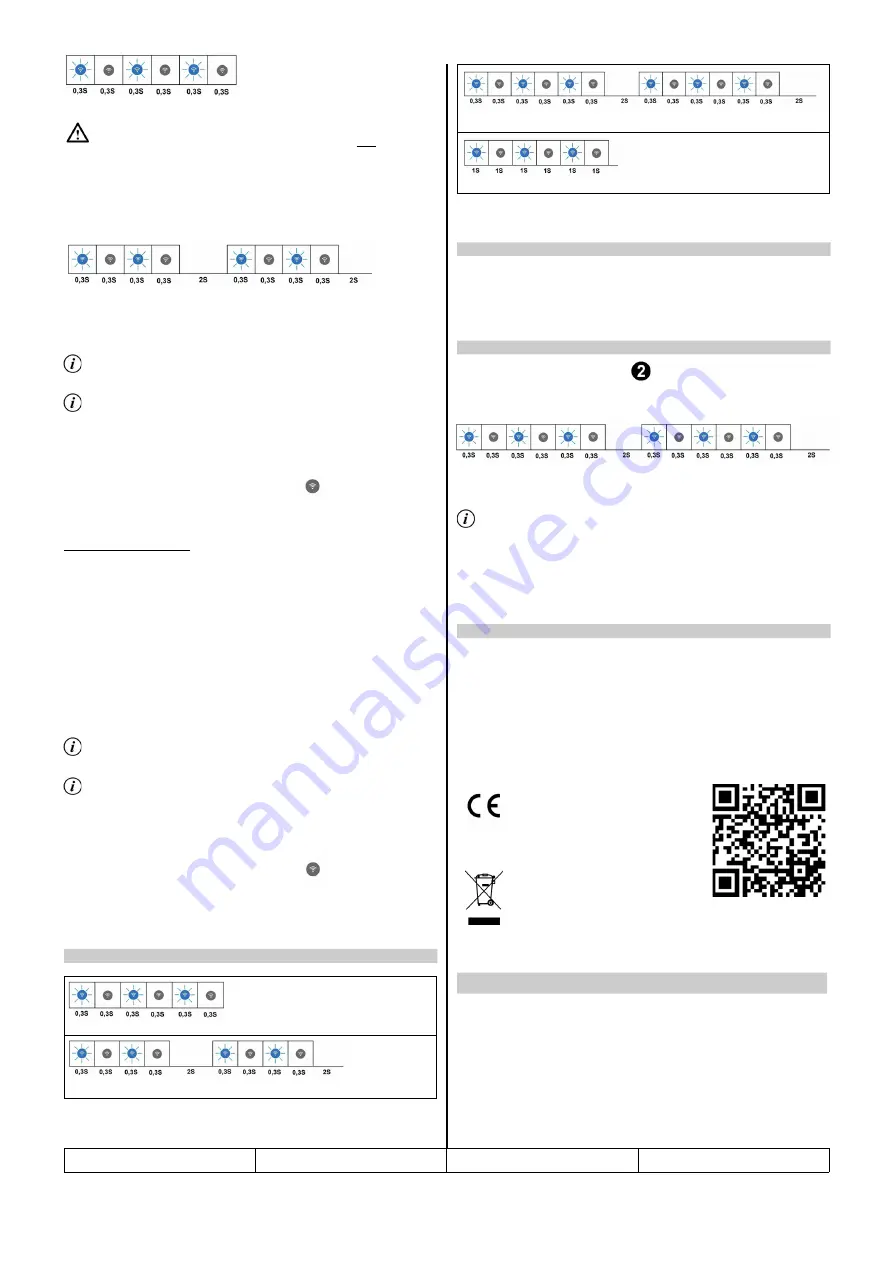
Take care not to power up more than one iSFXX or iSHXX device at the
same time since WPS allows for configuration of only
one
device at a
time. We recommend powering up and registering the devices in a sequential
manner.
2. Press the WPS button on the router according to the user manual of this
device and wait until the WPS negotiation is completed. This is signaled by 2
short blinks of the connection status indicator every 2 seconds.
3. Activate the pairing mode in the Mordomus Software by clicking the
Start
inclusion
button in the device registration menu.
To reach this menu from the main screen click
Configurations → Modules/
Addresses → Plus Button [+]
This mode is limited to 5 minutes in software and on the iSF22 device for
safety reasons.
4. After the iSF22 device shows up in the list make sure to click the button
Allow
.
The connection status indicator should remain off.
From now on the iSF22 device is ready to use.
Method 2 - Manual Setup
1. Activate AP mode and access the configuration page as described in section
5.
2. Enter the (SSID) in the field
WiFi Name
and password
WiFi password
.
Enter
the Mordomus Home Name in the field
Home Name
as defined in
Mordomus -
> Configurations -> Connectivity:
Mordomus Home Name
.
By entering the house name, the fields
Mordomus local IP
and
Mordomus
Port
should be left blank.
3. Activate the pairing mode in the Mordomus Software by clicking the
Start
inclusion
button in the device registration menu.
To reach this menu from the main screen click
Configurations → Modules/
Addresses → Plus Button [+]
This mode is limited to 5 minutes in software and on the iSF22 device for
safety reasons.
4. After the iSF22 device shows up in the list make sure to click the button
Allow
.
The connection status indicator should remain off.
From now on the iSF22 device is ready to use.
WPS discovery mode.
Connected to Wifi and searching Mordomus.
Access Point mode for manual configuration.
Connecting to Router.
1. Enter AP mode and access the configuration page as described in section 5.
2. Click on the Button
Reset all.
1. Touch and Hold the touch button 1
of the iSF22 for at least 12 seconds to
activate Access Point mode. This is signaled by 3 short blinks of the connection
status indicator every 2 seconds. (Possible beep sounds should be ignored).
2.
Using a wireless device (Laptop, tablet, smartphone) connect to WI-FI
network SSID
iSF22_1234
using the password
00000000
(eight zeroes)
.
The last four digits of the SSID are the same as the last four digits of the
device’s serial number. This mode is limited to 5 minutes on the iSF22
device for safety reasons.
3. In the address bar of the browser of the device enter the IP
192.168.4.1
in
order to access the configuration page of the iSF22.
The configuration page of the iSF22 allows for a manual configuration of:
WiFi Name
WiFi Password
Mordomus Home Name
Mordomus Local IP
Mordomus port
The
Reset all
button resets all of the above settings and other configurations to
the factory default values.
This product complies with the Electromagnetic
Compatibility Directive 2014/30/EU.
RoHS
This product conforms with the EU Directive 2011/65,
regarding the restriction of use of certain hazardous
substances in electric and electronic devices.
For EU countries only.
All old electrical and electronic devices must be
separated from normal household waste and disposed
of at designated facilities. For further information
contact your local authorities, waste disposal office or
the shop where you bought the device.
iSF22 – Interruptor mural tátil 2 canais
Wi-Fi
Características:
•
2 saídas relé com indicador luminoso de estado.
•
2 entradas táteis.
Aplicações:
•
Interruptor tátil mural para controlo de iluminação ou aparelhos
iSF22
v.1927
2/6
3. Connection Status indicator codes
4. Resetting the device to factory defaults
5. Activating AP Mode (Access Point)
5.1. Configuration page
PT






