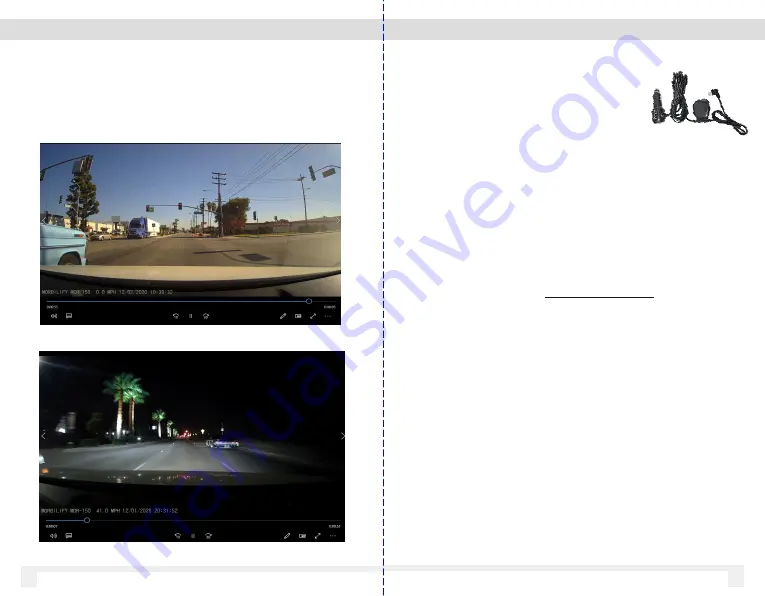
5 View Recordings on PC
5.1 Using Media Player
MDR-150 videos are saved as MOV files and can be
viewed via standard Media Players.
.
17
16
6 EX15-GPS
(Passive GPS Power Cable)
6.1 Record Speed and Route History
EX15-GPS receiver cable is included with MDR and is
equipped with built-in passive GPS receiver, which records
speed and route history along with the video.
When EX15-GPS is utilized, the playback of video recordings
can be viewed via PC Desktop software.
PC Desktop Software
A special PC desktop software is required and available free
of charge to download on www.Morbilify.com
When playback on PC desktop software, the video, speed and
map are displayed concurrently to show the location of the
vehicle.
All recordings are shown from pre-recorded data. System
does NOT show real time tracking / location.
NOTE:
GPS Signal may take several minutes to acquire
depending on several factors such as location,
environment, buildings.






























