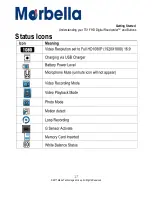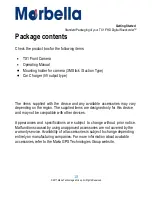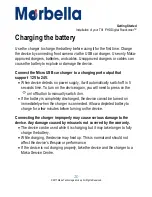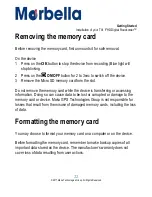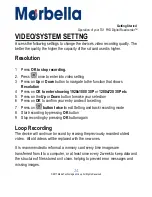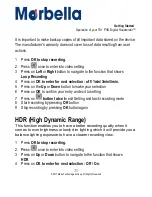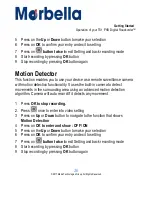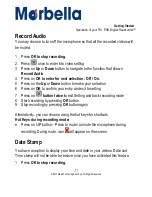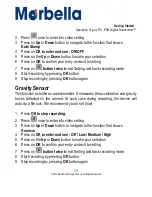13
© 2017 Maka Technologies Group. All Rights Reserved.
Table
of
Contents
Operation
of
your
TX1
FHD
Digital
Roadcorder
TM
Auto Power Off
30
Beep Sound
30
–31
Language
31
Frequency
32
LCD Time Out
32-33
Exposure
33
Anti-Shaking
34
Delay Shutdown
34-35
Format
35
Default Setting
36
Version
36
PHOTO SETTING
Capture Mode
37
Resolution
37-38
Sequence
38
Quality
38-39
Sharpness
39
White Balance
39-40
Color
40
ISO
41
Date Stamp
41
Playback Mode (Video/Photo)
42
Delete / ProtectFiles
43
General
Troubleshooting
44 - 45