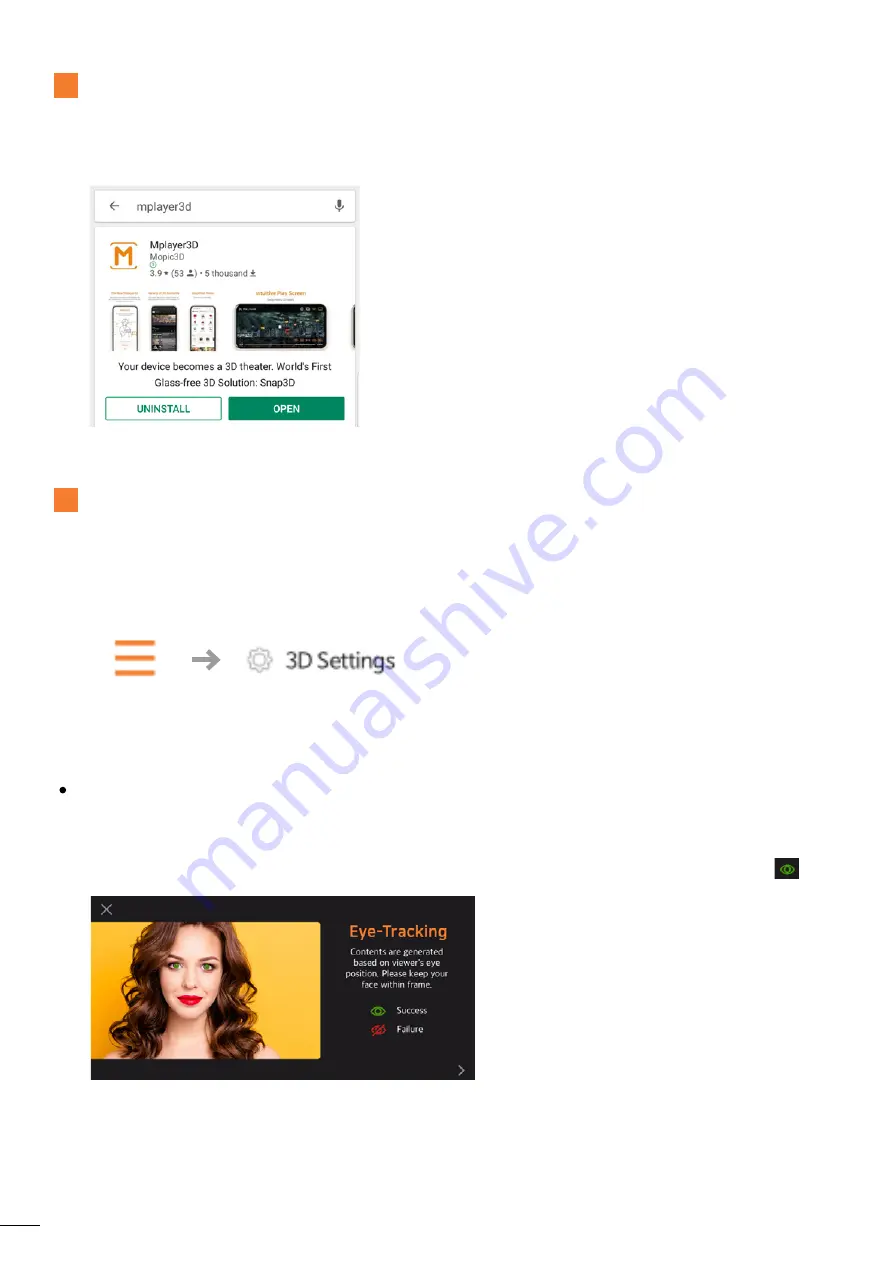
4
A.Search for “Mplayer3D” on the App Store and download.
B.Calibrate 3D settings before enjoying your videos.
1
If the application does not automatically prompt you to calibrate, use menu - 3D setting.
2
Required
Install Mplayer3D
Mplayer3D, the 3D/VR media player application, is required to use Snap3D.
Calibrate 3D Setting
When you first open Mplayer3D, the application will prompt you to calibrate 3D setting.
There are three steps to the process.
You must accurately calibrate all three steps before you can enjoy 3D videos.
Mplayer3D plays 3D videos based on the user’s current position.
The front camera must recognize your whole face, and the eye-tracking status must be green.
Important
• Do not cover your face with sunglasses, masks, hair, etc.
• Keep your distance from the front camera to stay inside the orange lines.
• Keep your viewing distance to about 50 cm.












