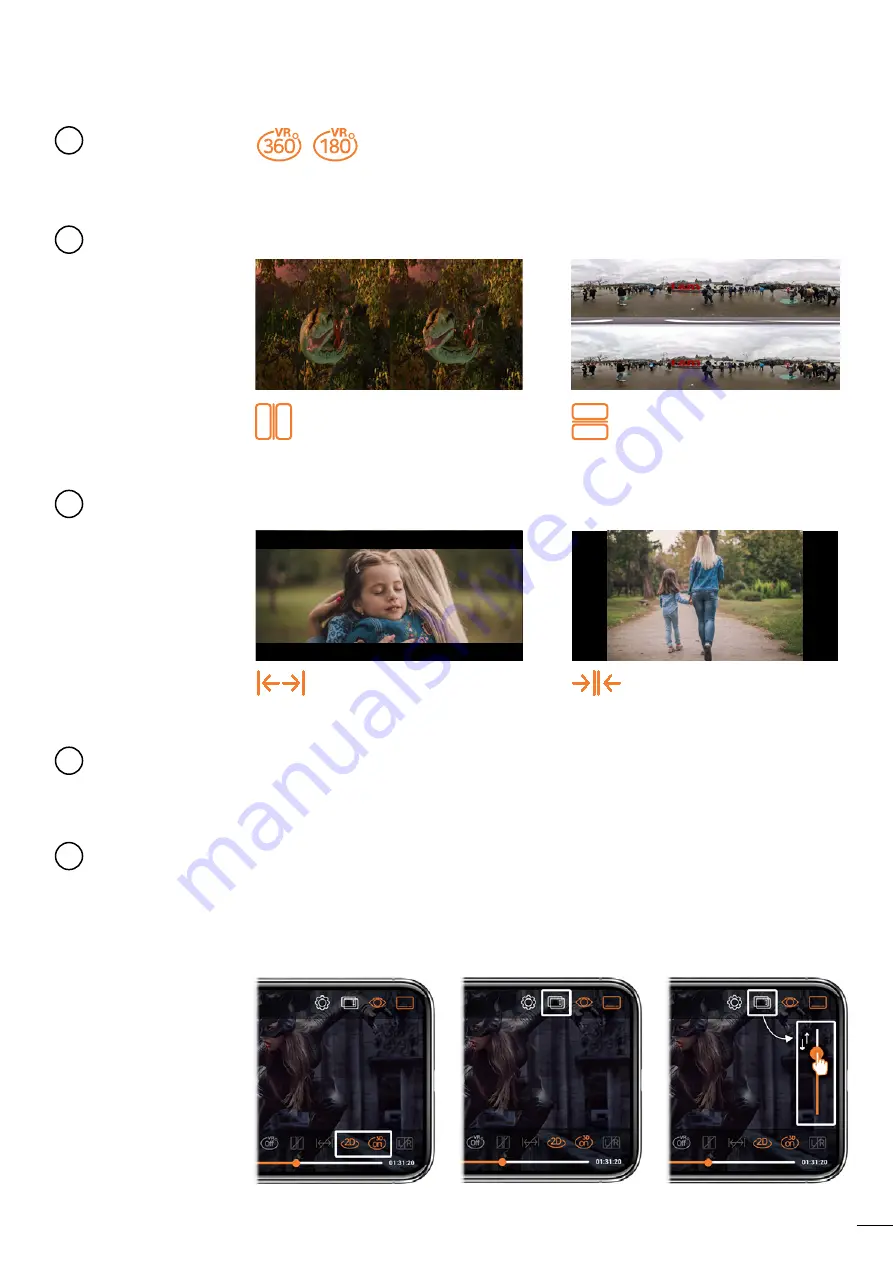
9
Touch the icon to see the video in VR mode.
* Only recommended for VR videos. (180VR / 360VR)
VR Mode
5
Touch the icon to see 3D effects. You can touch it again to see the video in 2D.
* It is not recommended.
1. Activate the ‘2D - 3D on’ icon.
2. Activate the ‘Depth adjustment’ icon.
3. Adjust the depth by scrolling up and down.
※ The stereoscopic effect can be felt differently depending on the video.
For viewing high-quality stereoscopic images, 3D format images are recommended.
3D Mode
Adding a
stereoscopic
effect to 2D
images
8
Switch based on 3D video format.
Use with Side by Side videos.
Use with Top and Bottom videos.
Side-Side /
Top-Bottom
Swtich
6
Configure screen ratio by pressing the button.
Expands the screen.
Reduces the screen.
Full / Half
7
9
1
2
3
Depth
adjustment
icon
Adjust the
Depth
2D & 3D on












