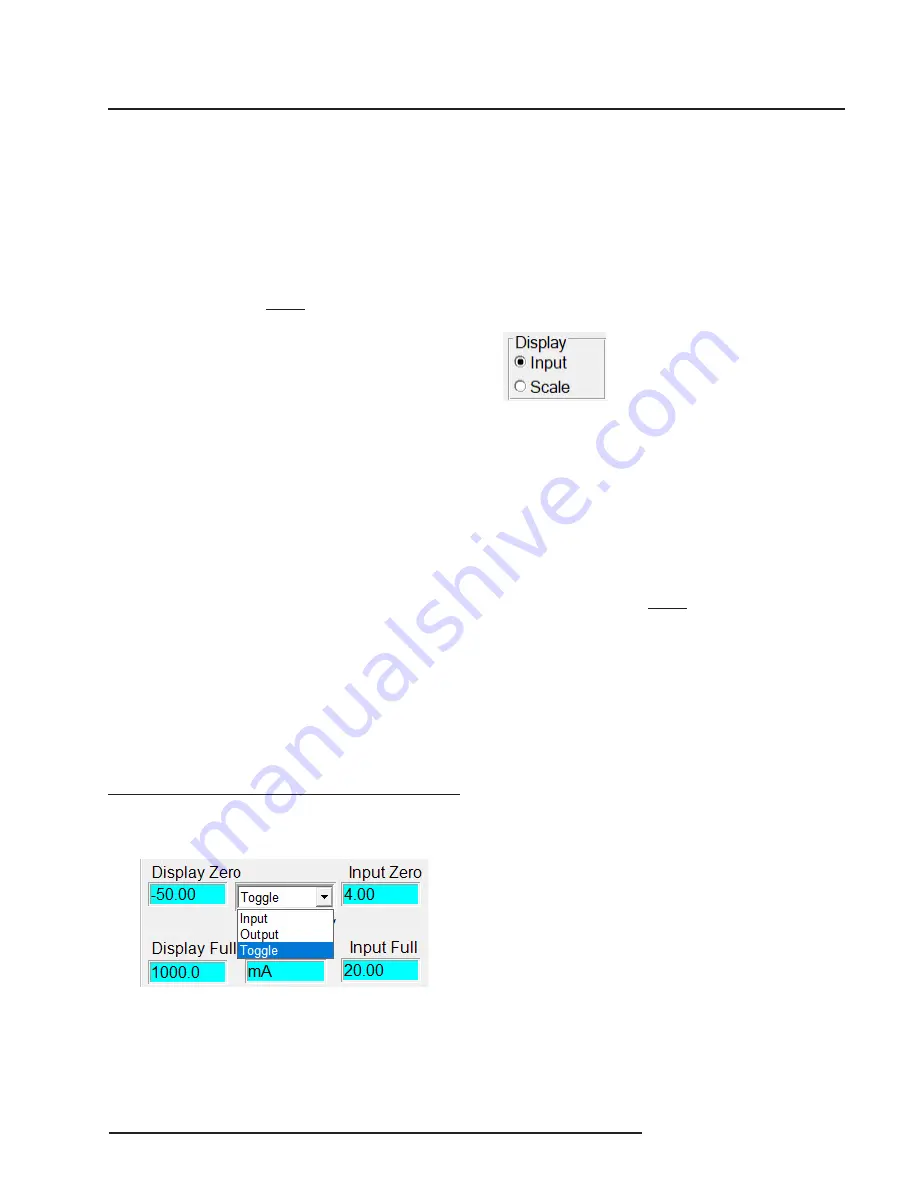
SDY
The Interface Solution Experts 11
PC-Programmable Signal
Isolator/Converter with Display
Setting the Display
The SDY has numerous settings for its display, all
of which are controlled using the “Input Range and
Setup Options” box. You can set the customizable
display to display the input, output, or toggle
between the two every two seconds. The display
will even scale to display any type of engineering
units you desire.
Input, Output, and Toggle
The pull-down menu shown below is used to adjust
what the SDY displays. There are three settings:
“Input”, which causes the SDY to display the input
it is receiving, “Output”, which causes the SDY
to display the 4-20mA output it is emitting, and
“Toggle”, which causes the SDY to switch between
displaying Input to Output every two seconds. To
switch between these, simply click on the pull-down
menu, select the appropriate function, and program
the transmitter by clicking the “Prog” button.
Figure 4.
The pull-down menu lets you select what the SDY
displays.
Display Zero & Display Full
The display zero and display full show what values
will actually be displayed. If the pull-down menu in
Figure 4 and the radio button on Figure 5 both have
“Input” selected, then Display Zero will match Input
Zero and Display Full will match Input Full.
Figure 5.
Use the Display radio button to switch from standard
input display to a scaleable display of any engineering unit type.
Scaling the SDY Output
To scale the transmitter’s output, use the mouse to
move the slider bars in the “Output” section of the
Main Configuration screen. “Zero Scale Output”
effects the zero output, and “Full Scale Output”
effects full scale output.
Note:
The SDY Output Scaling function will not operate
unless a SDY is connected in the calibration setup
shown in Figure 2.
Scaling the Display
The SDY can scale its display. This feature is use
-
ful when you need to limit, expand, or manipulate
the numbers the SDY displays. Doing this also
gives you the option of changing the engineering
units being displayed to any engineering unit type.
Scaling the input display is a simple procedure.
First, click “Scale” on the radio button in Figure 5.
Note:
If you have the pull-down menu in Figure 4 set
to “Output”, the Display radio button will not be
available.
You can then enter values into the “Display Zero”,
“Display Full”, and “Display EGU” boxes. When
you have entered the appropriate values, program
the SDY with the new information by clicking the
“Prog” button.
Summary of Contents for SDY
Page 22: ...SDY 22 The Interface Solution Experts PC Programmable Signal Isolator Converter with Display...
Page 23: ...SDY The Interface Solution Experts 23 PC Programmable Signal Isolator Converter with Display...
Page 24: ...SDY 24 The Interface Solution Experts PC Programmable Signal Isolator Converter with Display...

























