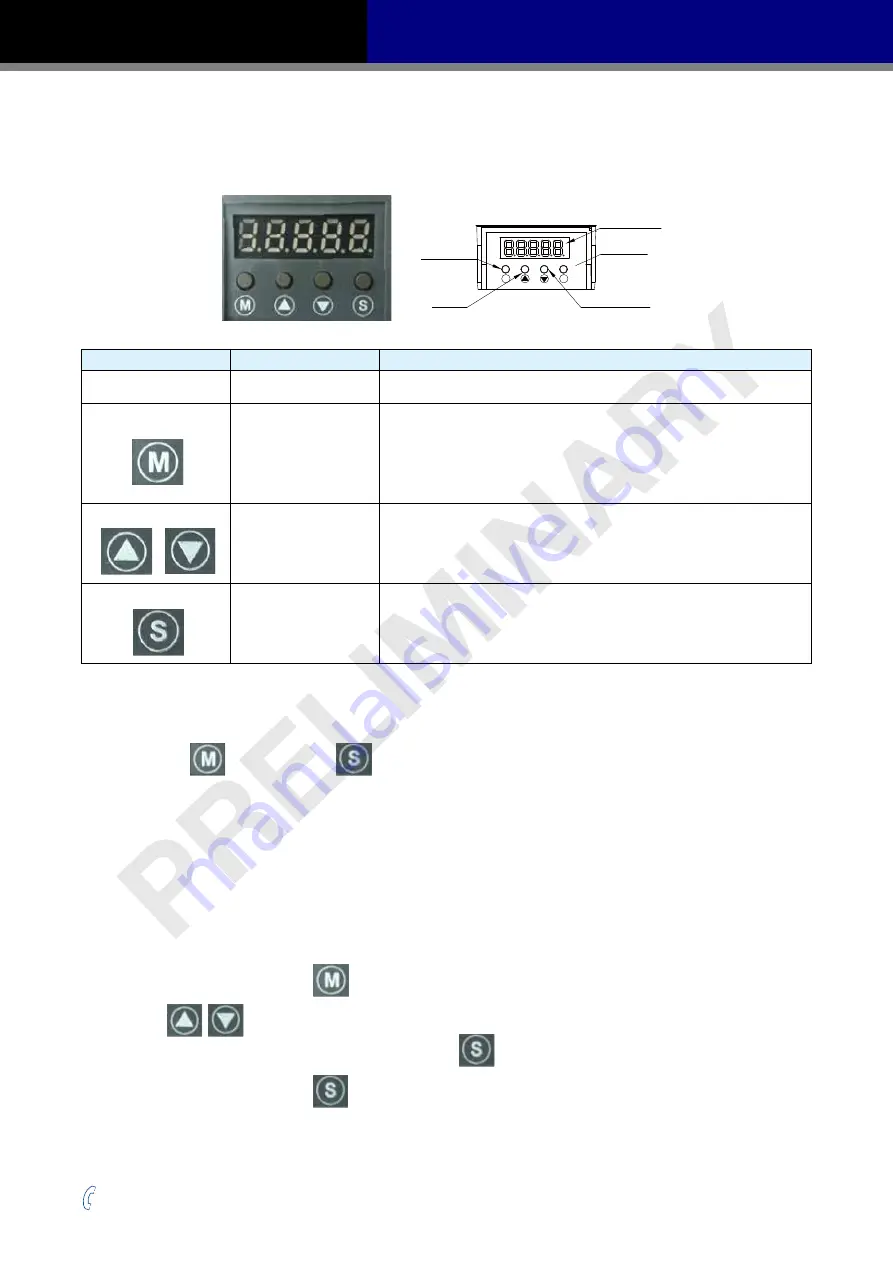
33
Rev. 1.0
2016/7/30
+86-400-820-9661
SS03/05/10-EC Hardware Manual
4 Control Panel (LED display and keys)
4.1 Description of Control Panel
LED Display
Set Key
Down Key
Mode Key
Up Key
M
S
Symbol
Name
Details
LED Display
The LED display (5 digits, 7 segments) show the drive’s operating
condition and warning codes, parameters and settings values.
MODE Button
Press and hold the MODE button to change the LED display mode
a) Monitoring selection mode
b) Function selection mode
c) Parameter setting mode
When editing the parameters, press the MODE button to move the cursor
to the left and then change the parameters by using the arrow keys.
UP/DOWN Button
Press the UP or DOWN button to scroll through and change monitor codes,
parameter groups and various parameter settings.
SET Button
Press to enter a mode
Press and hold to save parameters/settings
4.2 Mode Switch Control
(1) Press the
button and the
button to change modes between status monitoring,
function control, parameter setting, etc.
(2) If no warnings or faults have occurred, the drive will not go into warning and fault display mode.
(3) If any warnings are detected by the drive, the LED display will immediately switch into warning
or fault display mode. Pressing any key will switch back to the previous display mode.
(4) When no button(s) on the control panel has been pressed for 20 seconds, the display will
switch back to the previous status monitoring display mode.
(5) In monitoring selection mode, function selection mode and parameter setting mode, when
editing the parameters, press
to move the cursor to the left, then change the parameters by
using the
buttons.
(6) In status monitoring mode, press and hold the
button to lock the control panel. To unlock
the panel, press and hold the
button again.






























