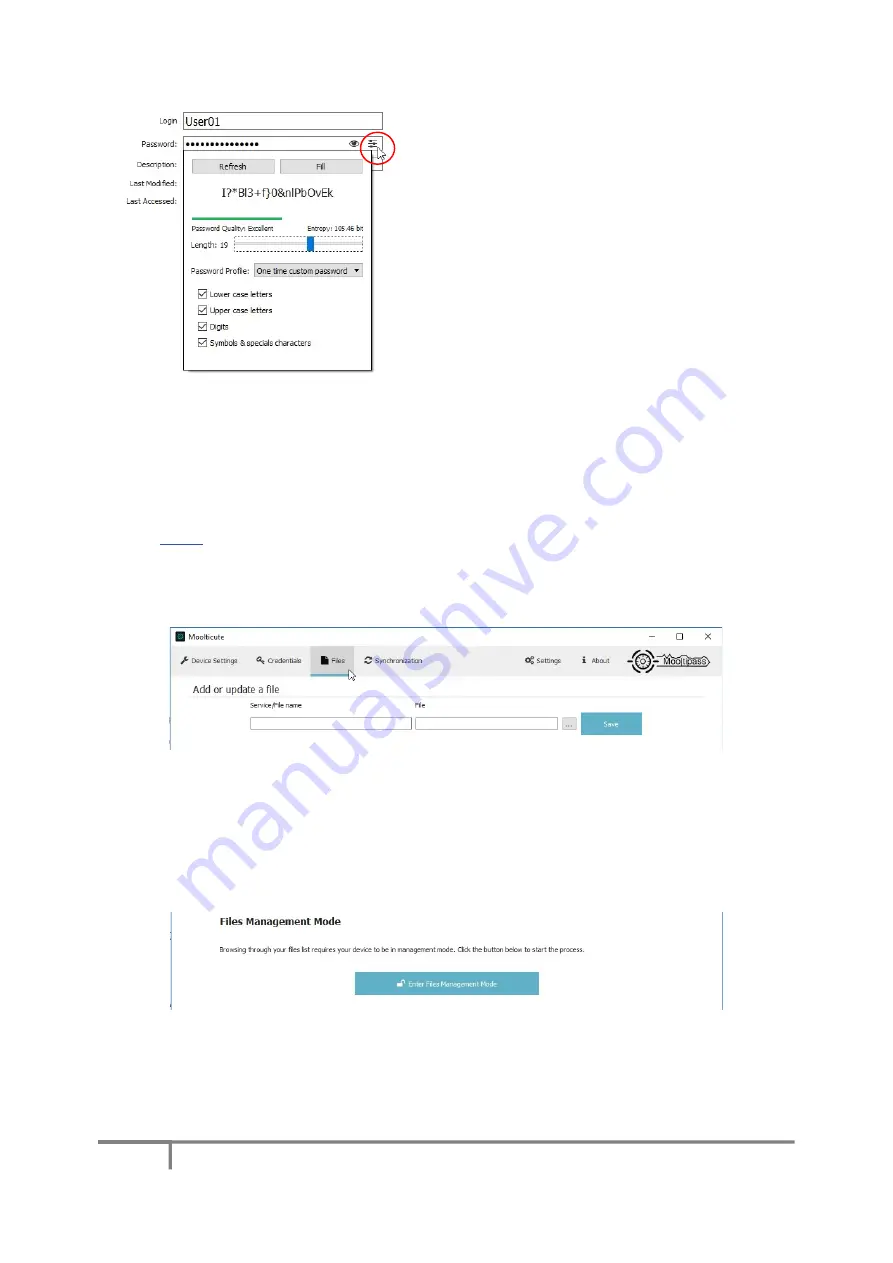
24
Mooltipass Mini BLE User Manual – 2021/01/13
The second icon in the password bar gives you access to
a password generator. This feature can help you set
random, more secure passwords.
When you are done editing your credentials, click on the ‘
Save all changes
’ button and approve the
modification requests on the Mooltipass. Otherwise, hold the ‘
Discard all changes
’ button to cancel
(
7
).
V.
Files
The Mooltipass device can operate as a flash drive. The ‘Files’ tab allows you to add, store and access
files on your Mooltipass.
The first subsection of the ‘Files’ tab allows you to
add a file
. Click on the ‘Save’ button and confirm
the request on the Mooltipass device. If the file’s name matches a file already stored in the
Mooltipass, the device will ask you if you want to update it. If you confirm the request, the file
already stored will be deleted and replaced by the one you are adding.
Click on the '
Enter Files Management Mode
' button to manage the files stored inside your
Mooltipass. You will need to confirm the request on the Mooltipass device and reenter your PIN. You
can then
access or delete files
stored on your device.



















