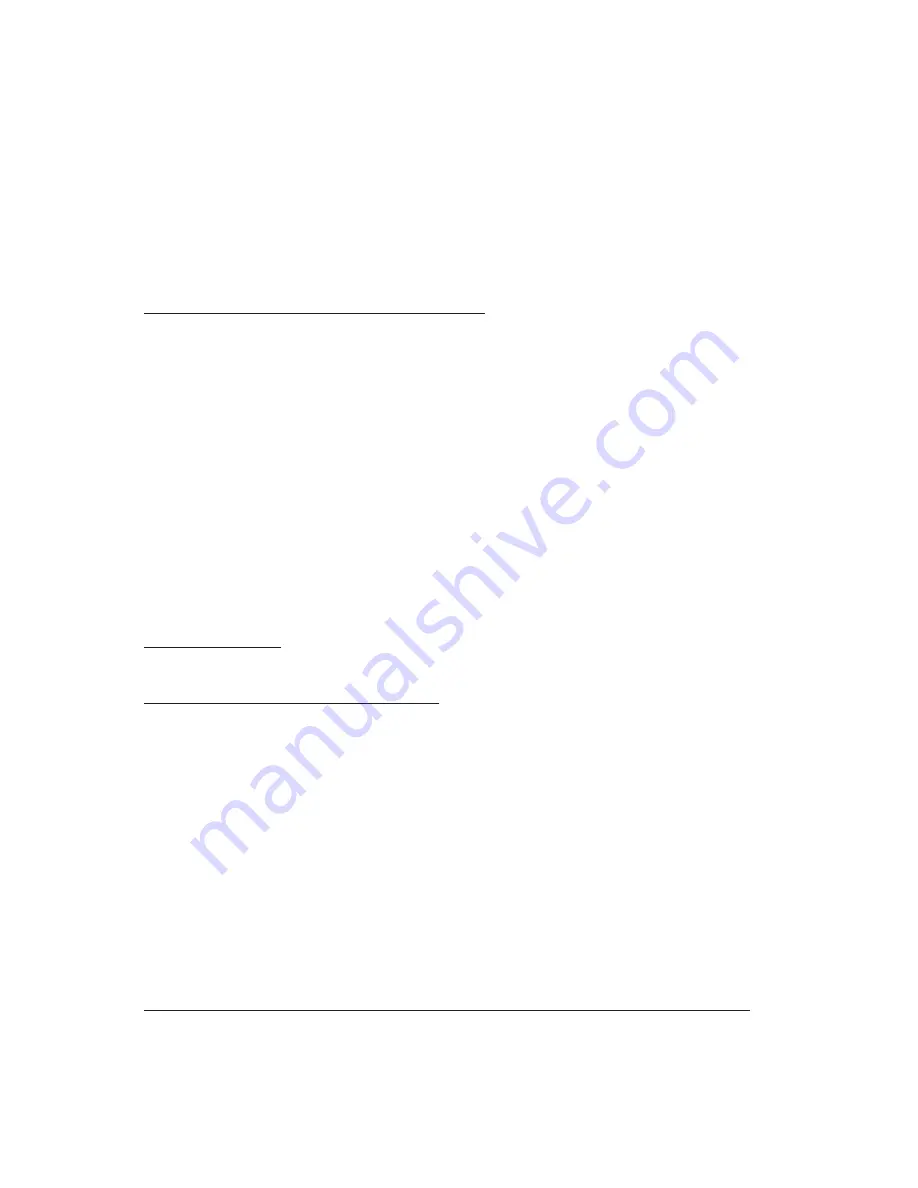
position increases that value, pulling back to heel position decreases the
value.
The expression pedal inputs can also be used as control signal inputs.
This enables you to use your MF-105M with virtually any control signal
source: modular analog synthesizers, MIDI-to-CV converters, etc. You
will find information on interfacing your MF-105M with external control
signal sources in the Technical Information section on page 23.
USING MIDI WITH THE MIDI MuRF
Up to this point, we have described the use of the MIDI MuRF in
the analog realm. The MIDI MuRF can be controlled via MIDI as well,
allowing the creation of tempo-synced effects or automated effects when
used with the MIDI MuRF controller software, a MIDI sequencer or a
powerful MIDI controller like the MP-201 Multi-Pedal. This makes it
a very powerful tool in the modern production environment. Note that
the following sections assume the reader is already familiar with the
basics of MIDI and the MIDI messages used to control the MIDI MuRF.
It is beyond the scope of this manual to explain the basics of MIDI
messages. Basic information about MIDI can be found at the website
www.MIDI.org.
SETTING THE MIDI CHANNEL
The MIDI MuRF Defaults to MIDI Channel 1 for receiving Channel
Mode messages (MIDI CCs, MIDI Note Ons). The MIDI Channel can be
set by the user one of two ways: powering up with the LFO and FREQ
switch in the left position and with the stomp switch pressed sets the
MIDI channel to 1-12 corresponding to the position of the pattern rotary
switch. In addition, a MIDI CC #102 with values 1-16 received on any
MIDI Channel will set the MIDI channel to 1-16. When the MIDI MuRF
is powered down, the last MIDI Channel assignment is remembered.
SELECTING PATTERNS WITH PROGRAM CHANGE MESSAGES
The MIDI MuRF contains 24 patterns in its memory. From the front
panel, 1-12 are accessed by the PATTERN switch in the BASS voicing
page 16
Summary of Contents for MIDI MuRF MF-105M
Page 36: ......
















































