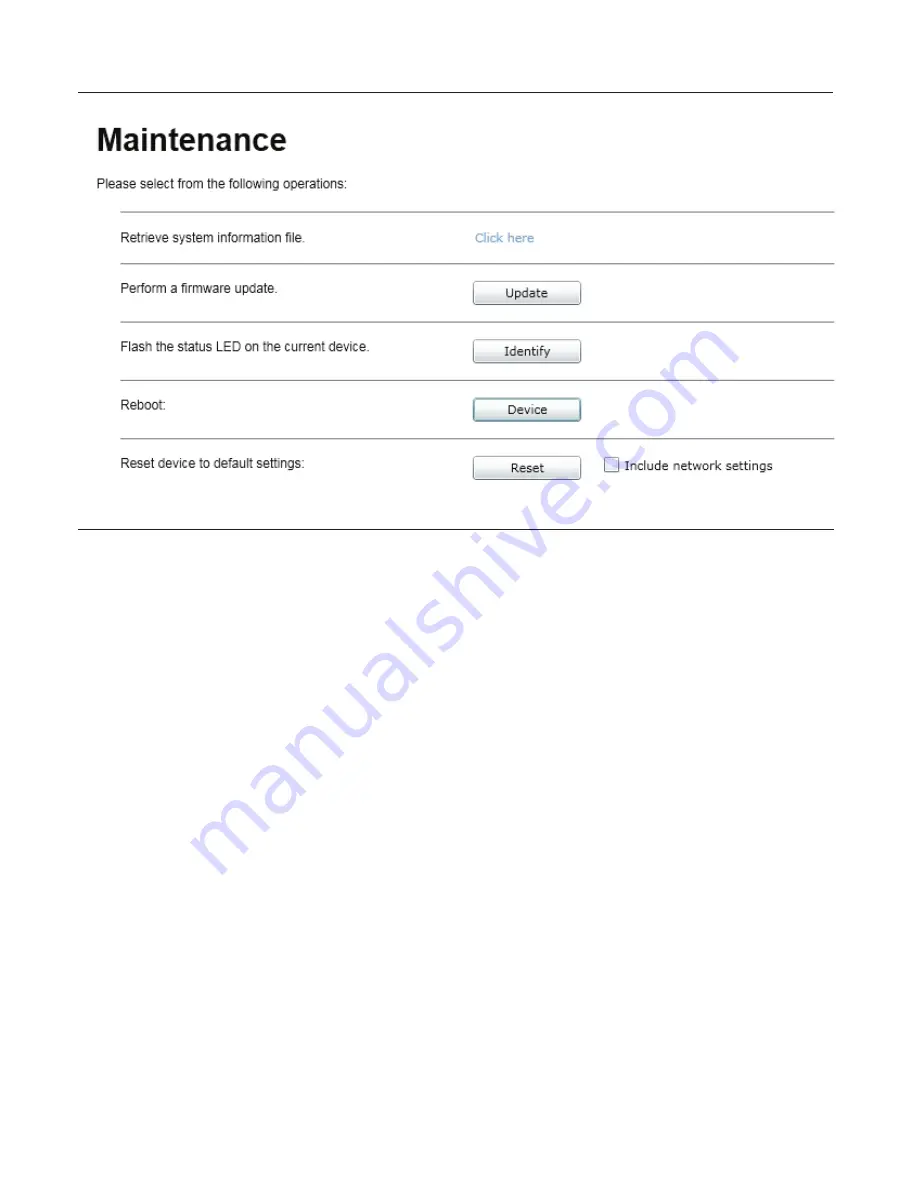
3.0.0 Maintenance
This section describes how to update your Moog EXO Cameras to newer firmware versions from the web application.
1. To find the latest file go to www.moogS3.com/technical-support/.
2. Click on “EXO PTZ Camera Firmware” - click, save file.
3. Navigate to your device’s web application using your favorite web browser.
4. Click on the
Maintenance
tab.
5.
Click on the
Update
button, locate downloaded firmware. You will be asked for the firmware update file; please select the
.iof
file which was provided by Moog.
6. You will see the following messages indicating the status of the update:
o
Firmware upload in progress... (100%)
•
Lasts around 95 seconds.
o
Firmware uploaded. Saving to internal storage... (0%)
•
Lasts around 45 seconds.
o
Validating and decompressing firmware... (0%)
•
Lasts around 105 seconds.
o
Firmware ready for installation. Rebooting device... (0%)
•
Web page will disconnect from device until device has rebooted.
•
You will be prompted for login once the device is up again.
•
Lasts around 110 seconds.
o
Testing firmware stability... (26%)
•
Lasts 120 seconds.
o
Firmware update complete. (100%)
Summary of Contents for EXPD7C1-2
Page 30: ...2 4 0 Configuration Recording...





















