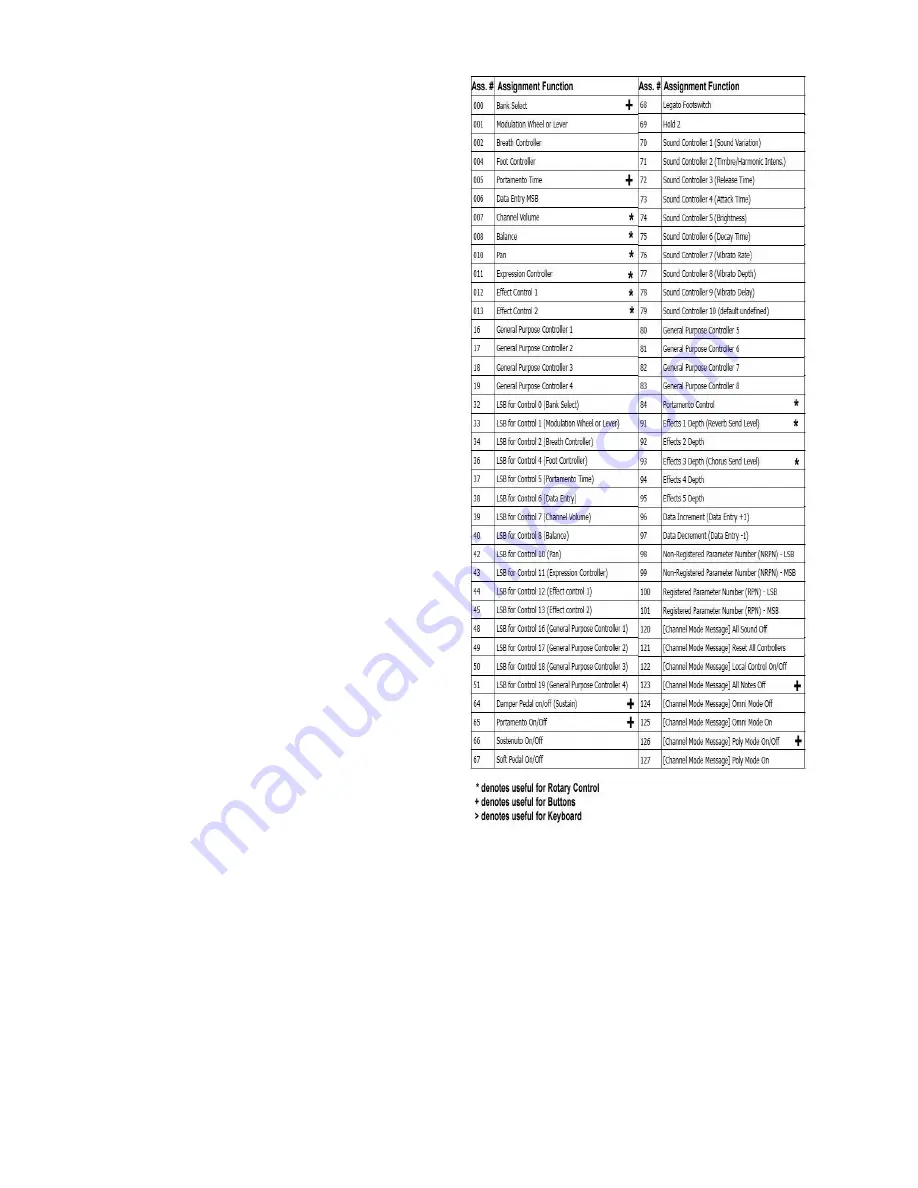
MIDI CONFIG.
Press the MENU button to enter the MIDI CONFIG.
section.
Page 1 :
The MIDI merger allows incoming data
received at the MIDI IN to be merged with the Pedal
data transmitted to the MIDI OUT. This means that the
MIDI OUT will be both a MIDI THRU and a MIDI
OUT at the same time.
Note: To-COM option is for larger systems involving
huge organs and pipes and should be ignored in this
Model.
--------------------------------------------------------------
SEND SYSEX.
Press the MENU button to enter the SEND SYSEX.
section.
This menu is for saving your memories to a System
Exclusive storage device or your computer, for safety
backup or transferring a memory to another of the same
device.
In this menu the device ID can be selected. This is only
useful if you have more than one Pedal unit and don‘t
want to send a memory dump to the wrong unit by
mistake. If you do set the device ID when sending data,
only a unit with the same device ID will receive it. Bear
this in mind if you try to put back a memory and wonder
why it is not working.
Press STORE to start the System Exclusive memory
dump of the current memory.
---------------------------------------------------------------
Here is a list of all the available controller numbers.
Chord Chart








