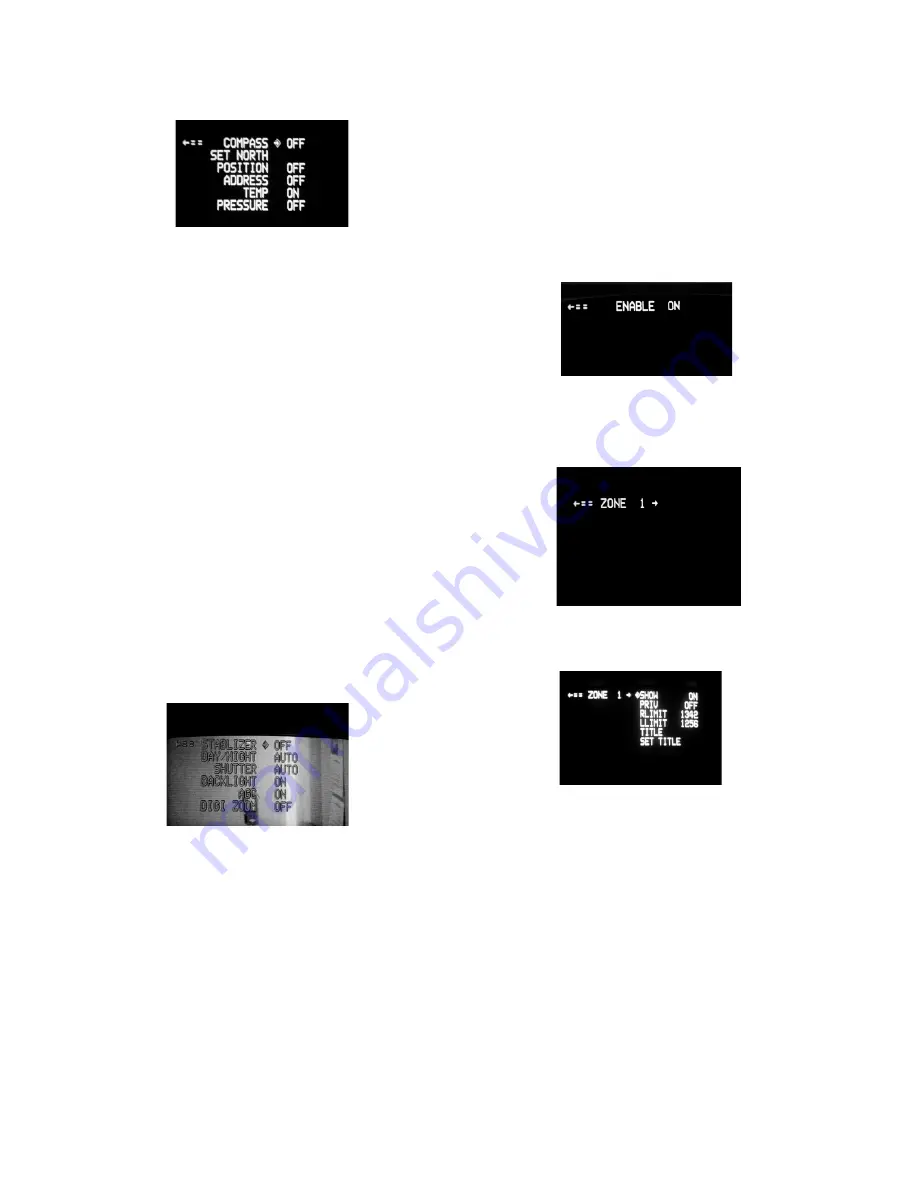
-4 -
dIsPLAY -
This controls the display of the compass heading and
allows the user to calibrate the compass heading. PAN RIGHT to
access the sub-menu. TILT DOWN to access each item. PAN LEFT
to return to the main menu.
sHoW
- Allows the title to be displayed. Press "zoom in" to
turn this on, "zoom out" to turn it off.
PrIVAtE
- Determines if this will be a privacy zone. Press "zoom
in" to turn this on, "zoom out" to turn it off.
rLIMIt
- Sets the pan right limit for the zone. The current pan
limit
will be displayed. Press "zoom out", the picture will reappear and
you will have pan control. Pan to the desired location. Press
"zoom
in" to select. The new pan limit will appear.
LLIMIt
- Sets the pan left limit for the zone. The current pan limit
will be displayed. Press "zoom out", the picture will reappear and
you will have pan control. Pan to the desired location. Press
"zoom
in" to select. The new pan limit will appear.
NOTE: The picture will displayed whenever you are in RLIMIT
coMPAss
- The display show “COMPASS ON” or “COMPASS
OFF”. Press “zoom in” to turn the compass heading on and
“zoom
out’ to turn the compass display off.
sEt nortH
- Press “zoom in” button to set calibration. The
display will show “OK”.
PosItIon
- This displays the pan and tilt positions of the cam-
era.
Press "zoom in" to turn this on, "zoom out" to turn it off.
AddrEss
- This displays the camera address. Press "zoom in"
to
turn this on, "zoom out" to turn it off.
tEMP
- This displays the temperature sensor data on the tilt
board. Press "zoom in" to turn this on, "zoom out" to turn it off.
notE:
This reading will be higher than the actual ambient
temperature in the dome. This is for diagnostic use only.
cAMErA -
The “CAMERA” sub-menu is used to control several of
the camera’s parameters. PAN RIGHT to access the sub-menu. TILT
DOWN to access each item.
notE:
When this sub menu is accessed the camera picture will
return to allow adjustments.
STABILIZER
- Stabilizer, where equipped, compensates for
small
movements or vibrations when the camera is “zoomed in”. Press
"zoom in" to turn this on, "zoom out" to turn it off.
DAY/NIGHT
- This is used to control the low light mode of the
camera. There are three choices:
AUTO - The camera will automatically switch into day/night
mode for low light conditions.
DAY - The camera will be in the day mode continuously.
NIGHT - The camera will be in the night mode continuously.
Press "zoom in" to cycle through the choices. P
sHuttEr
- Selects between auto and manual shutter speeds.
Press "zoom in" to cycle up through the selections, or "zoom out"
to cycle down.
BAcKLIGHt
- Controls backlight compensation. Press "zoom in"
to turn this on, "zoom out" to turn it off.
AGc
- Selects automatic AGC or minimum AGC (0db). Press
"zoom in" to turn this on, "zoom out" to turn it off.
DIGI ZOOM
- Turns the digital zoom on and off. Press "zoom in"
to
ALArM -
To get to this section, tilt down from the CAMERA menu.
This menu allows the user to control the operation of the alarm input.
If the alarm is enabled, the camera will go to preset 1. Press "zoom
in" to enable, press "zoom out" to disable.
ZONES -
Up to 16 zones may be selected, each zone has a number
of parameters associated with it. Pan Right to access Zones.
"ZONE 1" will display.
"Tilt up" or "Tilt down" to select the zone desired. Once the zone is
selected, "Pan Right" to access the sub-menu.











