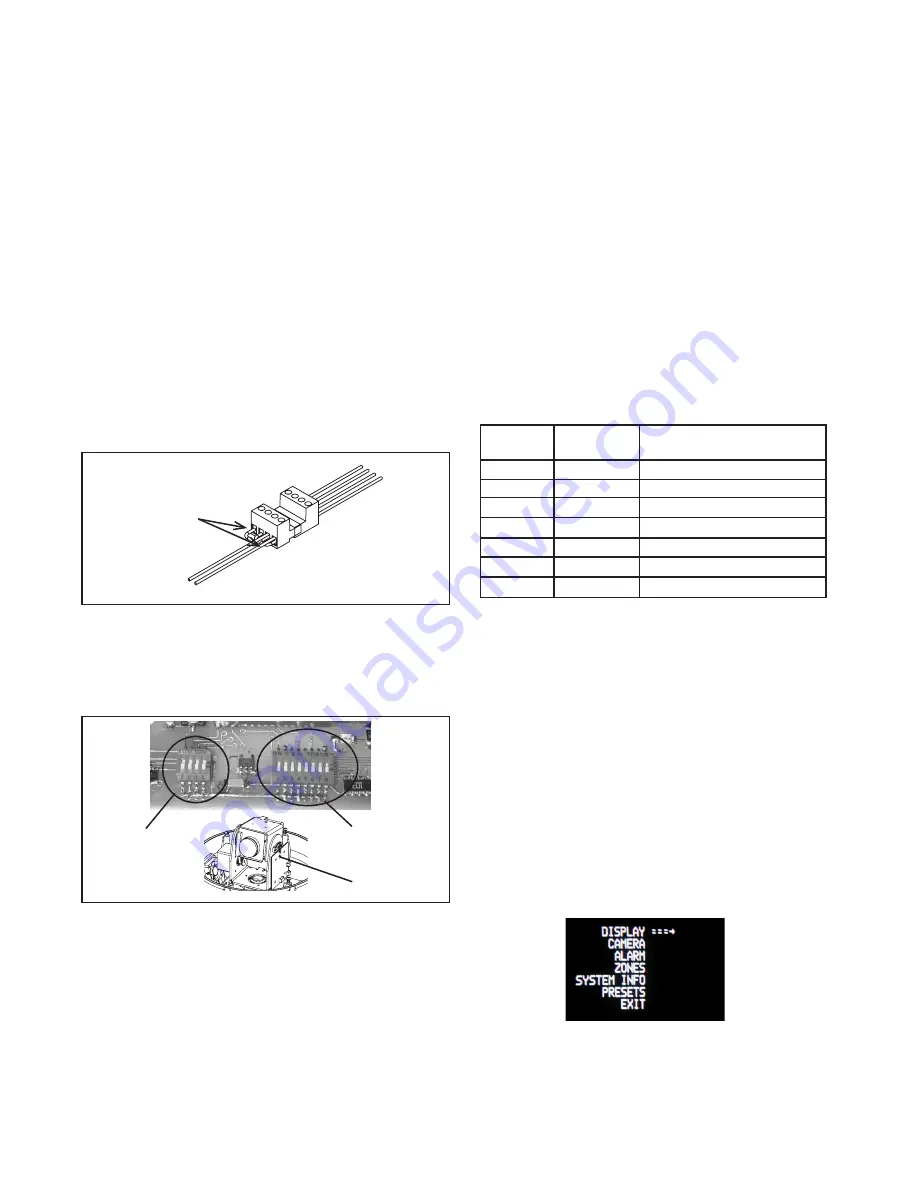
-3 -
Factory Settings
DO NOT ADJUST
PC Board
located here
sEttInG tHE AddrEss For tHE unIt
Each pan/tilt must have its own unique address. The factory
default address is 001
. To change this address use the 8 position
dip switch located on the PC Board on the side of the pan/tilt (Figure
4), referring to the chart in the back of this manual. The address is
set with the rocker style dip switches, which are non-volatile. The
address cannot be changed unless the dip switches are moved, or
unless the Remote Address feature in the VLC485 software is used.
Address
Dip Switches
sEttInG ProtocoL For tHE unIt
There are no user settings for protocol selection. The S View 2™ will
respond to Pelco D, Pelco P, or Videolarm VL422 protocol automati-
cally (1 start bit, 1 stop bit, 8 data bits, no parity).
oPtIonAL sEttInGs For tHE s VIEW 2™
Protocols
The S View 2™ supports VL422, Pelco P, and Pelco D protocols. The
protocol is sensed automatically so there are no dip switches or adjust-
ments for setting the protocol.
Day/Night Camera
When the light level is low, the camera will switch out the infrared filter
and go to black and white mode. This feature can be permanently
turned off, on, or set to automatic mode by using the menu in the On
Screen Display.
Zones
There are 16 zones that may be programmed in the S View 2™. Each
zone may be set as a privacy zone with the video off. The zone title, if
programmed and enabled, will be displayed regardless of whether the
zone is programmed for privacy or not.
Presets
The S View 2™ has 64 presets that can be used individually or as part
of an auto tour. Preset 1 is the “home preset”; In addition, some presets
have special functions as shown in the table below:
PRESET
NUMBER COMMAND FUNCTION
66 GO TO Show this table
70 GO TO Start Auto Tour
80 GO TO Run Pattern
80 SET Start Recording Pattern
81 SET Stop Recording Pattern
89 GO TO Put Camera Into Auto Iris Mode
95 GO TO Display Main Menu
The FDW8CS is setup with (2) individual power inputs.
1. Accessory Power (yellow and green wire)
2. Camera Power (red and orange)
If you wish to provide a single power transformer:
1. Be certain that you know the total power consumption of the
hous-
ing Heaters (25 watts) + Blowers (2 watts) + camera/pan-tilt (25
watts)
2. Check the supplied wiring chart to be sure that you have the
proper gauge wire for the distance that you intend to run your
power wires.
3. Bring power to the 3 and 4 position of the power connector (yel-
low
and green wire)
4. Two jumpers are provided in the housing packet. Jumper from
the
1
st
position to the 3
rd
position and from the 2
nd
position to the 4
th
Figure 4
Add 2 jumpers for
single power input
Auto tour
The auto tour function will automatically go, in sequence, to each
preset that has been programmed. The dwell time for each preset
can be set individually to be from 0 to 99 seconds.
notE:
When the dwell time is set to "0" the preset will be replaced
by
the pattern (see below for setting). The pattern will execute,
then auto tour will resume. More than one preset may be
replaced by the pattern.
Pattern (see page 5)
A pattern is a programmed continuous path. The camera will follow
this path repeatedly until the pattern is stopped. One pattern, with a
maximum pattern time of 128 seconds, can be set. To set a pattern
MEnu drIVEn sEttInGs
To enter the Main Menu, go to preset 95. The picture will disappear
When you are in the Main Menu pan and tilt functions will not control
the motion of the pan/tilt (except where noted). Instead, “Tilt Up”
or “Tilt Down” will be used to navigate up or down along the main
menu. "Pan Right” and “Pan Left” will be used to select between the
main menu selection and the sub menu. The “Zoom In” and “Zoom
Out” are used to turn the selected functions on or off.











