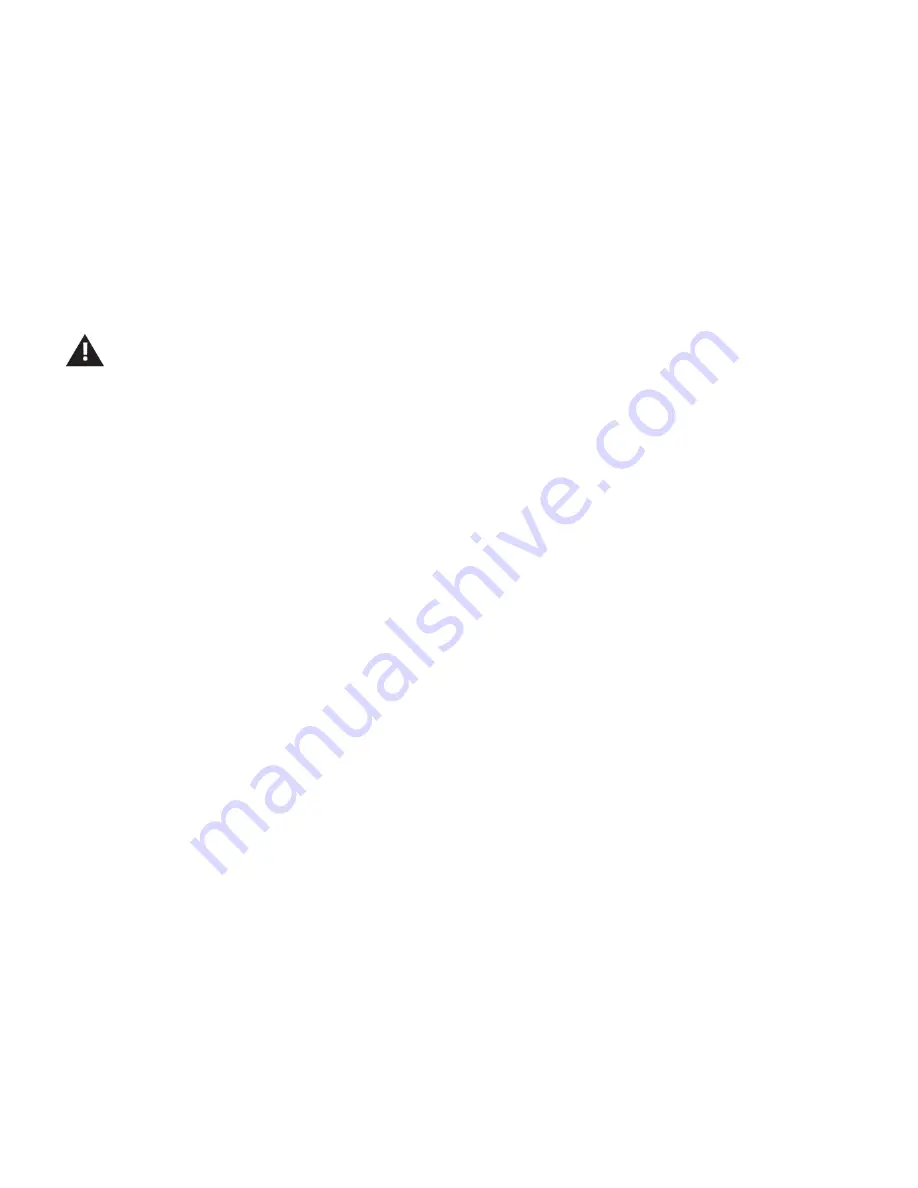
4
PROFUSION iS BASIC CONNECTIVITY TROUBLESHOOTING
MOOD:
Confirming Your Firewall Permissions
•
Press the * button to access the Control Panel menu system
•
Press the NAVIGATION DOWN button until the current line indicator (>) is on Network Control,
then press * button
•
Press the NAVIGATION DOWN button until the current line indicator (>) is on Set Configuration,
then press * button (if option is locked see “Contacting Mood”)
•
Press the NAVIGATION DOWN button until the current line indicator (>) is on Set Protocol, then
press * button
•
Press the NAVIGATION UP/DOWN button until the current line indicator (>) is on desired protocol
then press * button
If your firewall configuration has been changed to allow for HTTPS traffic perform Step 8 again.
If your firewall is configured to allow for HTTPS traffic and your ProFusion iS is not able to successfully connect,
please have your IT department contact Mood Media (see “Contact Mood”).
•
Press the * button to access the Control Panel menu system
•
Press the NAVIGATION DOWN button until the current line indicator (>) is on Network Control,
then press * button
•
Press the NAVIGATION DOWN button until the current line indicator (>) is on Set
Configuration, then press * button (if option is locked see “Contacting Mood”)
•
Press the NAVIGATION DOWN button until the current line indicator (>) is on Set Protocol, then
press * button
•
Press the NAVIGATION UP/DOWN button until the current line indicator (>) is on desired
protocol, then press * button
If your firewall configuration has been changed to allow for SFTP traffic perform Step 8 again.
If your firewall is configured to allow for SFTP traffic and your ProFusion iS is not able to successfully
connect, please have your IT department contact Mood Media (see “Contact Mood”).
STEP 9
Confirm your firewall is configured to allow FTP, SFTP, or HTTPS traffic with your IT department
If your IT department states SFTP must be used proceed to STEP 10 .
If your firewall configuration has been changed to allow for FTP traffic perform Step 8 again.
If your firewall is configured to allow for FTP traffic and your ProFusion iS is not able to
successfully connect, please have your IT department contact Moodmedia (see “Contacting
Mood”).
Note: HTTPS protocol requires the update server address to use the URL form:
fm-wdav-01.moodmedia.com
STEP 10
Setting Protocol to SFTP on the ProFusion iS
STEP 11
Setting Protocol to HTTPS on the ProFusion iS





