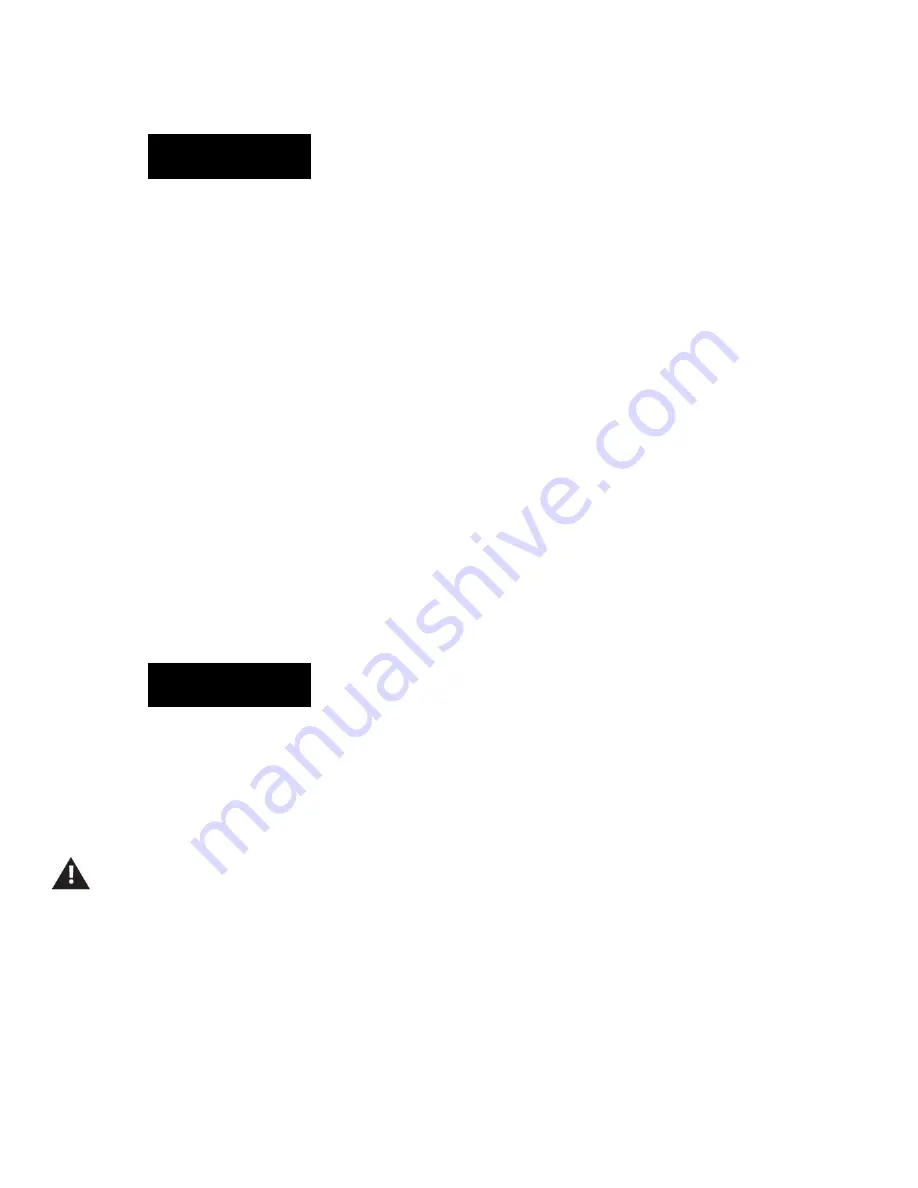
3
PROFUSION iS BASIC CONNECTIVITY TROUBLESHOOTING
MOOD:
IP: 10.1.5.230
SNM: 255.255.0.0
If the Static IP addressing currently configured is correct for your network, proceed to STEP 8.
If the Static IP addressing is not correct for your network, please contact Mood Media for further assistance
(See “Contacting Mood”).
Testing Connectivity
STEP 8
Using the Control Panel menu system, verify your ProFusion iS can successfully connect to its designated
Update server.
•
Press the * button to access the Control Panel menu system
•
Press the NAVIGATION DOWN button until the current line indicator (>) is on Network Control,
then press the * button
•
Press the NAVIGATION DOWN button until the current line indicator (>) is on Update
Configuration, then press the * button to initiate a connectivity test
Note: If your ProFusion iS did not obtain an IP address, “Unavailable” will be displayed.
•
P
ress the NAVIGATION LEFT button to return to the previous menu option and the NAVIGATION RIGHT
button to exit to the title/artist information screen
Update Ended
No Error
If your ProFusion iS did not successfully connect, proceed to STEP 9.
If your ProFusion iS displays “Update Ended, No Error” congratulations, you have successfully established connectivity
for your ProFusion iS.
Note: The ProFusion iS connects to an update server daily to check for new music and configuration updates. Unless a
customer has setup their own update server devices will connect to the Mood Public UPDATE server (199.204.61.120)





