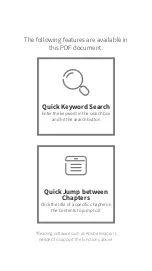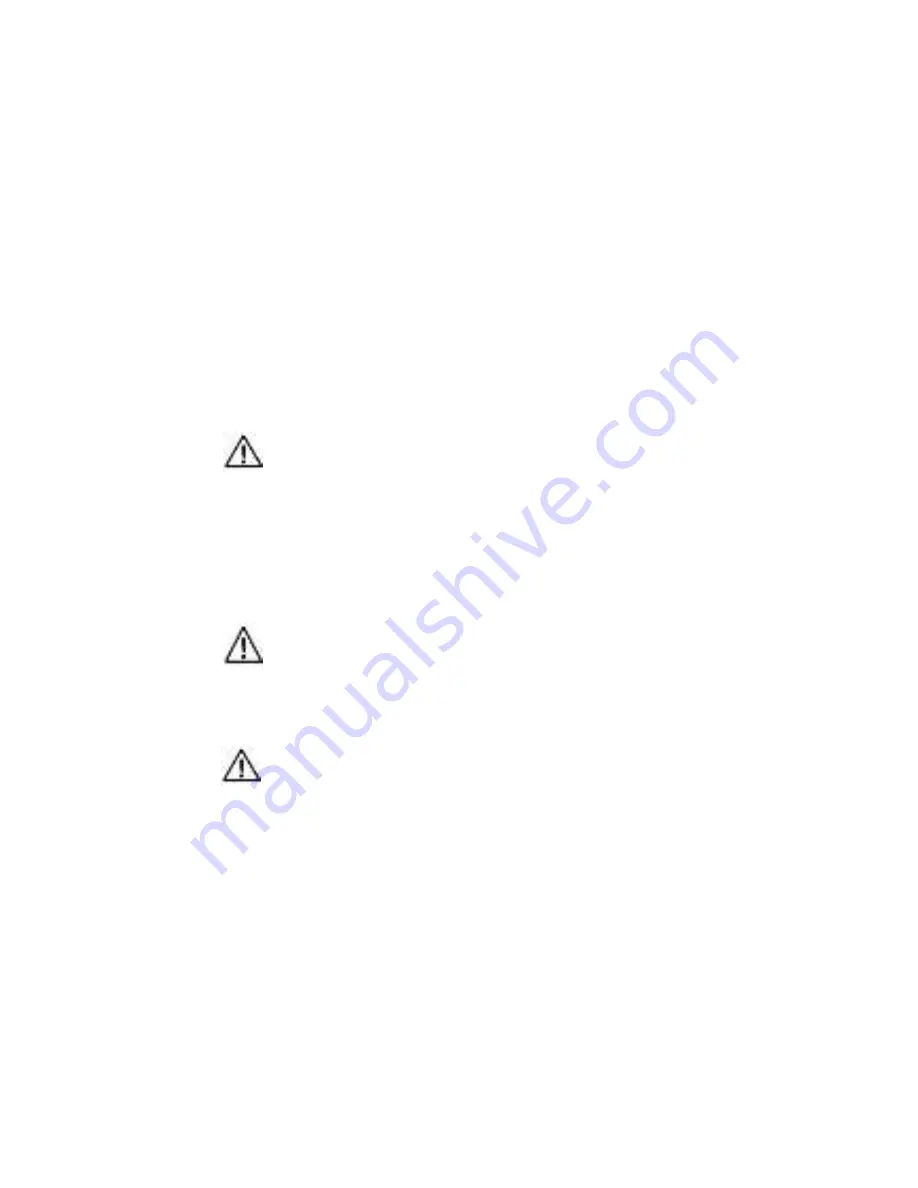
25
Safety Precautions for the Lithium Ion Battery
The included lithium-ion battery comes partially charged. No damage occurs to the camera or battery if used
prior to a full charge. See
monsterdigital.com/LithiumIonBatterySafety
for more battery safety information.
The temperature range over which the battery can be charged is 10
C to 40
C
(50
F to 104
F). Charging outside this range may cause the battery to become
hot or damaged. This may also impair the battery’s performance or reduce its life
expectancy. Do not expose camera to direct sunlight (heat) for extended periods. When
charging the camera in a vehicle be sure to always disconnect the camera from the power
source when the vehicle is not in use.
The operational temperature range of the battery is -10
C to 60
C (14
F to
140
F). Use of the battery outside of this range may damage the performance of
the battery or reduce its life expectancy. Refer to the camera’s manual for the
camera’s operational temperature range.
Do not use the camera or the battery if it has been damaged. Disassembling or
puncturing the battery can cause an explosion or fire.
CAUTION
CAUTION
WARNING