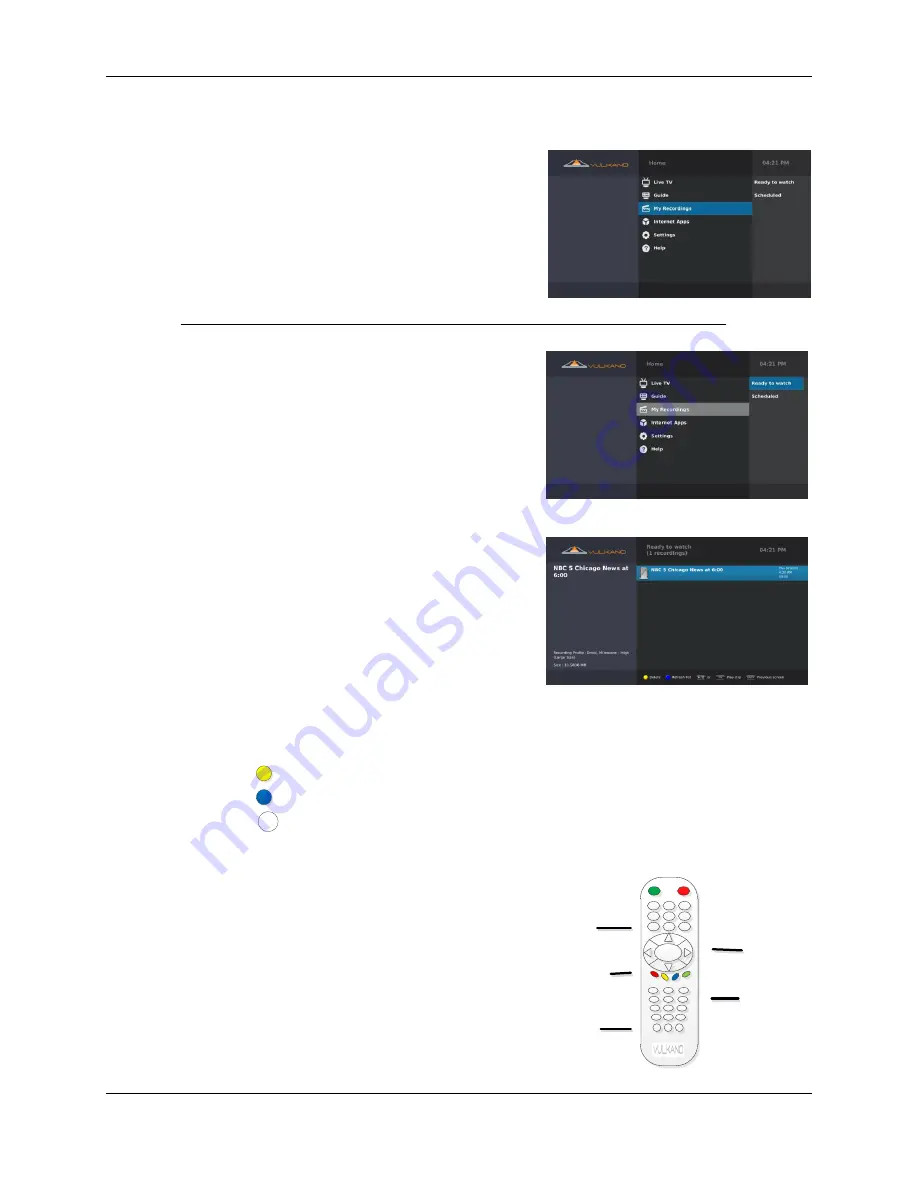
User Guide
19
M
Y
R
ECORDINGS
To access My Recordings, you can:
Use the Arrow buttons on your Vulkano
remote to select the
My Recordings
option
from the Menu screen and press
OK
or
Press
DVR
Ready to watch
Using the Arrow buttons on your Vulkano remote:
1.
Select
Ready to watch
to view recordings that
have been completed
2.
Press
OK
The Ready to watch screen displays a list of programs
that have already been recorded.
When viewing the Ready to watch screen, you can
perform any of the following functions:
1.
Use the Arrow buttons on your Vulkano
remote to select a recorded program
2.
Press
OK
The name of the program, program description, record profile and file size will be displayed on
the left side of the screen.
Press to delete the selected recording
Press
to refresh the list
Press or
OK
to view the selected recording
Press
Back
to return to the previous screen
Recorded programs can be viewed in your PC, Mac
or Mobile device Ready to Transfer list, if they have
been recorded in the correct format for that device.
>/||
OK
|
|
|
|
|
|
|
|
|
|
|
Delete
Refresh
Back
DVR
Pause/
Play
OK
























