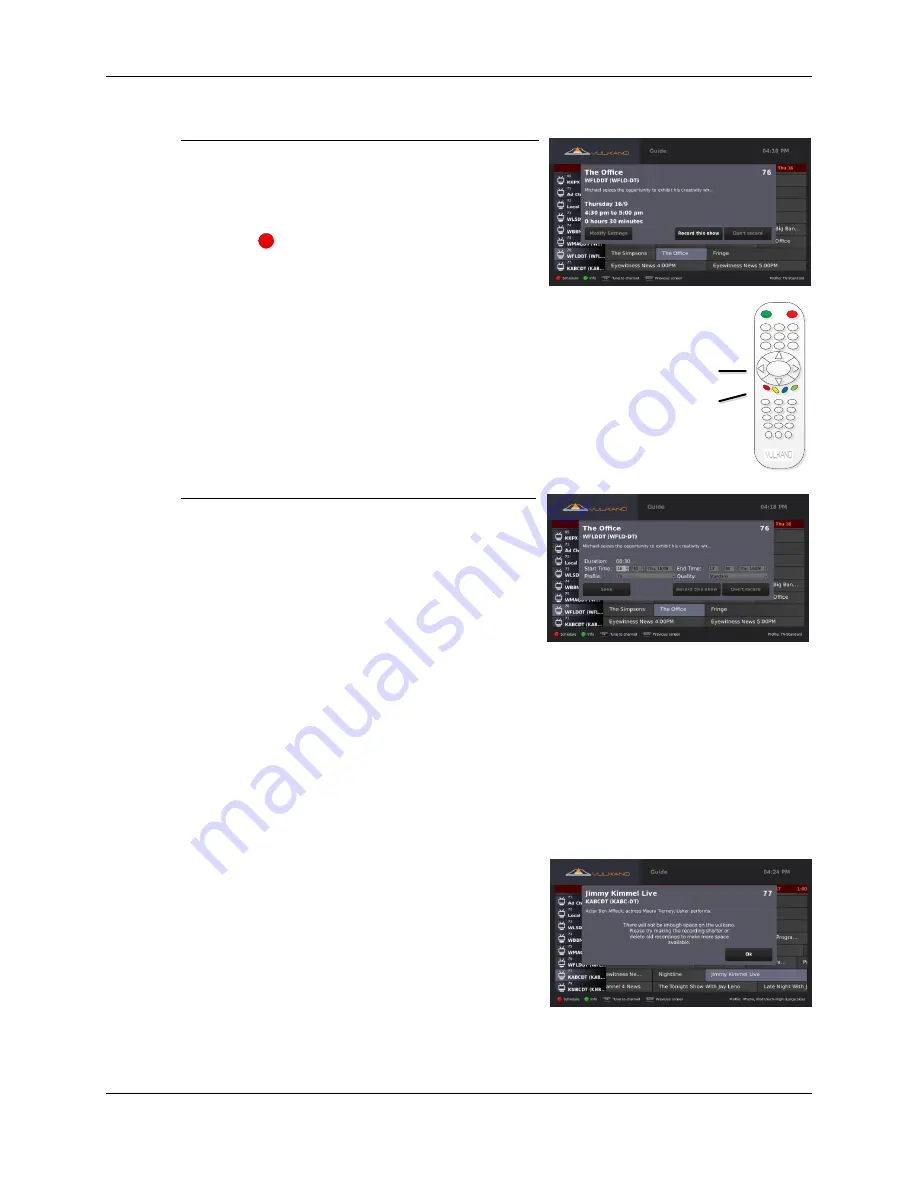
User Guide
17
Schedule a recording
To schedule a recording from the Guide:
1.
Use the Arrow buttons on your Vulkano remote
to select the program you wish to schedule
2.
Press
An information dialog box will be displayed.
From the Information dialog box, you can perform one of the following
options:
Select
Modify Settings
to manually specify the start time, end
time, profile format and quality of the recording
Select
Record this show
to manually schedule a recording
Select
Don’t record
to cancel the scheduling option
Modify settings
In the Modify Settings dialog box, you can perform any
of the following options:
Use the left and right Arrow buttons on your
Vulkano remote to navigate to the
Start Time
,
End Time
,
Profile
and
Quality
setting
options
Use the up and down Arrow buttons on your
Vulkano remote to adjust the
Start Time
,
End Time
,
Profile
and
Quality
settings options
Using the Arrow buttons on your Vulkano remote:
1.
Select
Save
to make the Profile and Quality settings the default settings for future
recordings scheduled from the Guide. This will return you to the previous screen
2.
Select
Record this show
to manually schedule a recording
3.
Select
Don’t record
if you choose to cancel the scheduling option
Note:
Profile options include the following:
TV
;
iPhone
,
iPad
;
Droid
,
Milestone
;
PC/Mac/TV
. Quality options
include the following:
Standard
;
High
(Large Size)
.
If the amount of space required for a recording exceeds
your available space, an information dialog box will be
displayed.
Press
OK
OK
|
|
|
|
|
|
|
|
|
|
|
Schedule
Recording
OK


























