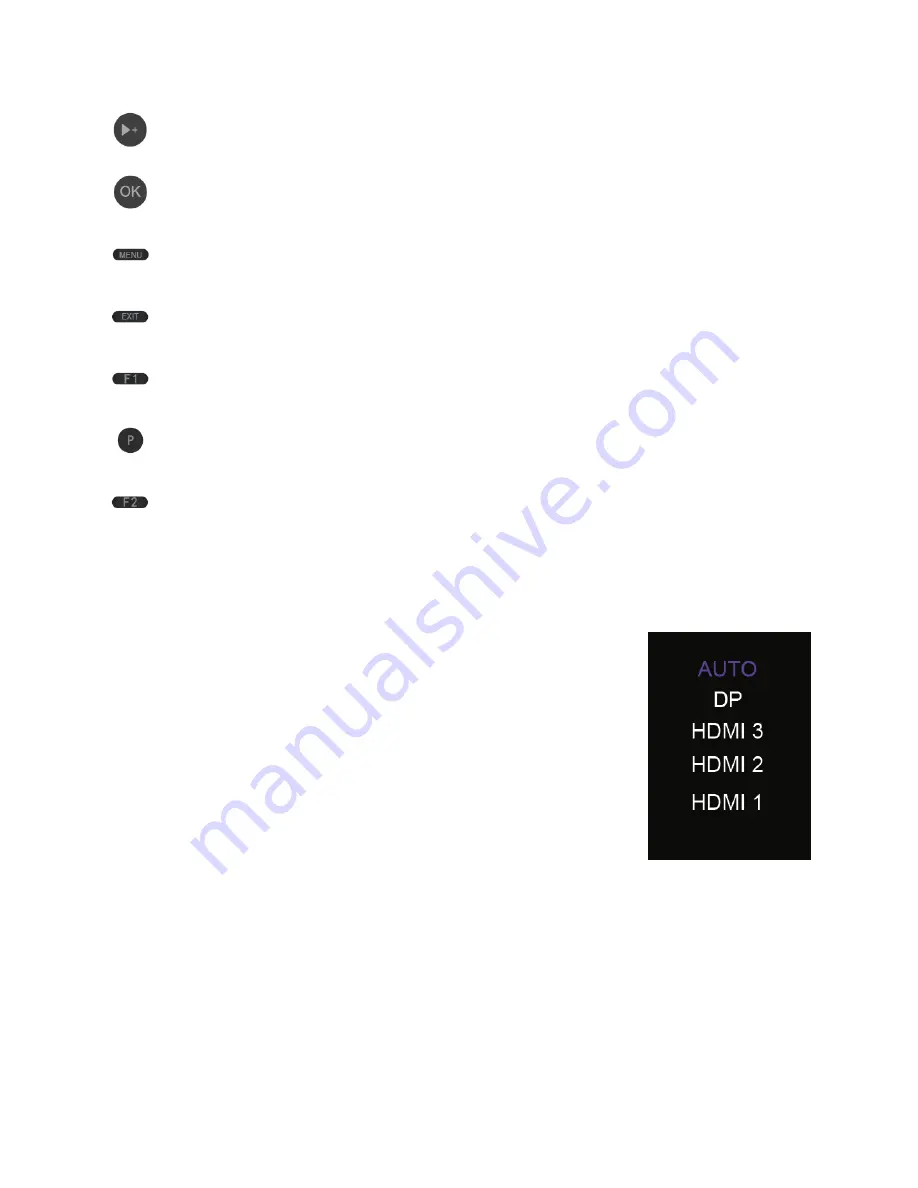
8
Increases the volume level.
Displays the source.
Enters the OSD menu.
Exits the OSD menu.
Quick enter for low blue mode.
Quick enter for ECO mode.
Quick enter for sleep mode.
INPUT SOURCE MENU
Press the SELECT button on the Keypad to display the Input
Source Menu.
Use the
▲
and
▼
buttons to move the highlight to the
desired input.
Press the V.- button or wait 3 seconds to select the
highlighted input.
Select the AUTO option allow the monitor to automatically
switch to the active input.
















