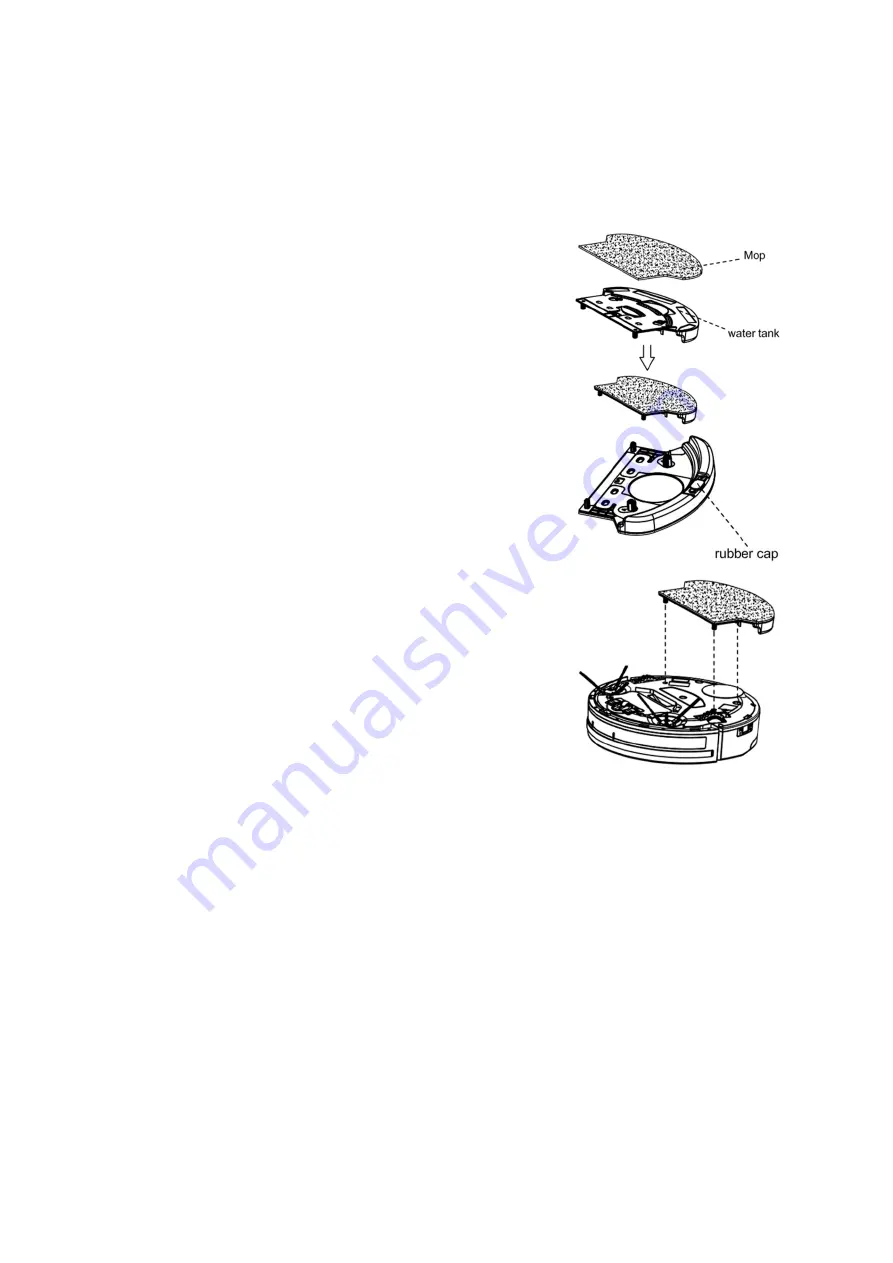
19
USING THE MOPPING ATTACHMENT
Perform the following steps to use the included Mopping Pad and Water Tank
Attachment.
1.
If the Mopping Pad has been removed from the
Water Tank, attach it to the Water Tank. The Water
Tank has hook and loop pads that allow the
Mopping Pad to stay attached.
2.
Remove the Rubber Cap from the Water Tank and
fill it with water. Reattach the Rubber Cap.
3.
Align the four posts on the Water Tank with the
holes in the bottom of the vacuum, then press it
firmly into place.
CHANGING ATTACHMENTS
By default, the vacuum ships with the suction attachment installed. Perform the
following steps to swap the suction and roller brush attachments.
1.
Ensure that the Power Switch on the vacuum is in the off position.
2.
Invert the vacuum so that it rests on its top. Orient it so that the universal
wheel is away from you.
3.
Press the locking tab on the right side of the attachment to release it from
the vacuum body, then lift it out of the compartment.
4.
Insert the tabs on the left side of the attachment into the holes inside the
compartment, then press down on the right side to click it into place.













































