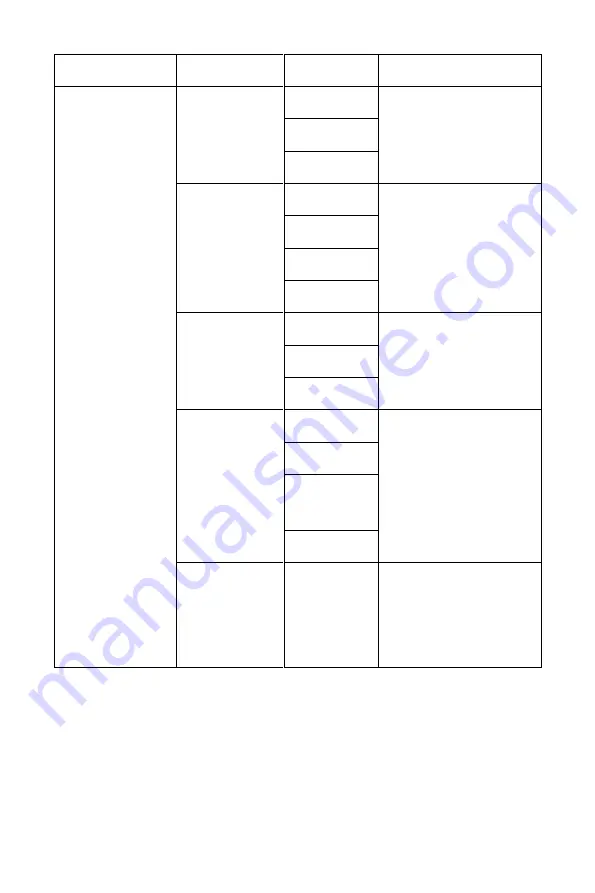
14
Main Menu
Submenu
Options
Description
Multi-Window
Multi-
Window
Off
Sets the multi-
window mode
PIP Mode
PBP Mode
Sub Win2
Input
DP1
Selects the secondary
input source for the
PiP or PbP window
DP2
HDMI1
HDMI2
PIP Size
Small
Adjusts the PiP or PbP
window size
Medium
Large
PiP Position
Top Right
Adjusts the position of
the PiP or PbP window
Top Left
Bottom
Right
Bottom Left
Swap
None
Swaps the signal
source of the main
screen and the PiP or
PbP window







































