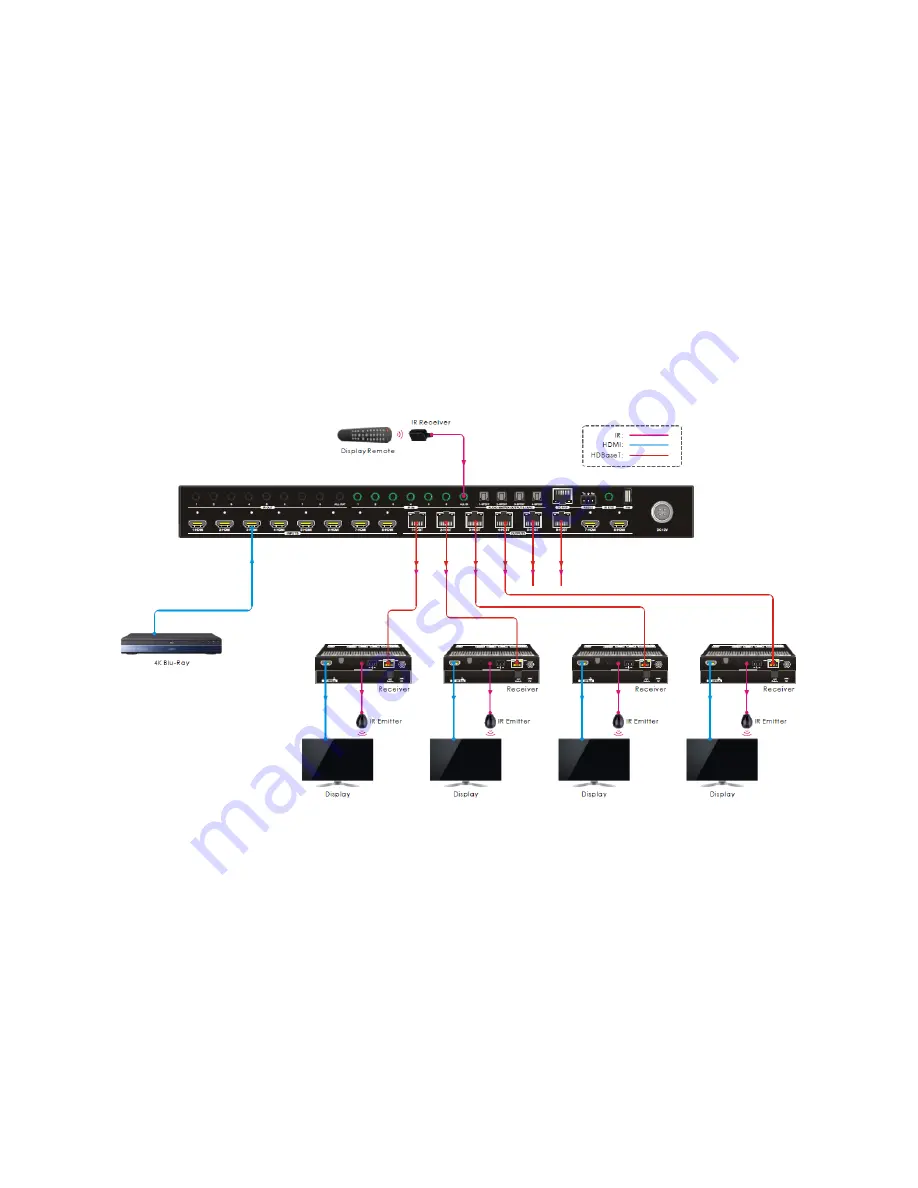
15
Controlling All Remote Displays from the Matrix
Perform the following steps to connect for control of all of the remote displays from the
matrix location.
1.
Plug one of the included IR transmitters to the IR Out jack on each connected
receiver, then position the emitters so they can transmit to the IR eyes on each
display.
2.
Plug one of the included IR receivers into the IR IN ALL IN jack on the matrix, then
position it where it can receive IR signals from the remote displays' IR remote
controls.
















































