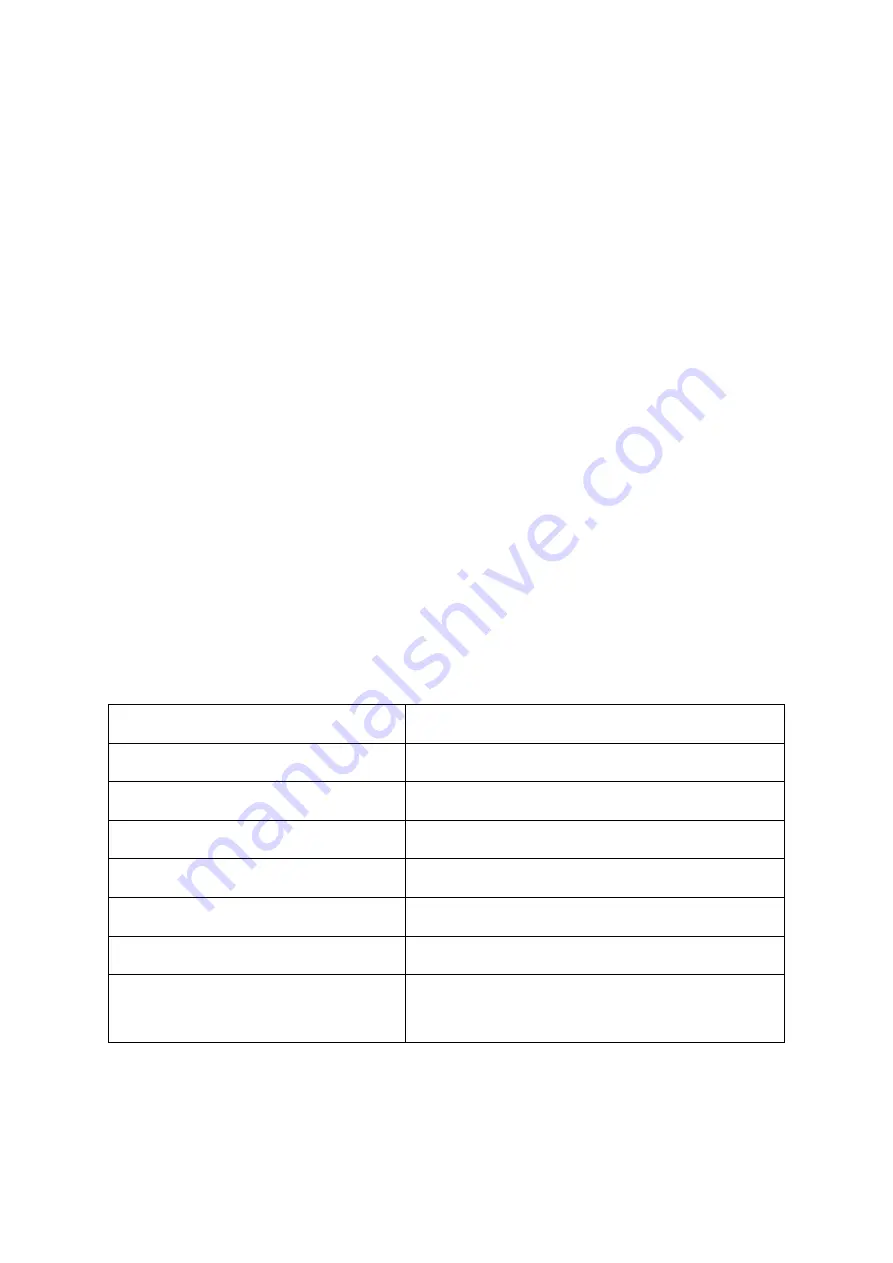
6
13.
Plug in and power on your first computer.
14.
Wait for it to fully boot to the desktop, then verify that you can view the video
and control it using the keyboard and mouse. If you connected a microphone,
speakers/headset, and/or USB device(s), verify that they work, as well.
15.
Press the Port Select button on the front panel, then plug in and power on your
second computer or other connected device.
16.
If the second connected device is neither a computer nor console, verify that
you can view the video. If the second connected device is a computer or
PlayStation® 4 or Xbox One™ console, wait for it to fully boot to the desktop,
then verify that you can view the video and control it using the keyboard and
mouse. If you connected a microphone, speakers/headset, and/or USB device(s),
verify that they work, as well.
HOTKEYS
The switch can respond to several hotkey commands. The basic form of the hotkey
command is to tap the CAPS LOCK key twice, then tap the command key(s). The
following table shows the various hotkey commands that can be performed. The
individual keys to be tapped are separated with commas.
Command
Function
CAPS, CAPS, 1
Switch to PC1
CAPS, CAPS, 2
Switch to PC2
CAPS, CAPS,
↑
or
→
Switch to the next PC
CAPS, CAPS,
↓
or
←
Switch to the previous PC
CAPS, CAPS, S
Auto-scan every 10 seconds
CAPS, CAPS, S, #
Auto-scan every # seconds
CAPS, CAPS, Esc
Switch from auto-scanning every # seconds to
auto-scanning every 10 seconds
Note that the # above can only be a single digit.








