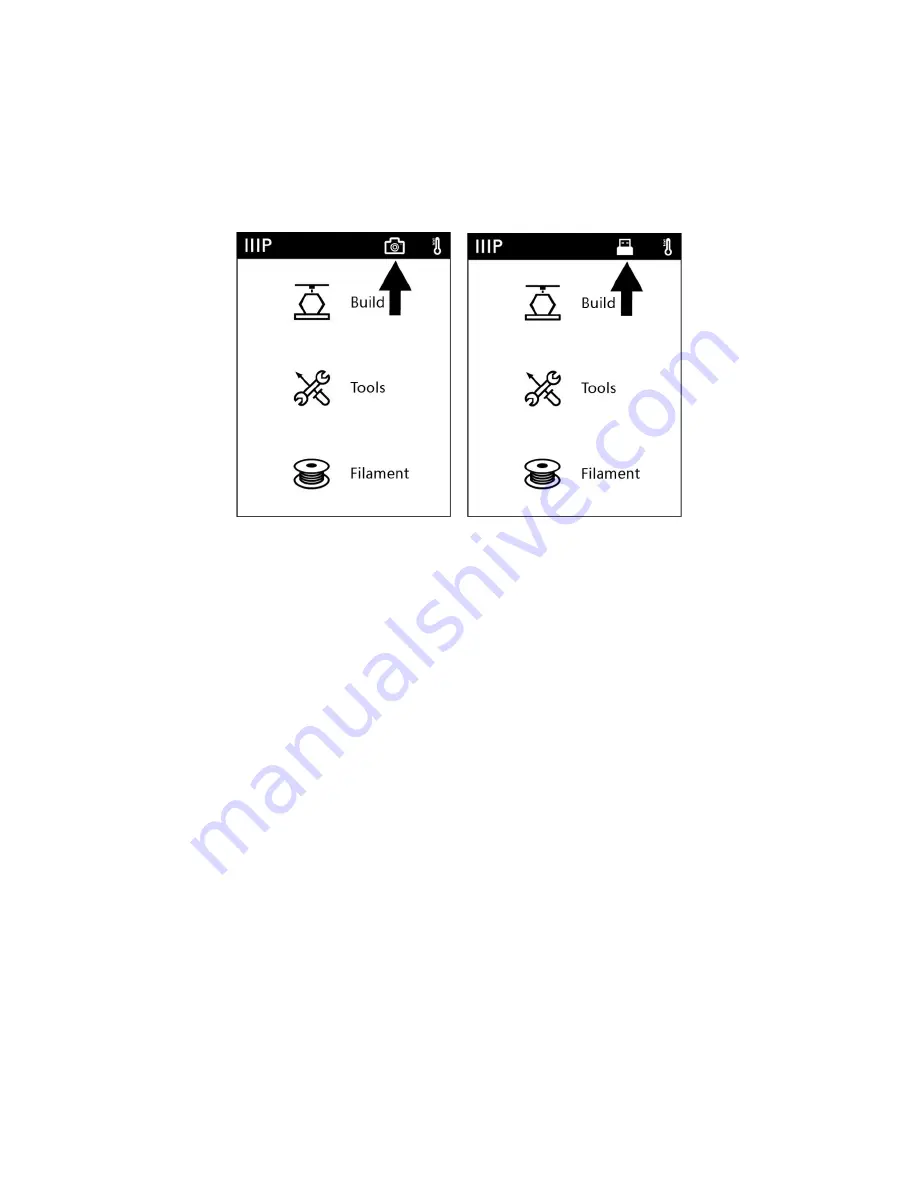
33
When the camera is on, a camera icon will appear in the status bar, as shown in the image
below and to the left. When the USB port is activated and a USB drive has been
successfully connected, a USB disk icon will appear in the status bar, as shown in the image
below and to the right.
Note that if you want to view the video and images from the camera using a web browser,
the printer and the local computer must be part of the same network (connected to the
same router).
CLEARING A CLOGGED NOZZLE
From time to time, the nozzle will become clogged with filament material. Perform the
following steps to clear a clogged nozzle.
1.
With the printer powered on, touch Filament > Change to remove the currently
loaded filament. Pull out the filament once preheating has finished.
2.
Carefully insert the included Unclogging Tool into the nozzle while turning it to
"drill" into the material, then pull it out while turning. Repeat several times.
3.
Using a pair of scissors or side cutters, diagonally cut the end of the filament so that
it comes to a point.
4.
Insert the new filament into the feed mechanism, then touch the OK button to
allow the printer to feed filament to the extruder.
























