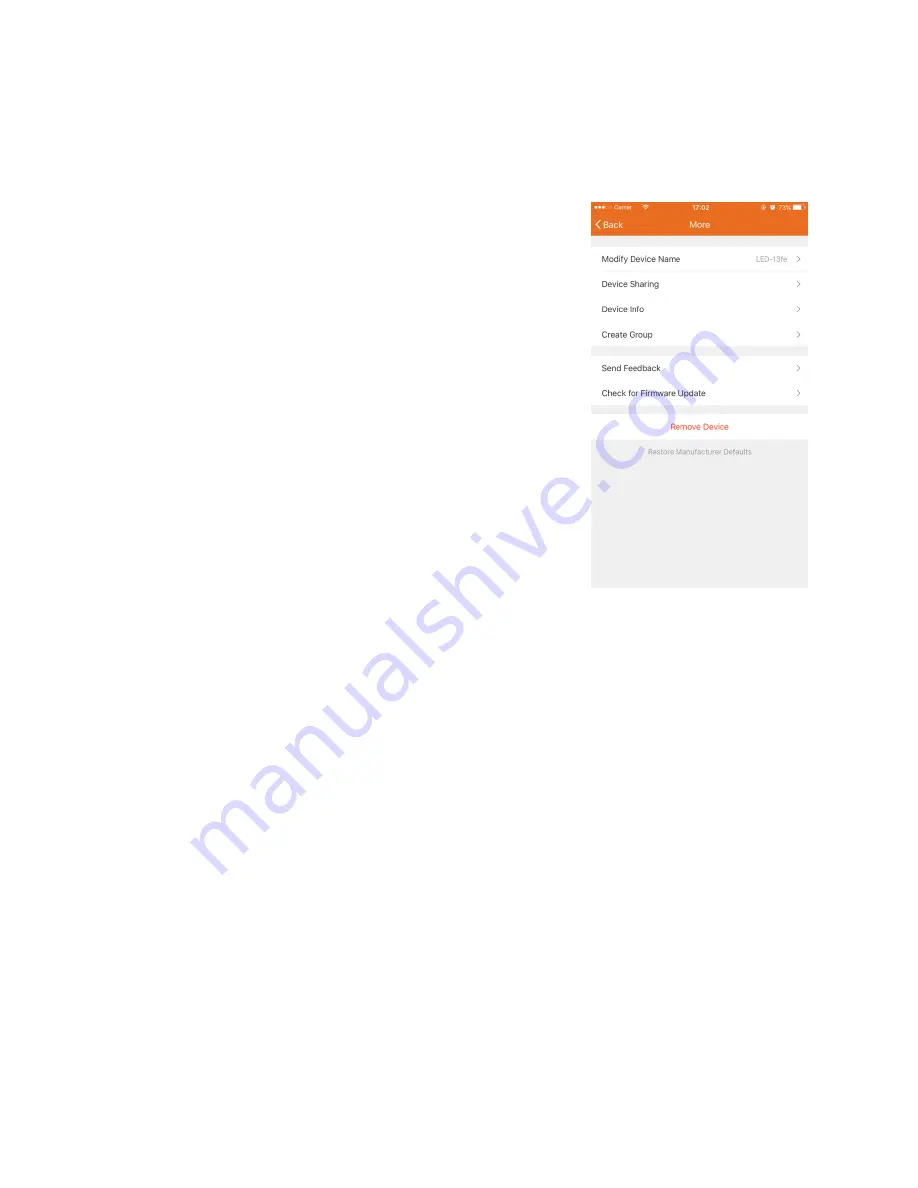
13
REMOVING THE BULB
Warning! Removing the bulb from your network will clear all the settings and schedules
stored in the bulb's internal memory.
1.
Start the Simple Home app. You will be left on the
Connected Devices screen.
2.
Tap the bulb entry to display the
Bulb Details screen.
3.
Tap the three vertical dots in the upper right corner
of the screen to display the
Device Control screen.
4.
Tap the Remove Device button at the bottom of the
list.
5.
If you are sure you want to remove the Smart Bulb
from your network, tap the Confirm button, then tap
it again. The bulb will begin blinking rapidly,
indicating that it is ready to be added to the network
in EZ mode.
TECHNICAL SUPPORT
Monoprice is pleased to provide free, live, online technical support to assist you with any
questions you may have about installation, setup, troubleshooting, or product
recommendations. If you ever need assistance with your new product, please come online
to talk to one of our friendly and knowledgeable Tech Support Associates. Technical
support is available through the online chat button on our website www.monoprice.com
during regular business hours, 7 days a week. You can also get assistance through email by
sending a message to [email protected]
















