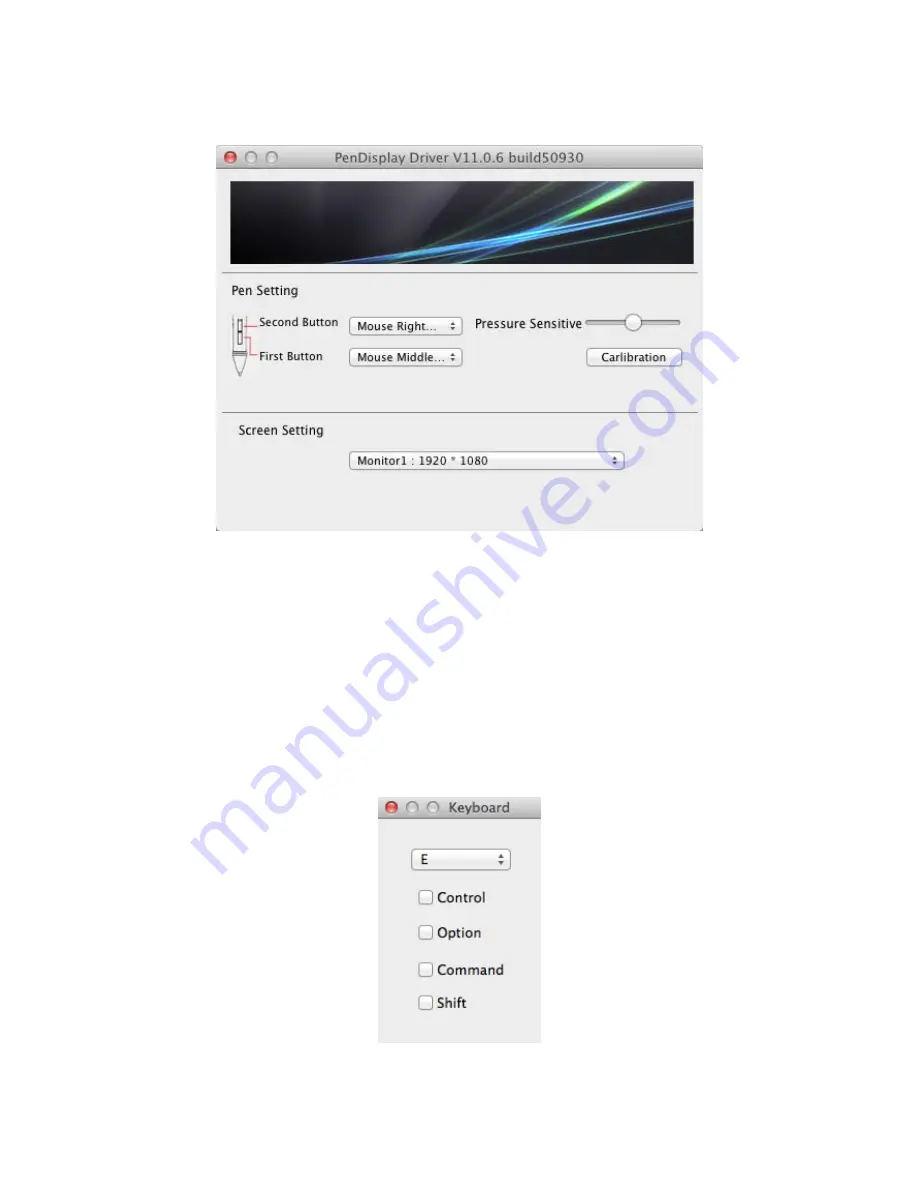
19
Double-click the TabletDriverPanel.app file to open the Pen Configuration dialog.
Use the pull-down list box in the Screen Setting section to select the display number for
the pen display. Note that for the calibration feature to function properly, the pen display
must be your primary display (Monitor1).
Use the First Button and Second Button pull-down list boxes to select the function for
each button on the pen. Note that the pen tip simulates the left mouse button.
If you select the Keyboard Keys option, you will be presented with a second dialog that
prompts you to select which keyboard key is simulated when the button is pressed. Close
the dialog when finished.











































