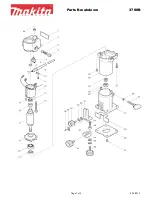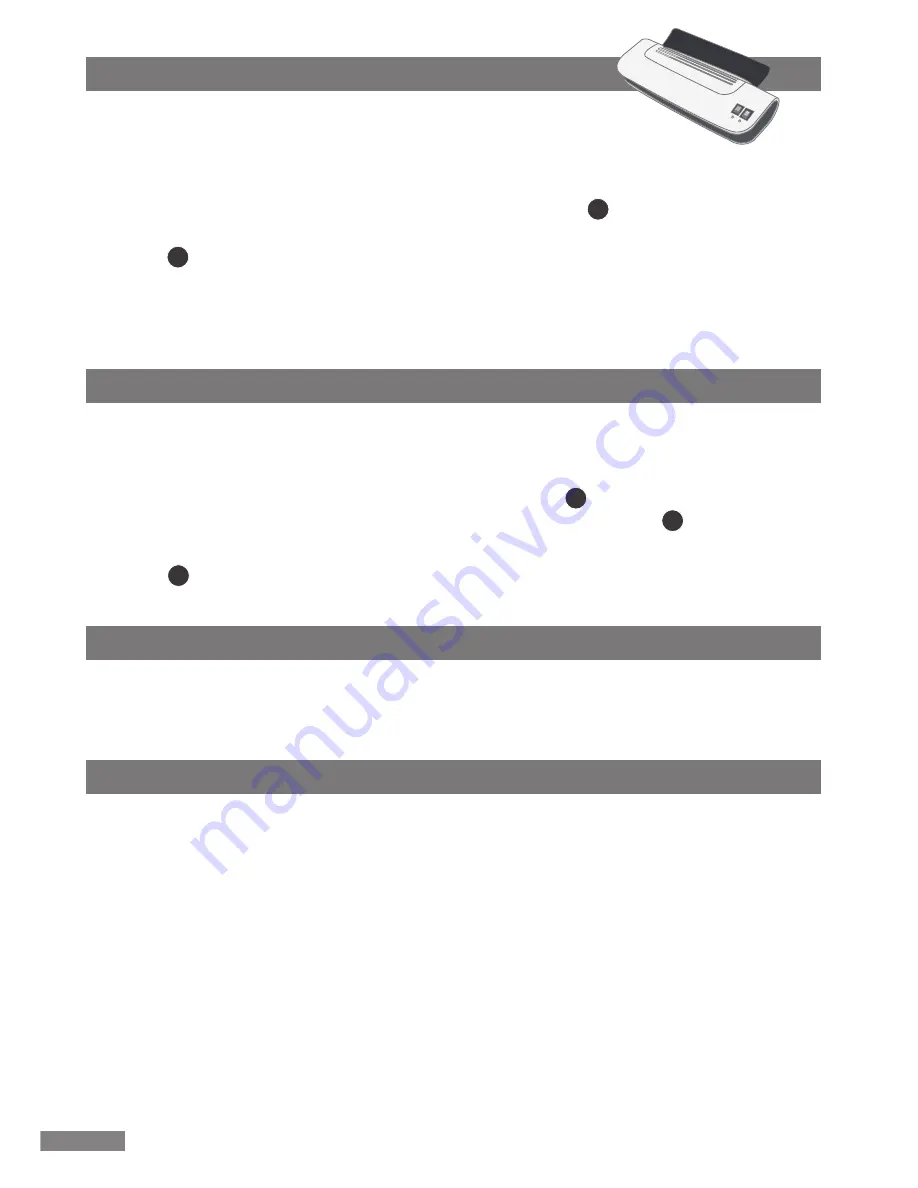
8. How to laminate
1.
Please note!
Only take one pouch per lamination, as pouches stick tightly
together. Place the document that you wish to laminate between the two sides
of the laminating pouch. Ensure that it lies fl ush with the enclosed edge.
2.
Insert the laminating pouch closed-edge-first into the slot
5
on the back of the
machine. The rollers will automatically pull the pouch in and transport it to the output
slot
6
on the front of the machine. Don’t use force to pull out the samples. In the event
of jamming, see the ABS section.
3. Let the pouch cool for a bit, and then it’s ready.
4. If the laminating pouch has not adhered properly to the paper, repeat the process.
9. Cold laminating
Please note that only pouches intended specifi cally for cold lamination may be used.
Originals with a treated surface, such as fax thermopaper or Polaroid pictures, and
papers with surfaces that may be altered through heat should only be laminated using
cold lamination. In these cases, set the temperature switch
2
to position
COLD
. Slide
the foils, with the item to be laminated between them, into the feed slot
5
.
Please note:
After hot lamination, wait 20-30 minutes after fl ipping the temperature
switch
6
to
COLD
to allow the unit to cool down before you start cold laminating.
10. Storage
The best way to store the machine when not in use is in the original packaging. Keep the
machine in a dry location away from sources of heat.
11. Disposal
The product packaging is recyclable. Dispose of this with due regard for the environment.
When no longer serviceable, the machine should not be thrown away with the household
rubbish, but disposed of in line with legal requirements. This is in the interests of recycling
and protecting the environment. Ask your local authority waste department or your local
disposal company about suitable disposal options. Before disposal ensure that the machine
is rendered unusable. Disconnect the machine from the power supply and remove the
mains cable.
6