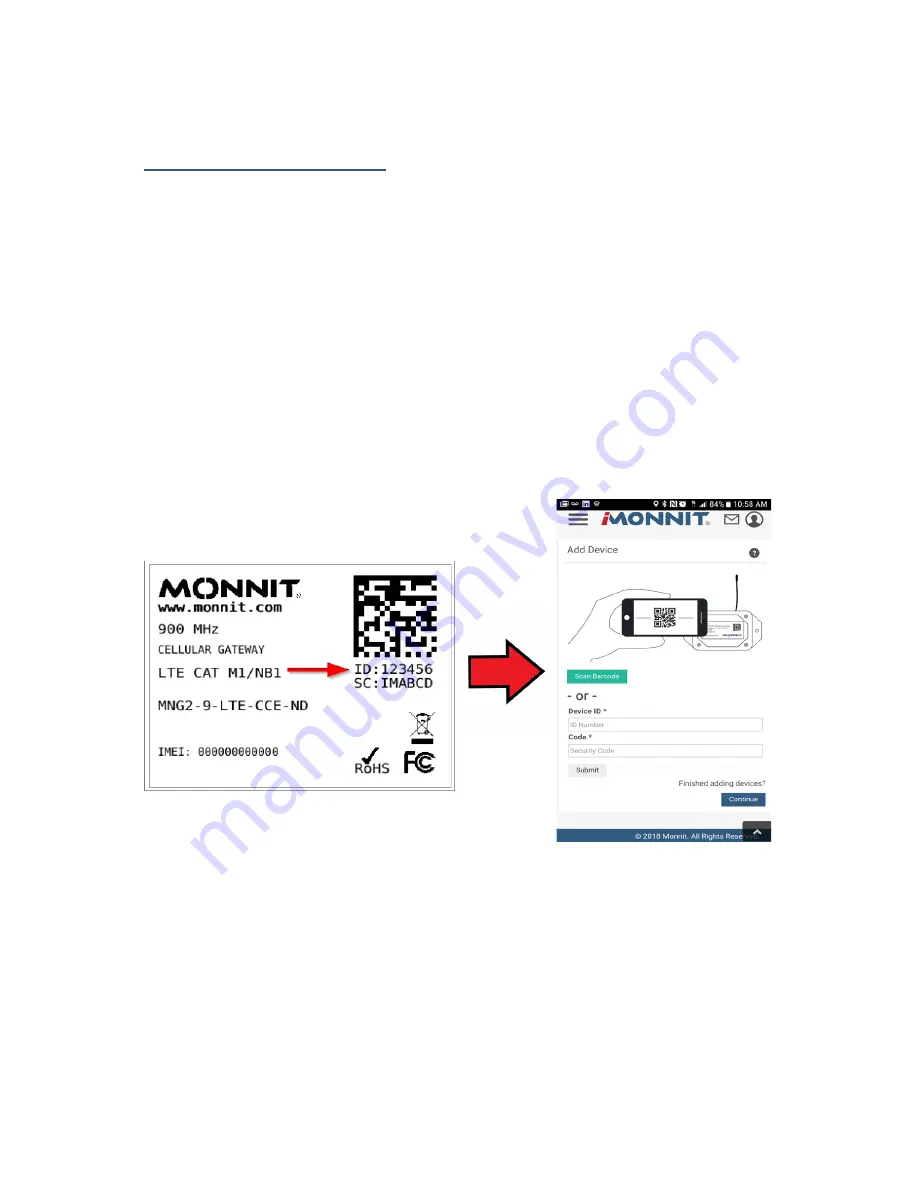
IV. GATEWAY REGISTRATION
If this is your first time using the iMonnit online portal, you will need to create a new
account. If you have already created an account, start by logging in. For instructions on
how to register for an iMonnit account, please consult the iMonnit User Guide viewable at
monnit.com/support/documentation
.
PAGE 4
REGISTERING THE GATEWAY
You will need to enter the
Device ID
and the
Security Code
from your LTE International
Gateway in the corresponding text boxes.
Use the camera on your smartphone to scan
the QR code on your Gateway. If you do not have a camera on your phone, or you are
accessing the online portal through a desktop computer, you may enter the Device ID and
Security Code manually.
• The
Device ID
is a unique number located on each device label.
• Next you’ll be asked to enter the
Security Code (SC)
on your device. A security
code will be all letters, no numbers. It can also be found on the barcode label of
your gateway.
When completed, select the “
Submit
” button.
IMPORTANT:
Add the gateway and all sensors to the iMonnit portal so that on boot, the
gateway can download and whitelist the sensors from the account.















