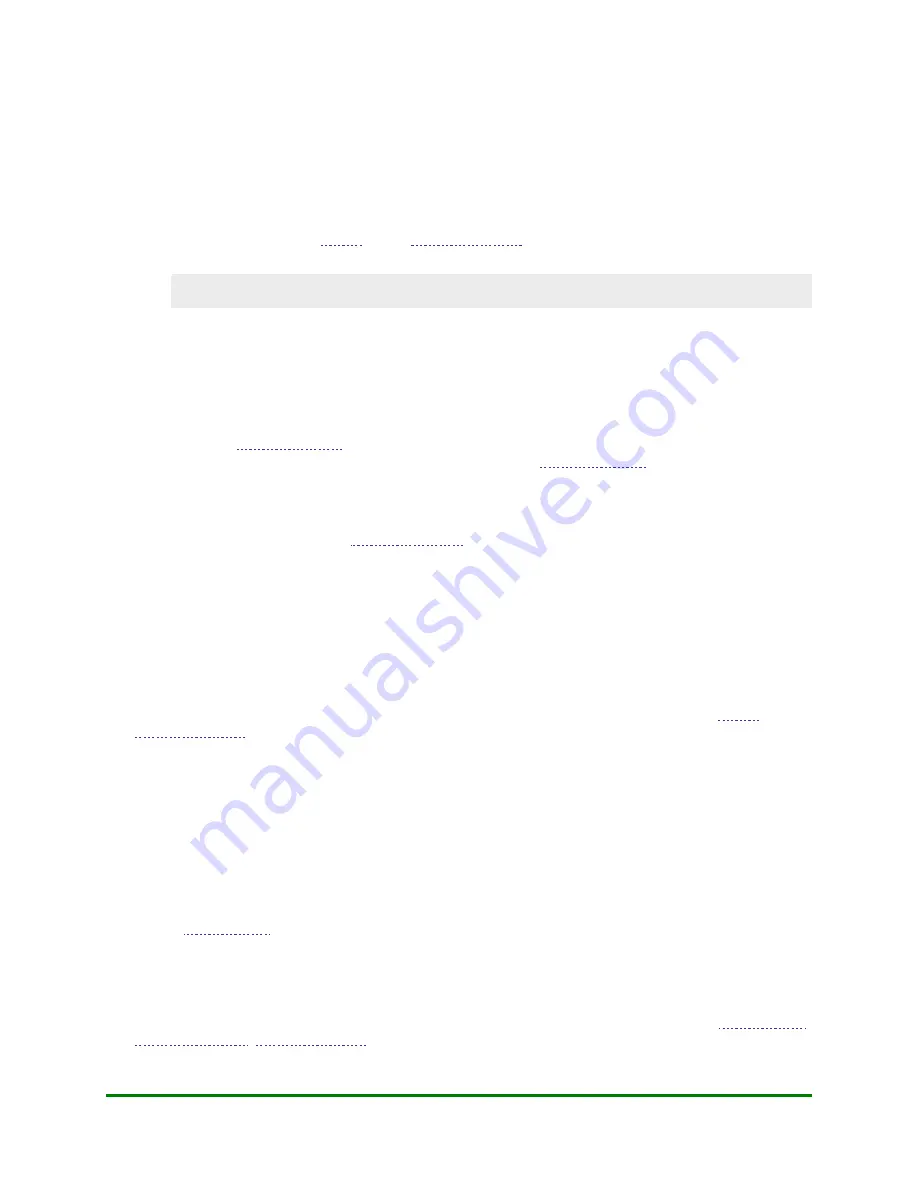
4. Configuring Your Terminal
6.
In the Edit Terminal menu, select
Next
until "Manual Password" is the displayed option.
7.
Select
Edit
.
8.
In the Edit Terminal - Manual Password section, select
On
. This will return you to the previous Edit
Terminal screen.
9.
Select
Exit
then select
OK
to save changes.
At this point, the terminal will
when a clerk or a cardholder manually keys in
a credit card number on the terminal.
IMPORTANT: Moneris strongly recommends using the default value of "On" to help reduce the
risk of fraudulent transactions which can later be disputed and charged back.
Note: Manual card entry can only be performed on the terminal. The external PINpad's
number keys are inactive, but audible when pressed.
4.10.2
Disabling Password Protection on Manual Entry
1.
, select
DEBIT & CREDIT
.
The message "Activating App..." appears followed by the
2.
Press the green
OK
key to enter the CONFIGURATION menu.
3.
Select
Setup
.
4.
OK
key.
5.
In the Setup menu, select
Terminal
.
6.
In the Edit Terminal menu, select
Next
until "Manual Password" is the displayed option.
7.
Select
Edit
.
8.
In the Edit Terminal - Manual Password section, select
Off
. This will return you to the previous Edit
Terminal screen.
9.
Select
Exit
then select
OK
to save changes.
At this point, there is no longer password protection on manual card entry. The terminal will not
when a clerk or a cardholder manually keys in a credit card number on the terminal.
4.11
Configuring Receipt Printing
There are several parameters you can edit to configure what your receipts will look like and how they will print.
4.11.1
Enable the Printer
Use the
parameter to enable/disable the integrated printer. The printer is enabled by default.
4.11.2
Configure Receipt Headers and Footers
Use these parameters to configure the lines of text you want to appear at the top of your receipts:
Moneris Vx810 Duet Operating Manual
77






























