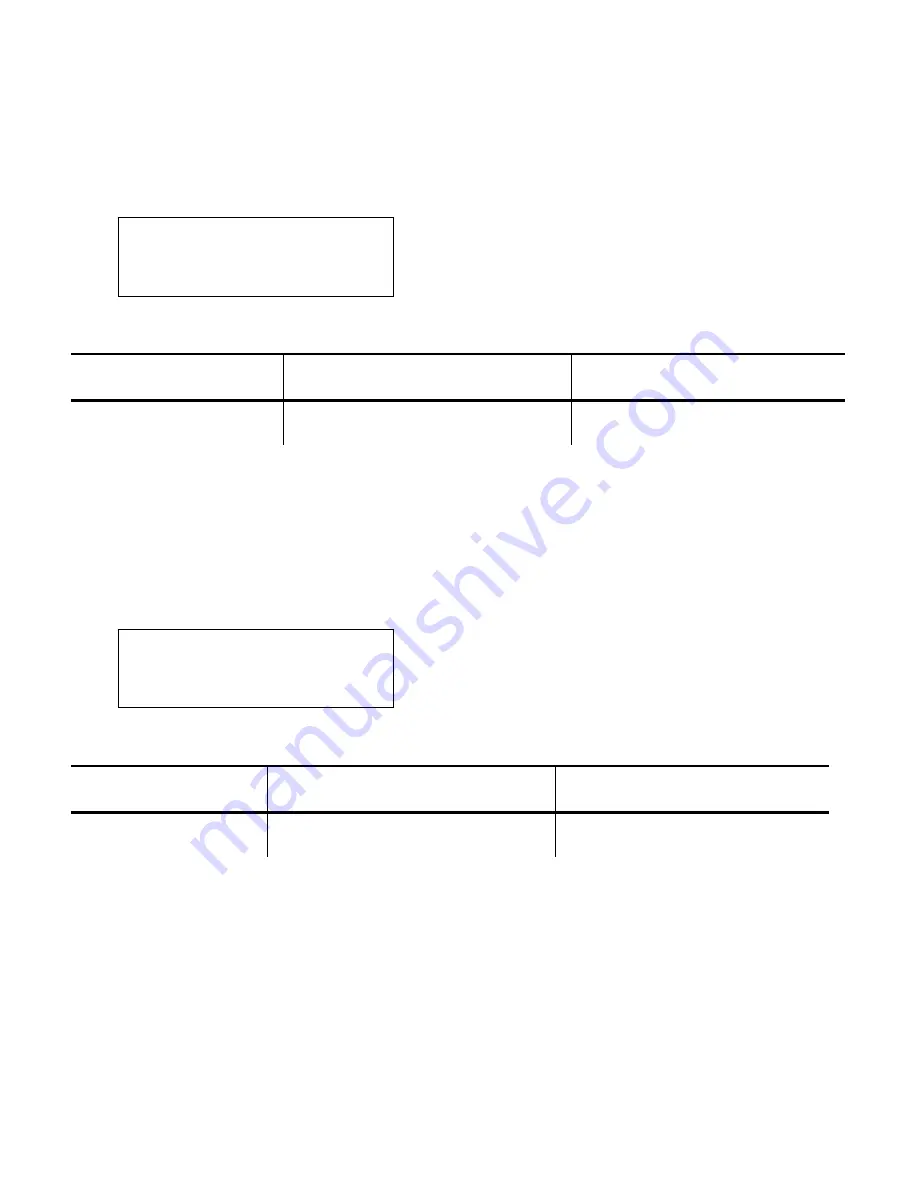
5
Setting the Subnet Mask
This option sets the printer’s Subnet Mask.
1.
From the Configure menu, select
Subnet Mask
.
Subnet Mask
255.255.000.000
E
R
+
Use the
A
buttons as shown in the following table:
E
Press
A
to
R
Press
A
to
+
Press
A
to
Saves the setting
Scrolls through the positions
from left to right
Increments the current
position setting by 1
2.
When the setting you want is displayed, press the
A
button under the
E
icon to save the setting. You return to the Configure menu.
Setting the Gateway
This option sets the printer’s Gateway address.
1.
From the Configure menu, select
Gateway
.
Gateway
000.000.000.000
E
R
+
Use the
A
buttons as shown in the following table:
E
Press
A
to
R
Press
A
to
+
Press
A
to
Saves the setting
Scrolls through the positions
from left to right
Increments the current
position setting by 1
2.
When the setting you want is displayed, press the
A
button under the
E
icon to save the setting. You return to the Configure menu.










