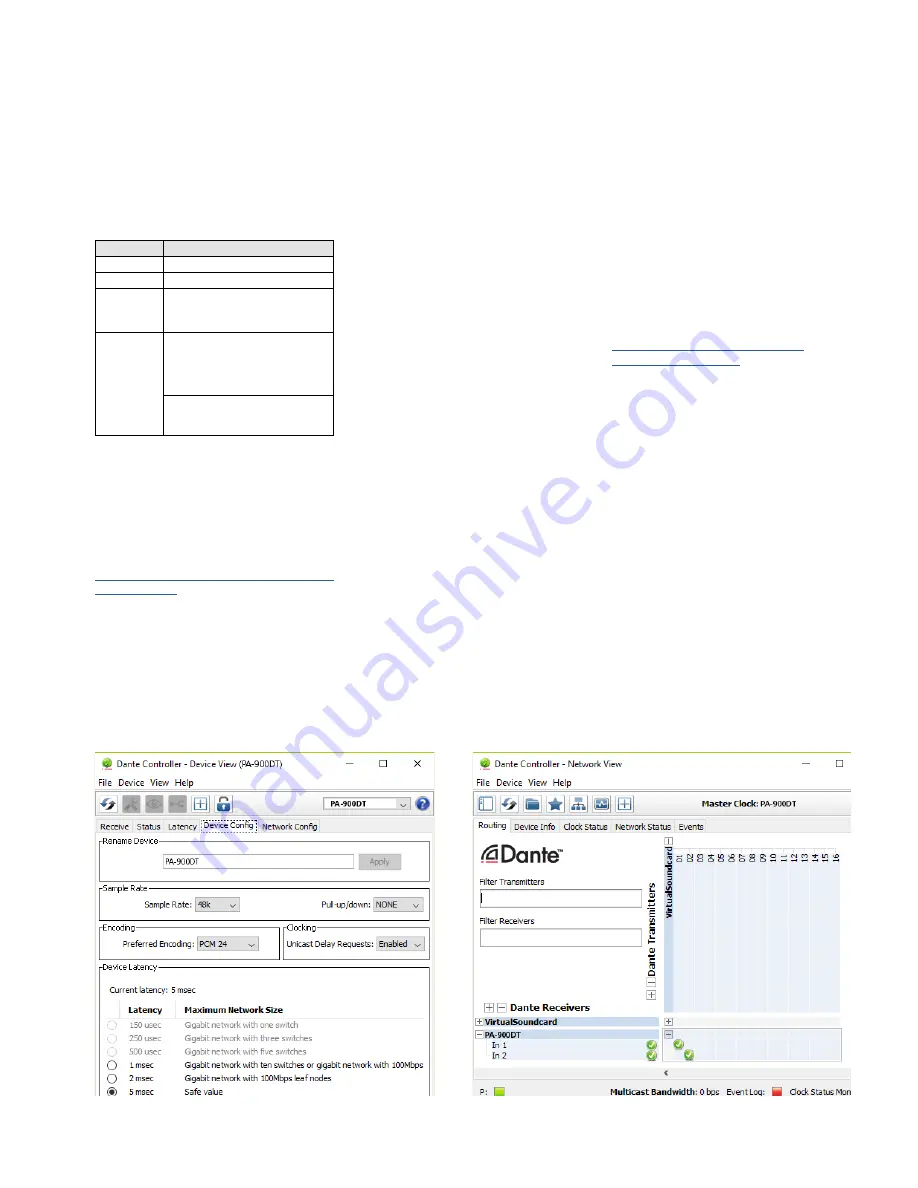
10
English
7 Configuration of the
Dante Network
PA-900DT is configured as a receiver in the
Dante network by means of the program “Dante
Controller”, available as a free download on the
website of the company Audinate . The settings
made via the program will be saved in the corre-
sponding transmitters and receivers of the Dante
network so that the program is only required
for network configuration but not for normal
operation . The following system requirements
apply to the computer on which the program
“Dante Controller” is to be executed:
Component
Minimum requirements
Processor
1 GHz
RAM
512 MB
Network
Standard Ethernet interface
(100 Mbits /s or Gigabit) or wireless LAN
(WiFi) interface
Operating
system
Windows 7
(SP1 or higher),
8.1
or
10
Note:
Both UTF-8 and Unicode will be sup-
ported, except for host names and names
of units; the DNS standard will not support
Unicode for them.
Mac OS X 10.9.5, 10.10.5
or
10.11
Note:
Intel architecture only; PPC architecture
will not be supported.
Windows is a registered trademark of Microsoft Corpora-
tion in the USA and other countries.
Mac OS is a registered trademark of Apple Computer, Inc.
in the USA and other countries.
7.1 Installing the “Dante Controller”
To install the program from the Audinate web-
site:
1) Call up the following Internet address:
https://www .audinate .com/products/software/
dante-controller
2) Select the operating system .
3) Click the button with the version of the Dante
controller .
4) Log in or create an account .
5) Download the software .
6) Install the software .
7.2 Configuration of the unit with the
Dante Controller
1) Start the Dante Controller .
2) Wait for the desired Dante transmitter and
PA-900DT to appear in the matrix (under
“Dante Receivers”) .
Note:
If PA-900DT or the Dante transmitter fails
to appear, the reason may be that
– the corresponding unit has not been switched
on
– the unit is in a different subnet
– the unit is not able to synchronize with the other
Dante units .
However, if one of the two last-mentioned rea-
sons applies, the Dante unit should at least appear
under the tab “Device Info” or “Clock Status” in
the network view . A fast solution of the problem
may be to switch off the unit or to disconnect the
connection to the switch . For further information
please refer to the user manual of the Dante Con-
troller from Audinate .
3) In the menu bar of the Dante Controller, se-
lect “Device / Device View” or use the shortcut
Ctrl+D . The Device View window will open .
4) Select “PA-900DT” in the bar of the drop-
down menu appearing beneath the menu
bar .
5) The third bar can be used to indicate informa-
tion on the unit and to make settings . Select
the tab “Device Config” (refer to fig . 8) .
6) Adjust the “Sample Rate” to the desired
Dante transmitter or set a different common
sample rate for both units, if required .
7) In the field “Rename Device”, the name
used for the unit in the Dante network can
be changed (e . g . to a specific name referring
to the place of installation) . Click “Apply” to
confirm the change .
8) Use the tab “Network Config” to change the
network settings for the Dante interface of
PA-900DT, if required .
7.3 Routing with the Dante Controller
To assign the input signals and output signals of
the corresponding units:
1) Under “Routing” in the window “Network
View”, click
⊞
to open the channels of the
desired Dante transmitter under “Dante
Transmitters” and the channels of PA-900DT
under “Dante Receivers” (refer to fig . 9) .
2) Navigate from the column of the Dante trans-
mit channel to the line of the desired Dante
receive channel of PA-900DT and click the
field at the intersection point .
3) Wait for the field to show a green circle with
a white check mark
✔
.
4) Repeat the last two steps for the second
Dante receive channel of PA-900DT, if re-
quired .
An English user guide for the Dante Controller is
available for download on the Audinate website:
https://www .audinate .com/resources/
technical-documentation
Fig. 8 Device View of PA-900DT
Fig. 9 Routing from the audio source “VirtualSoundcard”
to the receiver “PA-900DT”
Summary of Contents for PA-900DT
Page 23: ......
























