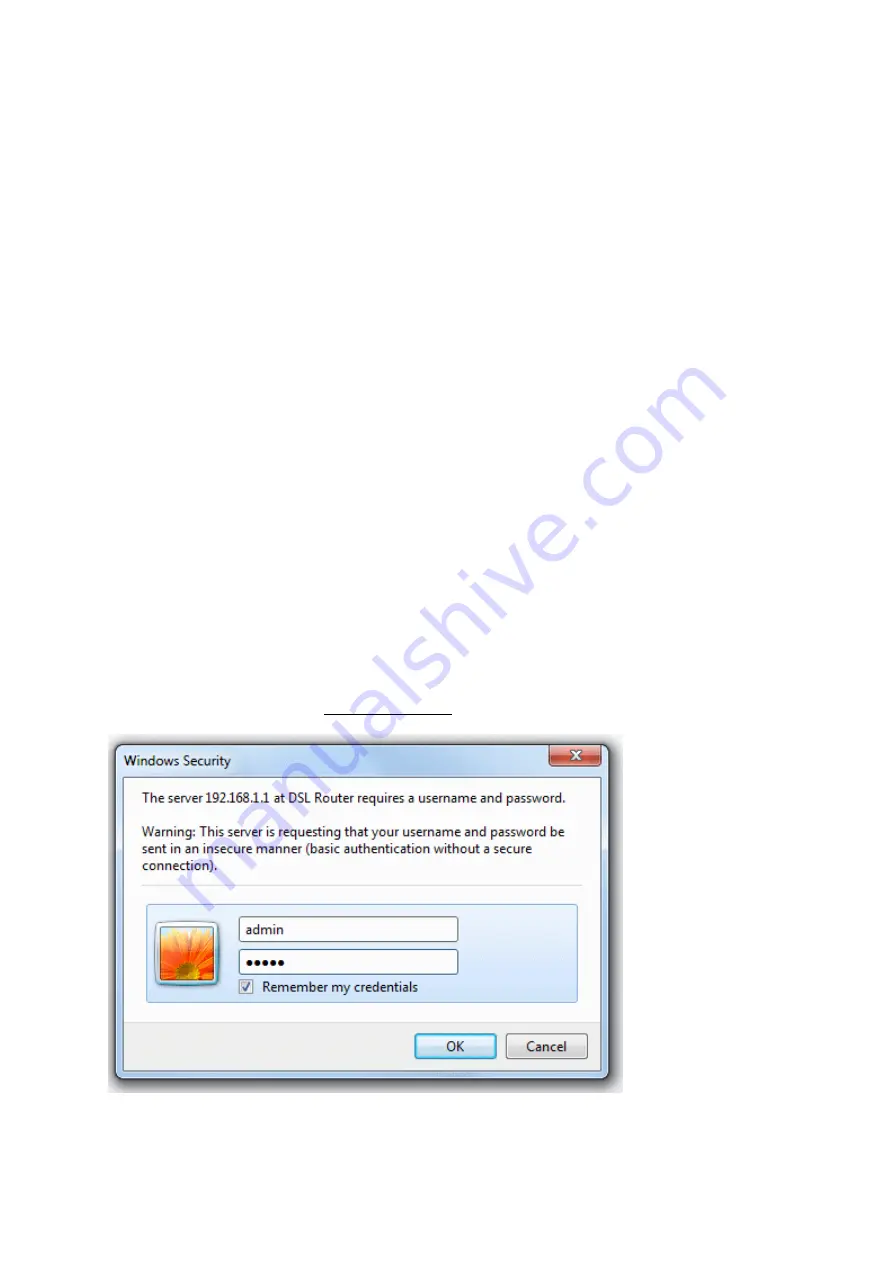
5
Note: Without the splitter, transient noise from the telephone can interfere with the
operation of the ADSL router. As a result, the ADSL router may introduce noise to the
telephone line. To prevent this from happening, a small external splitter must be
connected to each telephone.
PC Configuration
Windows
1.
In the Windows task bar, click the “Start” button, point to “Settings”, and then
click “Control Panel”.
2. Double-
click the “Network” icon.
3. On the
“Configuration” tab, select the TCP/IP network associated with your
network card and then click “Properties”.
4.
In the “TCP/IP Properties” dialog box, click the “IP Address” tab. Set the IP
address as 192.168.1.2 and the subnet mask as 255.255.255.0.
5. On the
“Gateway” tab, set a new gateway as 192.168.1.1, and then click “Add”.
6. Confi
gure the “DNS” tab if necessary to 192.168.1.1, usually NOT needed.
7.
Click “OK” twice to confirm and save your changes.
8.
You will be prompted to restart Windows. Click “Yes”.
Access the Unit
After configuring the IP Address of you computer, power on the ADSL Router, and launch a
web browser and navigate to http://192.168.1.1 to log on to the setting pages.
Attention: the username admin and password adslroot are both lowercase.
















