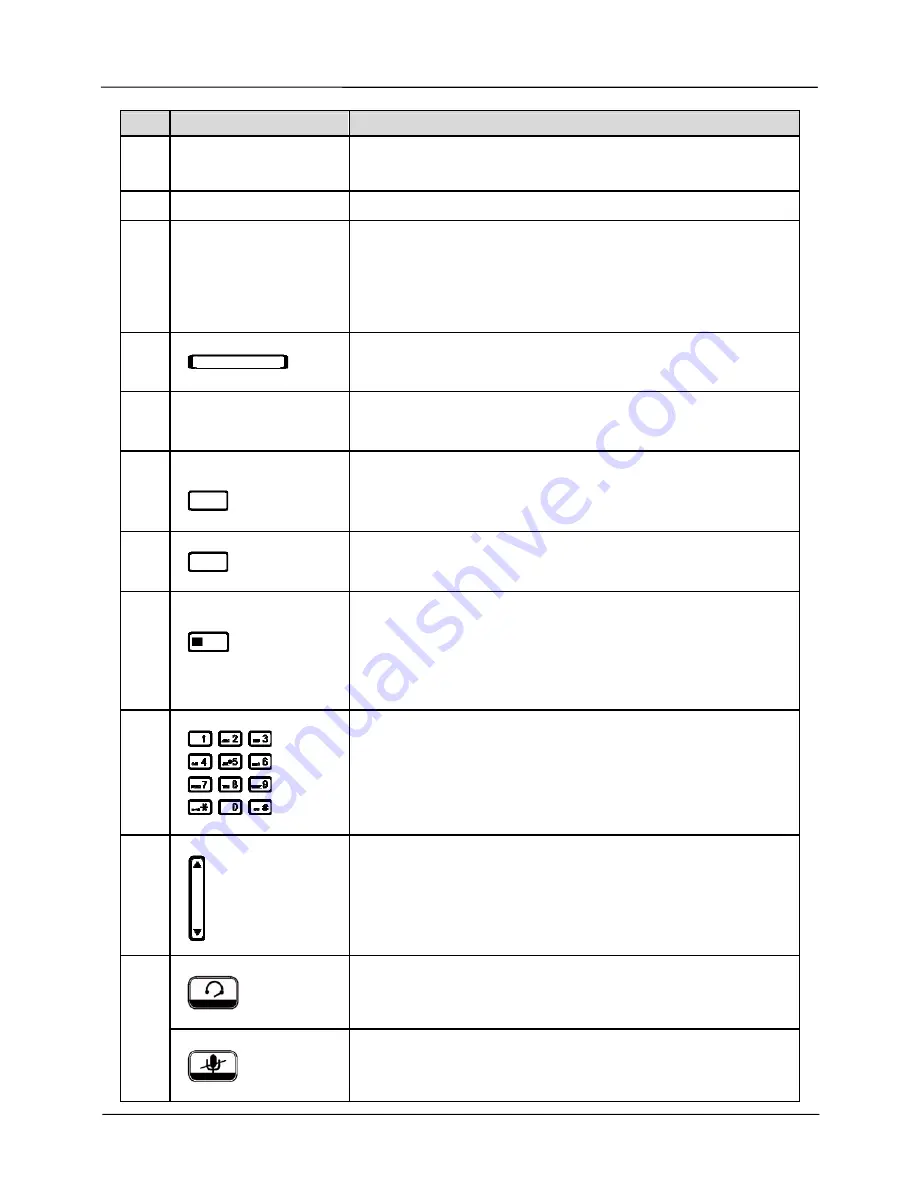
Page 8
MOCET IP3062-W Professional IP Deskphone Quick User Guide
No
Part Name
Description
1 Hanger
The hanger can be pulled; it is reversed for wall-mount
installation.
2 Speaker
For ring and hands-free talking.
3
Hook switch &
Handset
Bottom cradle
Under the cradle, a hook switch is used for handset
hang-on and hang-off detection.
The handset bottom cradle is for the placement of
handset; placing the handset on the bottom cradle while
on a call will end the call.
4
Message LED
The message LED. Steady Blue means the phone is
booting or upgrading.
5 LCD
Display
The LCD screen is used for displaying phone’s settings,
phone number, call status and so forth.
6
Soft keys
Soft keys displayed on the LCD are used for item
selection or control. The various soft key functions
depend on the current activity on the phone as they are
context-sensitive.
7
Line keys
These keys are used for line selection. A blue LED is
associated with each key to indicate its line/call status.
8
Programmable keys
Programmable keys can be used for indicating busy
lamp field (BLF) status of other phones, speed dial
phone numbers, or for activating features of a service or
IP-PBX. A blue LED is associated with each key to
indicate its status.
9
Numeric keypad
[1], [2], …, [9], [*], [0], [#]: The numeric keypad is for
dialing numbers.
10
The Volume Control key is used to set the loudness of
the ringer, handset, headset and speakerphone
functions. While the phone is in idle state, the ringer is
adjustable. While in a call, the handset, headset or
speaker volume is adjustable.
Headset key
The Headset key is used to activate or deactivate the
external headset. A blue LED is lit to indicate active
status.
11
MUTE key
The MUTE key is used to activate or deactivate the
microphone on the IP3062-W. A blue LED is used to
indicate whether the phone is muted or not.
Volume
Control
key




































