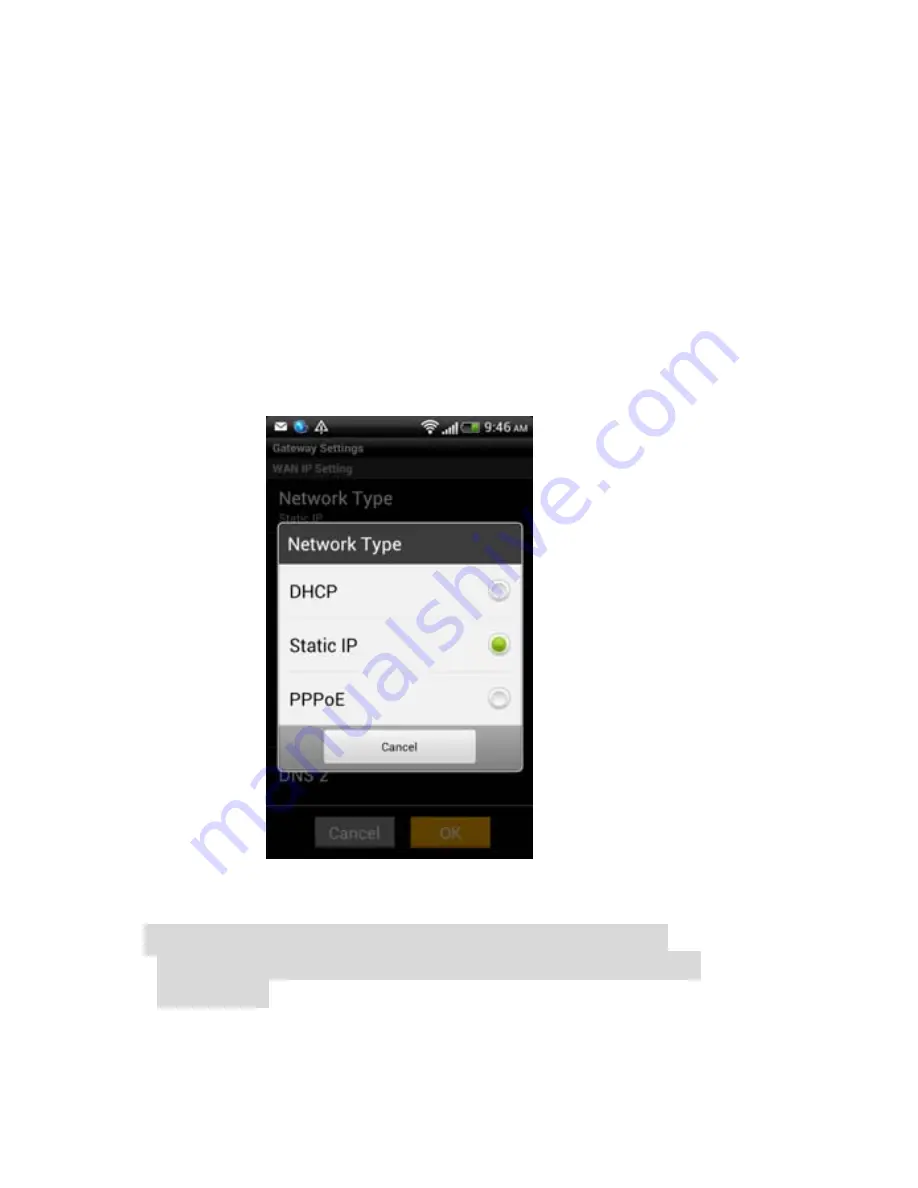
-12-
Step 5 :
Choose the network type for your xDSL/Cable
Modem
:
”DHCP”, ”Static IP” or “PPPoE”. (Figure 15)
(If you don’t know what network type of your network is,
please check it with your ISP (Internet Service Provider).)
”Static IP” for ADSL Static IP
;
“
PPPoE
"
for ADSL
Dynamic IP
;"
DHCP
"
for Cable Modem
,
enter the data
as below
:
a. Static IP
:
Input “IP Address”, “Subnet Mask”,
“Default Gateway” and “DNS 1” .
b. PPPoE
:
Input ”PPPoE Username” and “PPPoE
Password”.
c. DHCP
:
No need to input data.
(Figure 15)
Press
“
OK
"
after settings finished, IG7200 will
reboot. After 2 minutes, “Power” LED of IG7200 is
“solid on”.
Summary of Contents for IG7200
Page 1: ...1 IG7200 Smart Phone Gateway Quick Installation Guide...
Page 2: ...1 What s in the Box...
Page 12: ...11 Figure 14...
Page 25: ...24 Step 4 Press Network Type Figure 35 Figure 35...
Page 29: ...28 Figure 41 Step 6 Press Password and key in the Wi Fi password Figure 42 Figure 42...
Page 35: ...34...




























