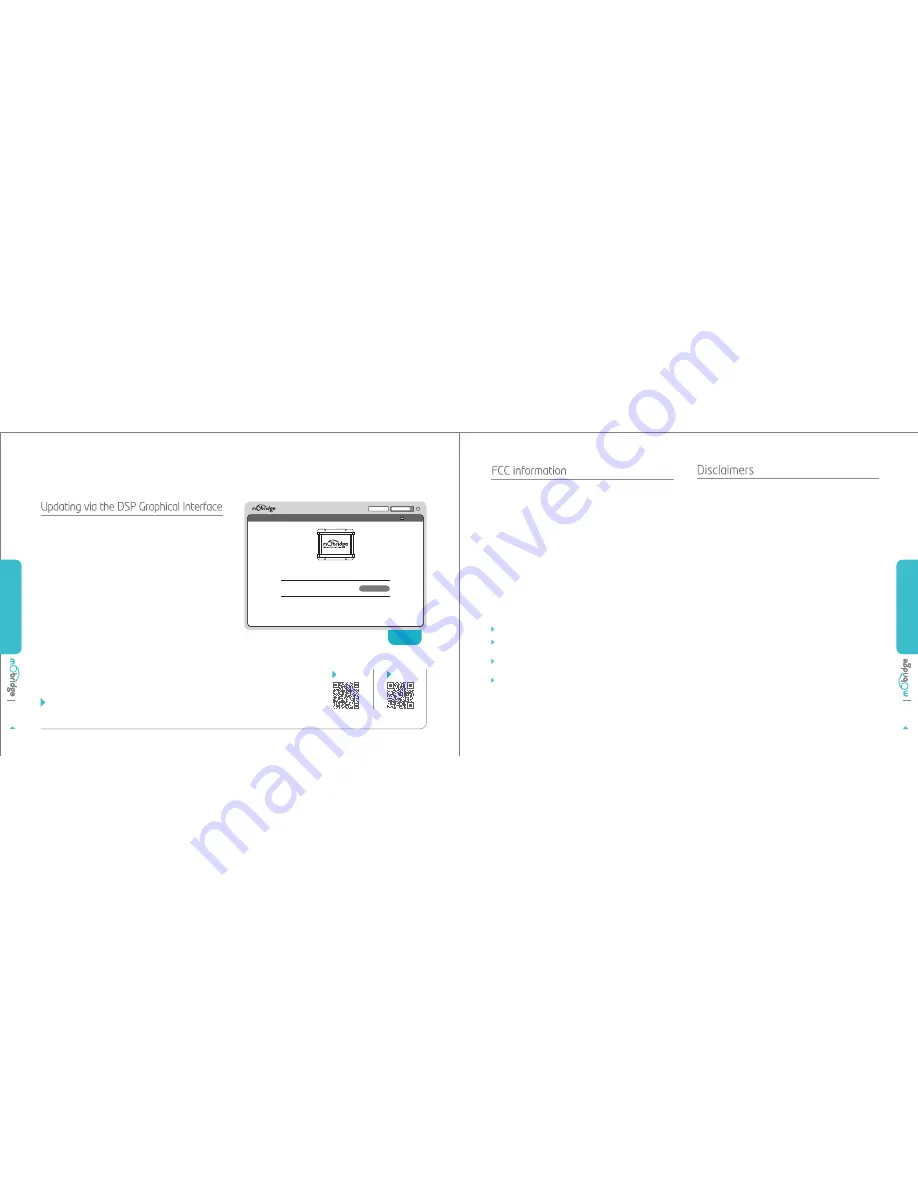
Updating via the DSP Graphical Interface
The mObridge DA product can be software updated via
its USB connection and use of the mObridge DSP software
interface that runs on Windows and Mac PC’s.
Once the GUI has been opened, the latest DA software
can be applied. The latest software can be found on the
mObridge website. www.mobridge.us/support
The mObridge DA unit will need to be connected in the
car and powered up for the unit to be updated. Once it is
connected to the DSP GUI the user will be presented
with the following screen, FIG 02.
Click on the ‘Manual Update’ button and select the new
DA firmware file (downloaded from the website and
saved to your computer) and the update procedure will
begin automatically.
DA1
mobridge.us/products/most-digital-toslink-pre-amp |
DA2
mobridge.us/products/most-analog-pre-amp
FIND THE LATEST SOFTWARE HERE
DA1
DA2
Updating the DA Unit
FIG 02
Manually updating your DA unit
CHANNEL EQ
CONNECTED
0.00Hz
Default
Preset 01
CONFIGURATION
mObridge DA3 DSP Processor
8 Channel Professional DSP
MANUAL UPDATE
Serial Number
0000000000000000
Firmware Version
01.07.05
FCC information
(for US customers only)
This equipment has been tested and found to comply with
the limits for a Class B digital device, pursuant to Part
15 of the FCC Rules. These limits are designed to provide
reasonable protection against harmful interference in a
residential installation. This equipment generates, uses,
and can radiate radio frequency energy and, if not installed
and used in accordance with the instructions, may cause
harmful interference to radio communications. However,
there is no guarantee that interference will not occur in a
particular installation. If this equipment does cause
harmful interference to radio or television reception, which
can be determined by turning the equipment off and on,
the user is encouraged to try to correct the interface by
one or more of the following measures:
Reorient or relocate the receiving antenna
Increase the separation between the equipment
and receiver
Connect the equipment into an outlet on a circuit
different from that to which the receiver is connected
Consult the dealer or an experienced radio/TV
technician for help
Warning: Any changes or modifications not expressly
approved by mObridge, Inc. could void the user’s authority
to operate this equipment.
MOBRIDGE FEATURES
WARRANTY
UPDATING THE DA UNIT
PAGE 09
PAGE 08
Disclaimers
1)
Dolby Digital, DTS and other proprietary digital formats
are not supported by the DA series of products. These
features require licensing from Dolby, DTS and other
manufacturers to support these features
2) Vehicle Coding
Some vehicles may require coding.
Fiberdyne Systems Pty Ltd endeavors to be aware of which
vehicles and procedures are required for this by producing
vehicle manufacturer installation notes. However we
will not be responsible should third party diagnostics
tools be required and nor will we be responsible for the
costs involved in this coding or any monetary costs incurred
either from third party diagnostics specialists/dealers
or directly from consumers or installation specialists.
3) Vehicle features
Whilst Fiberdyne Systems Pty Ltd
endeavors to develop products that seamlessly integrate
to the existing vehicle infrastructure we will not be held
legally responsible should some OEM vehicle features
not operate as intended. Please be aware that Fiberdyne
Systems Pty Ltd does not have access to OEM vehicle
data bases. When fitting a DA product to the vehicle some
features such as Bluetooth echo, volumes on specific
sources such as Nav, Voice and Reverse Park distance may
differ from the factory amplifier and this is due to end of
line vehicle configuration at the manufacturers factory.






