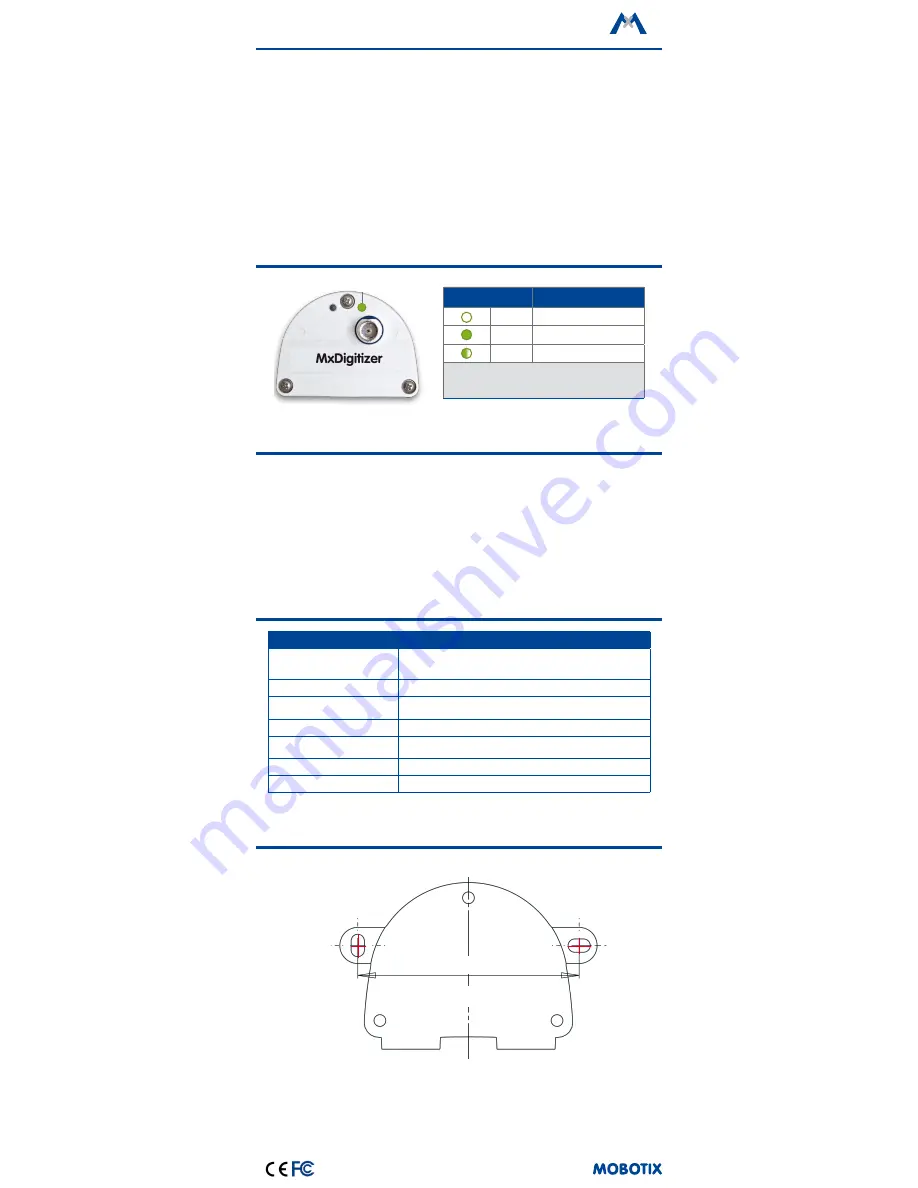
MOBOTIX AG
Kaiserstrasse
D-67722 Langmeil
Phone: +49 6302 9816-103
Fax: +49 6302 9816-190
www.mobotix.com
Declaration of Conformity: www.mobotix.com > Support > Media Library > Certificates
MOBOTIX, the MX logo, MxControlCenter, MxEasy, MxPEG and MxActivitySensor are trademarks of MOBOTIX AG
registered in the European Union, the U.S.A., and other countries • Information subject to change without notice
• MOBOTIX does not assume any liability for technical or editorial errors or omissions contained herein • All rights
reserved • © MOBOTIX AG 2016
Operating the MxDigitizer
1. Open the MOBOTIX Camera's User Interface in
the Browser
• Enter the IP address of the camera that is connected
to the MxDigitizer in the browser (admin access rights
required):
http://<IP address of camera>
2. Set MxDigitizer as Sensor Module
• Open the image sensor configuration. Click on
Admin
Menu > Hardware Configuration > Image Sensor
Configuration
.
• Select where you want to see the analog camera
(right or left sensor), then select the sensor module
input (Cam1 or Cam2) to which you attached the
MxDigitizer.
• Select the
MxDigitizer sensor type for the sensor
module input you selected.
• Click on
Set, then on Close.
3. Store the camera configuration
• In the Live screen of the camera, click on
Admin
Menu > Configuration > Store to permanently store
the camera configuration, then reboot the camera.
Safety Warnings
• This product must not be used in locations exposed
to the dangers of explosion.
• Make sure that you install this product as outlined
in the installation instructions above.
• The MOBOTIX MxDigitizer is only to be used for inte-
grating analog cameras and must not be installed
in outdoor environments.
• Electrical systems and equipment may only be
installed, modified and maintained by a qualified
electrician or under the direction and supervision of
a qualified electrician in accordance with the appli-
cable guidelines. Make sure to properly set up all
electrical connections.
• Make sure that you adhere to all relevant laws, regula-
tions and that you fulfill all certification requirements
for the intended use.
Technical Specifications
MxDigitizer
Connections
•
BNC connector for cable from analog camera
•
MX connector for sensor cable to S15
Power Consumption
1 W
Supported Video Standards
Analog SDTV signals according to the standards PAL B/G/H/I/D and
NTSC M. Analog HDTV signals are not supported.
Operating Conditions
Only for indoor applications, 0 to +40 °C
Dimensions (height x width x
depth)
63 x 87 x 47 mm/2.48 x 3.43 x 1.85 in
Materials
Housing: PBT GF30
Weight
Approx. 75 g
Drilling Template
75 mm/2.95 in
MxDigitizer
Drilling t
emplat
es f
or other MOBO
TIX c
omponents:
www
.mobotix.
com
> Support
> Manuals
LED Signaling
LED
Meaning
Off
Not connected
Perma-
nently on
Regular operation
Flashing
Unencrypted communication
The MxDigitizer has one LED. You can change the behavior of
the LED. Click on
Admin Menu
> Camera Administration
> LED
Setup to open the dialog.
Operating Status




















