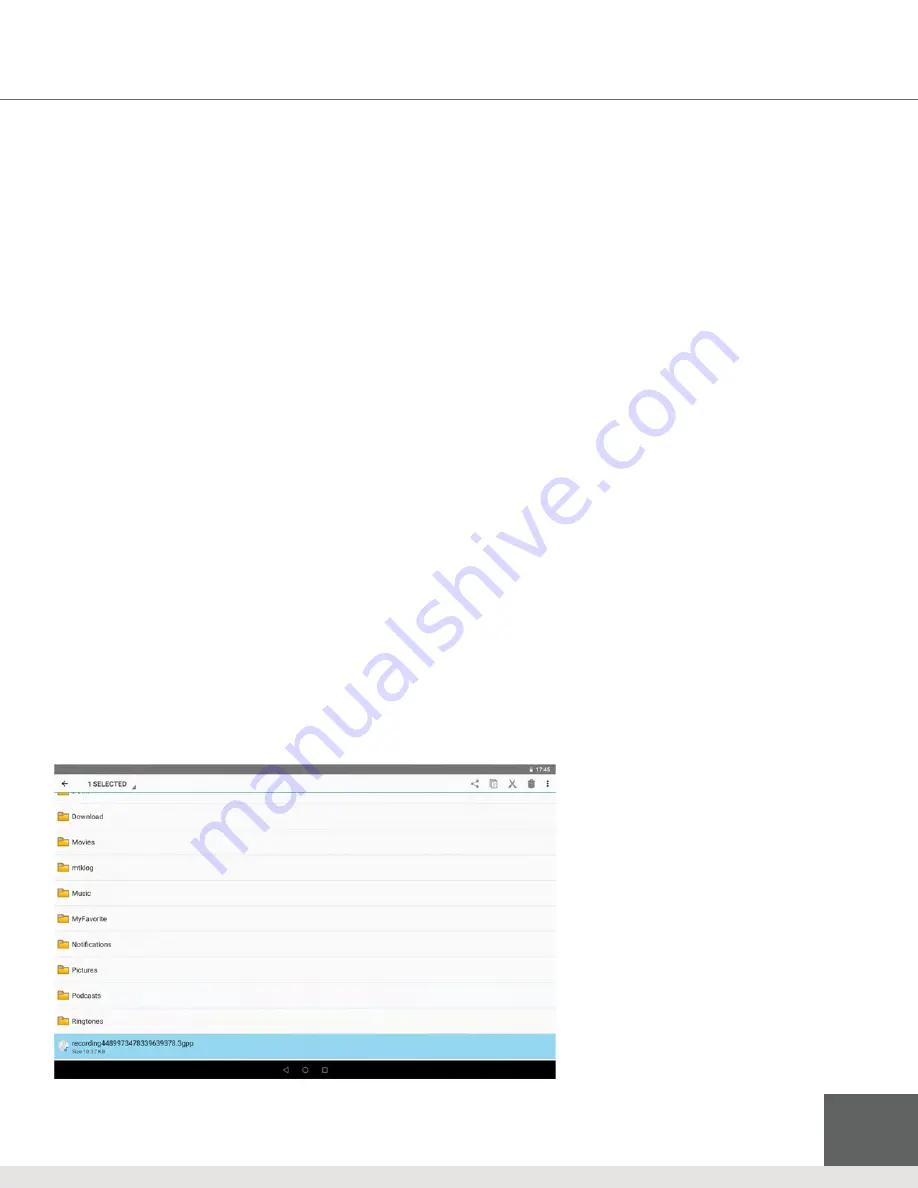
15
6 File Management
You can use the file browser to manage, edit and delete the files and folders, or to create sharing and
FTP server to achieve resource sharing.
To open up the file browser
•
On the homepage, swipe the desktop to locate, then tap the File browser folder to open.
To use the file browser
1.
In the file browser, press the file or folder for a pop-up menu.
2.
Use the available options such as the following:
• Cut or Copy
Select either option to remove the file or folder.
• Paste
Select this option to place the file or folder you had cut or copied.
• Delete
Use this to permanently remove the selected file or folder.
• Folder Setup
Tap Create, tap Folder, enter the name of the folder, then tap OK.
• Quick Search
In the toolbar, tap the Search icon, enter the keywords to search, then tap OK to show the search results.
• Create Sharing
Load the ES file browser, tap Local in the upper left, then tap Share. The system will search all computers within the
LAN – tap OK to view each drive in the xTablet.
Figure 6-1:
ES File Browser
















