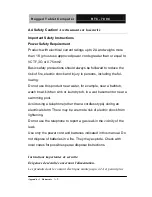Summary of Contents for RTC-700C
Page 12: ...Rugged Tablet Computer R T C 7 0 0 C Introduction Chapter 1 Chapter 1 Introduction 1 1 ...
Page 18: ...Rugged Tablet Computer R T C 7 0 0 C Getting Started Chapter 2 Chapter 2 Getting Started 2 1 ...
Page 26: ...Rugged Tablet Computer R T C 7 0 0 C Setting Up Chapter 3 Chapter 3 Setting Up 3 1 ...
Page 56: ...Rugged Tablet Computer R T C 7 0 0 C Statements Appendix A Appendix A Statements A 1 ...