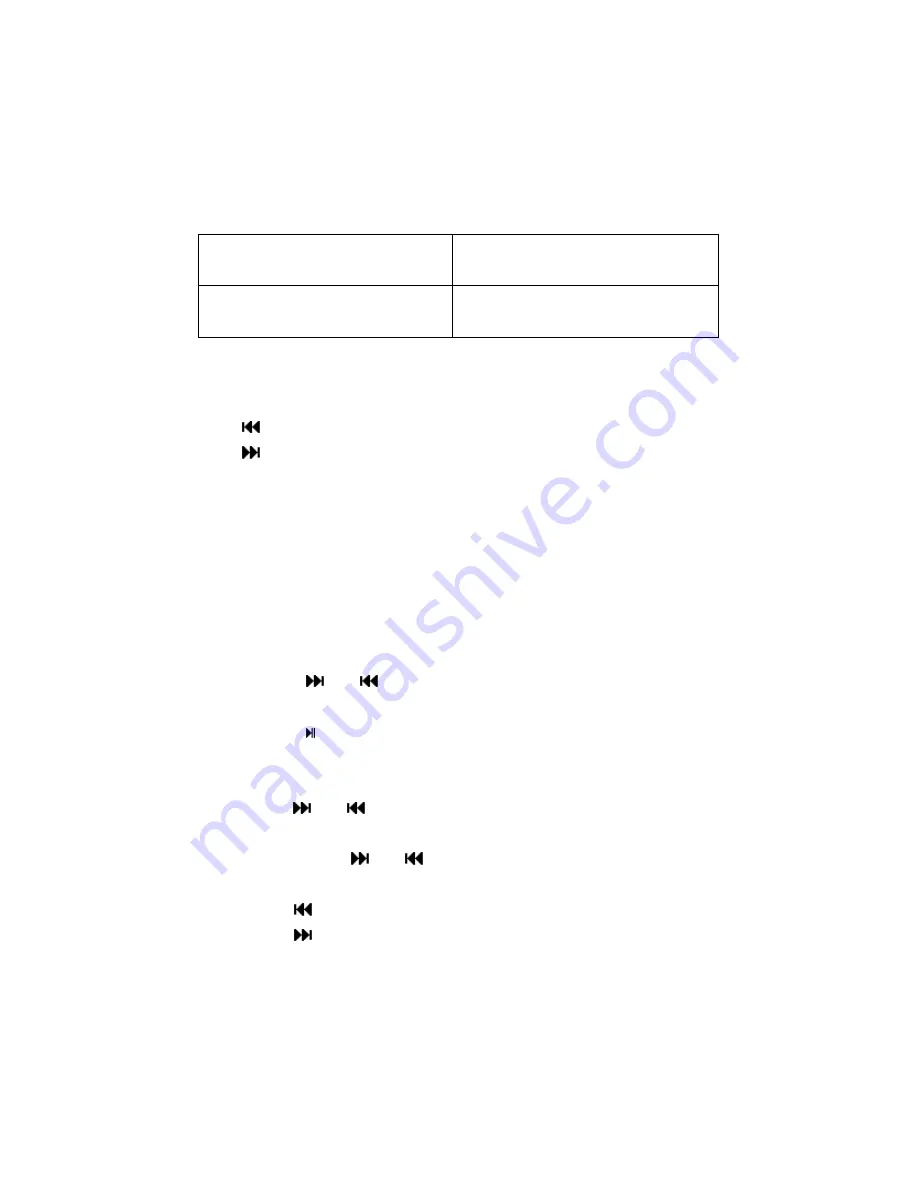
9
Fine voice control (Fine VOR) wav file, (Recording controlled
by voice, pause when mute)
Long-time voice control (Long
VOR)
act file, (Recording controlled
by voice, pause when mute)
Play mode (Play recorded files)
- Choose voice record files
:
Select previous recorded file.
:
Select next recorded file.
Note: The submenu operations are same as the music mode.
FM radio mode
- 20 channels can be saved each in “Normal Band” or “Japan
Band”.
- FM record function
1. When listening to the FM Radio, can press
M
key once to
entry FM submenu.
2. Press
or
key to select ‘Record’item and press
M
key to entry FM record.
3. Press
key to start recording, the record operations are
same as record mode.
- Auto tuning
Press
or
key over 1.2 seconds to start the channel
search in 100 KHz interval upwards or downwards. To stop
tuning, push
or
key once.
- Manual tuning
Press
key once: Downward 100 KHz.
Press
key once: Upward 100 KHz.
Summary of Contents for CUBE 3
Page 1: ...1 CUBE3 MP3 Player ...










































