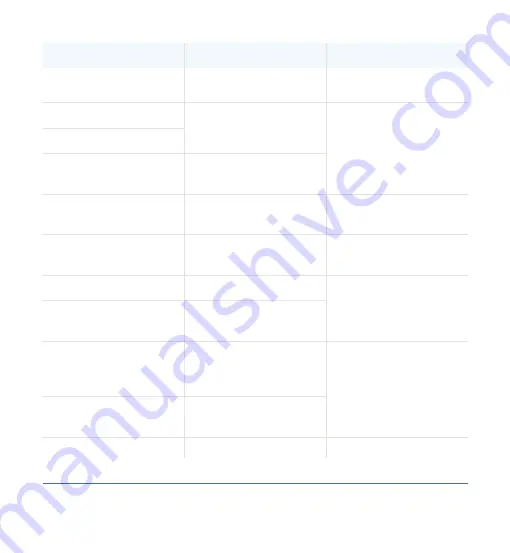
FAULT
REASON
REQUIRED ACTION
state
to receive a command
in the current device
again.
PCB test failed
Assembly test failed
Factory test failed
Field test failed
Field test failed (cali-
bration)
Contact mo-vis
Test flag check
One or more test flags
not set
Redo tests and/or con-
tact mo-vis
ADC
ADC conversion error
Check R-net cable,
replace PCB interface
R-net Uart overflow
Uart send queue is full
R-net Uart Underflow
Uart receive queue is
empty
Replace PCB
R-net Communication
timeout
Maximum number of
packet retransmissions
is reached
R-net Tx overflow
Packet transmit buffer
is full
Replace PCB
R-net Rx overflow
Packet receive buffer is Replace PCB
44
44 Heavy Duty Joystick Installation Manual









































