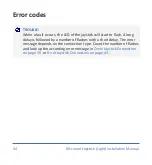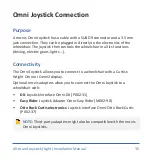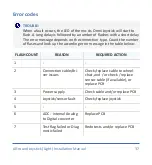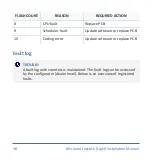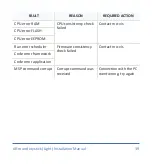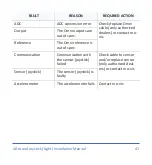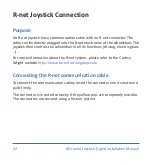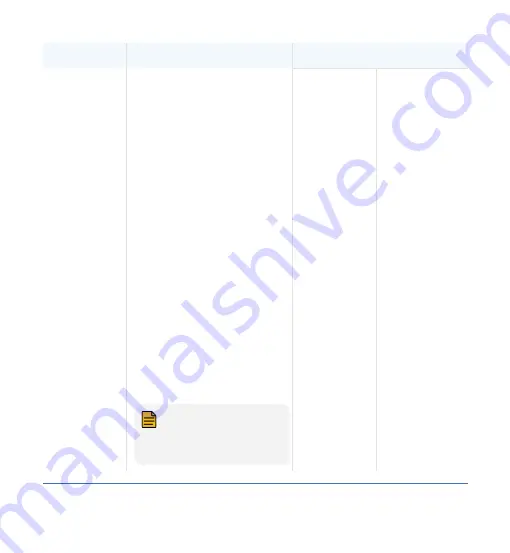
SETTING
DESCRIPTION
PARAMETERS
joystick tilt.
The wheelchair will stop dri-
ving when the parameter is
set to 'On' and the joystick
is tilted more than 70° in
any direction (LED will flash
orange).
The tilt sensor inhibit
becomes inactive again
when the angle becomes
less than 60° (green LED is
).
The use of this functional-
ity certainly makes sense
when a mo-vis joystick is
integrated in a tray or other
tilting surface/mounting
aid.
NOTE:
The tilt sensor
response time is less
than or equal to 1s.
Off
27
All-round Joystick (Light) Installation Manual 27